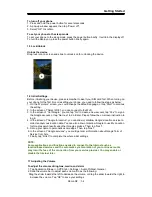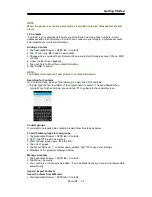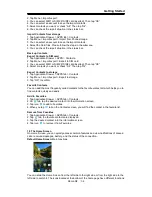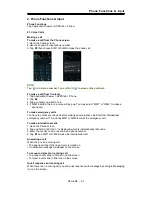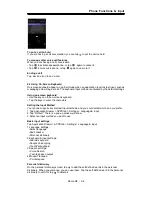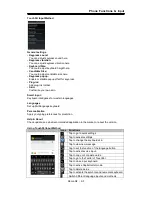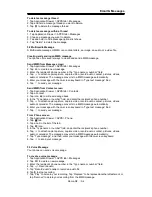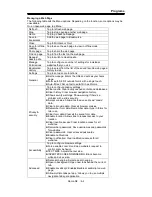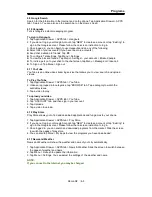Email & Messages
3. Email & Messages
Use Messaging to access text and MMS messages. Use Email to send and receive e-mail
messages via your Internet e-mail accounts.
3.1 Creating and sending a text message
Your phone offers several ways to create and send a new text message.
From Message screen
1. Tap Application Drawer > APPS tab > Messages.
2. Tap
to create a
new message.
3. In the “To” field, enter the recipient’s phone number or tap
to add from your contacts.
4. Type your message in the “Type message”
field.
5. Tap
to send your message. You may select SIM1 or SIM2 (If SIM2 inserted).
From Contact screen
1. Tap Application Drawer > APPS tab > Contacts.
2. Tap a contact to display the contact information.
3. Tap the icon
to send the message.
4. Compose your message.
5. Tap
to send your message. You may select SIM1 or SIM2 (If SIM2 inserted).
From Phone screen
1. Tap Application Drawer > APPS tab > Phone.
2. Tap
tab to view all call history.
3. Tap a call contact from the call log.
4. Tap
icon
to send the message.
5. Compose your message.
6. Tap
to send your message. You may select SIM1 or SIM2 (If SIM2 inserted).
NOTE:
If you exit Messages before sending, unsent message will be saved as a draft
automatically.
Receiving and Managing Messages
When you send and receive messages from a contact, these messages are grouped as a
message thread. A message thread looks like an exchanged conversation.
To reply to a text message
1. Tap Application Drawer > APPS tab > Messages.
2. Tap a message you want to reply.
3. Enter your message in “Type text message”.
4. Tap
to send your message.
To forward a text message
1. Tap Application Drawer > APPS tab > Messages.
2. Tap a message to view the whole thread.
3. Tap and hold a message to show Message options list.
4. Tap “Forward”.
5. Enter recipient’s phone number in the “To” field.
6. Tap
to send your message. You can select SIM1 or SIM2 (If SIM2 inserted).
To delete all messages
1. Tap Application Drawer > APPS tab > Messages.
2. Tap Menu > Delete all threads. Menu button is on the down intermediate of the screen.
3. Tap “Delete” to delete all messages in this message box.
Roma R2
|
3-1