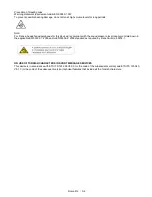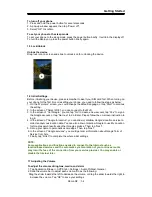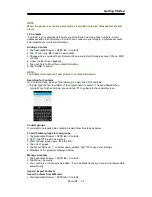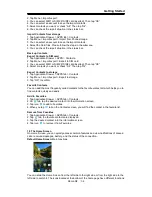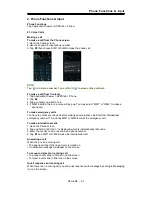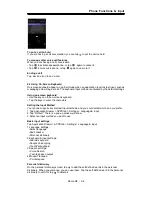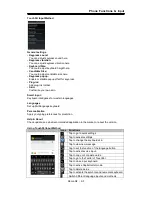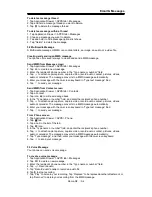Getting Started
Using Widgets
You may add and customize widgets on the Home Screen as you like.
To add widgets
1. Tap Application Drawer > WIDGETS tab.
2. Select a widget you want. Then, tap and hold the widget icon to any Home Screen thumbnail
you want to add it.
3. Tap and hold the widget icon, drag to move it among the Home Screens.
To delete widgets
1. Tap and hold a widget icon which you want to delete on the screen. The widget will enlarge
and “Remove” will appear on the top of Home Screen.
2. Drag the widget icon to the “Remove” to delete it.
Folders
You can also add / delete folders to your Home Screen and Favorites Tray.
To create folders
1. Tap and hold an app icon, then drag it over to another app icon, they will automatically
create a new folder. You can also drag other apps to add into the same folder.
2. Tap the folder to open it.
3. Tap “Unnamed Folder” to name the folder.
Roma R2
|
1-9