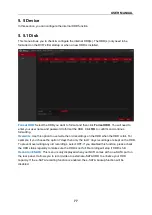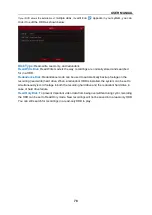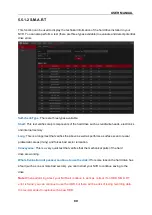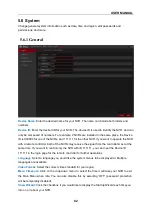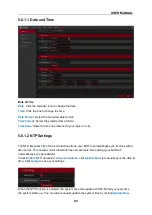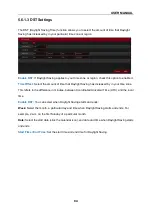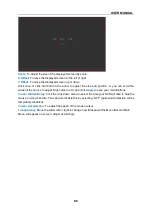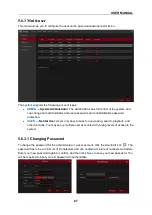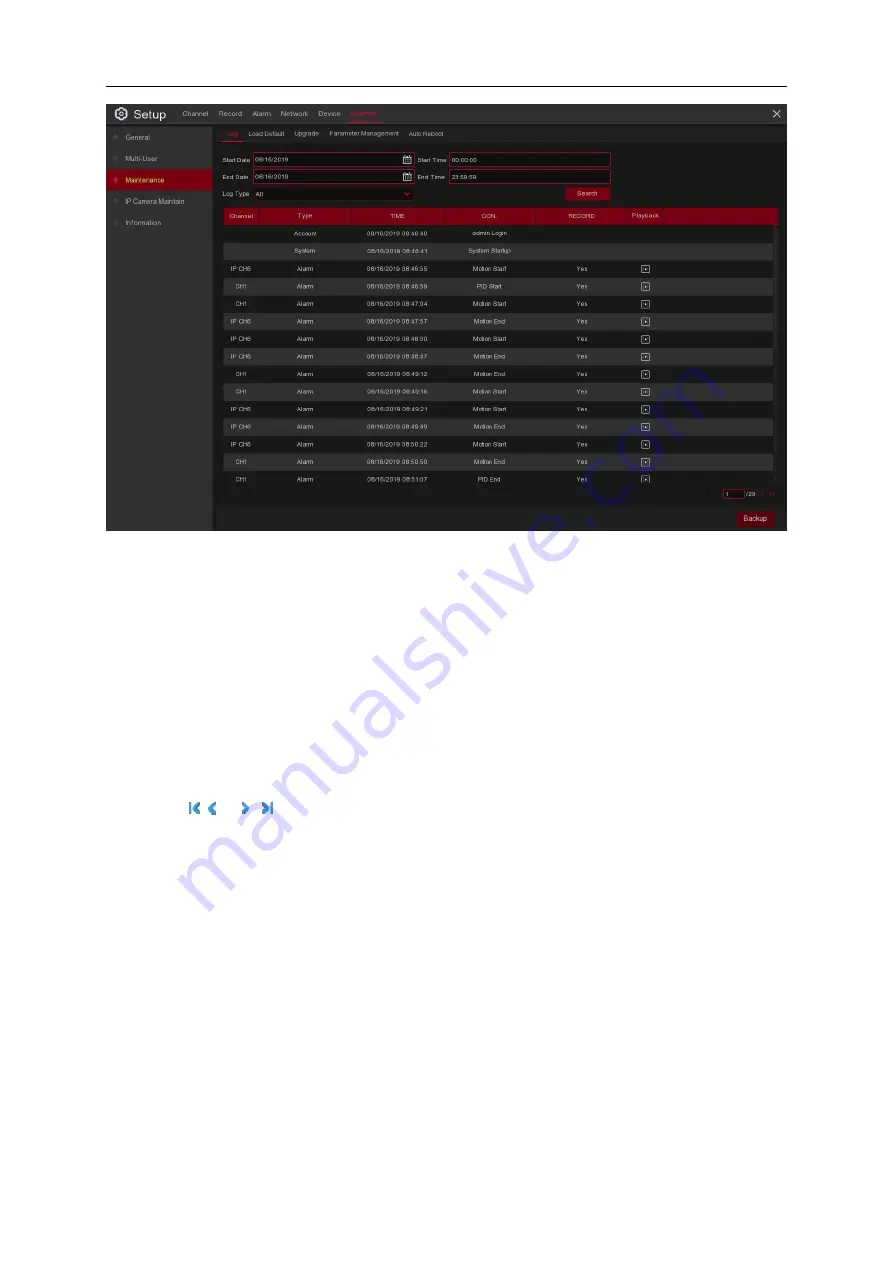
USER MANUAL
90
Log Searching and Backing Up:
1. Click the field next to
Start Date
&
Start Time
to choose the starting date & time for
your search from the on-screen calendar.
2. Click the field next to
End Date
&
End Time
to choose the end date & time for your search from
the on-screen calendar.
3. Select the type of events you would like to search for from the dropdown next to
Log Type
, or
select
All
to see the entire system log for the selected time period.
4. Click
Search
.
5. Browse system log events for your search period:
o
Video events can be played back instantly by clicking in the
Playback
column. Right-click to
return to your search results.
o
Use the
/
buttons in the bottom-right corner of the menu to move between the
pages of the system log events.
6. Click
Backup
to create a backup of the system log for your search period. Please make sure
your flash derive has been connected to the NVR’s USB port.
7. The backup drive menu will appear. Navigate to the folder you want the backup file to be saved
in, then click
OK
to begin.