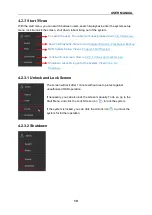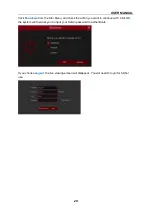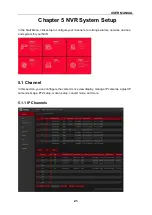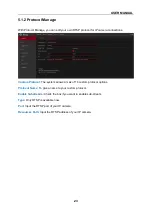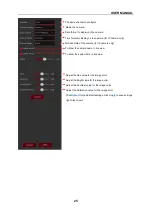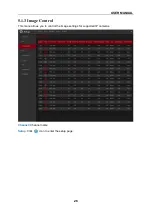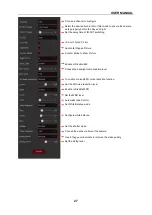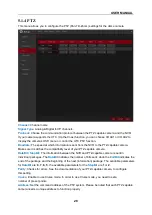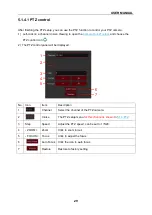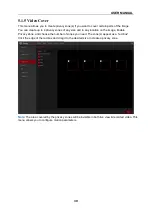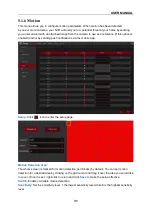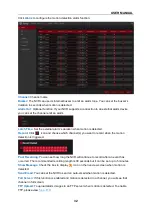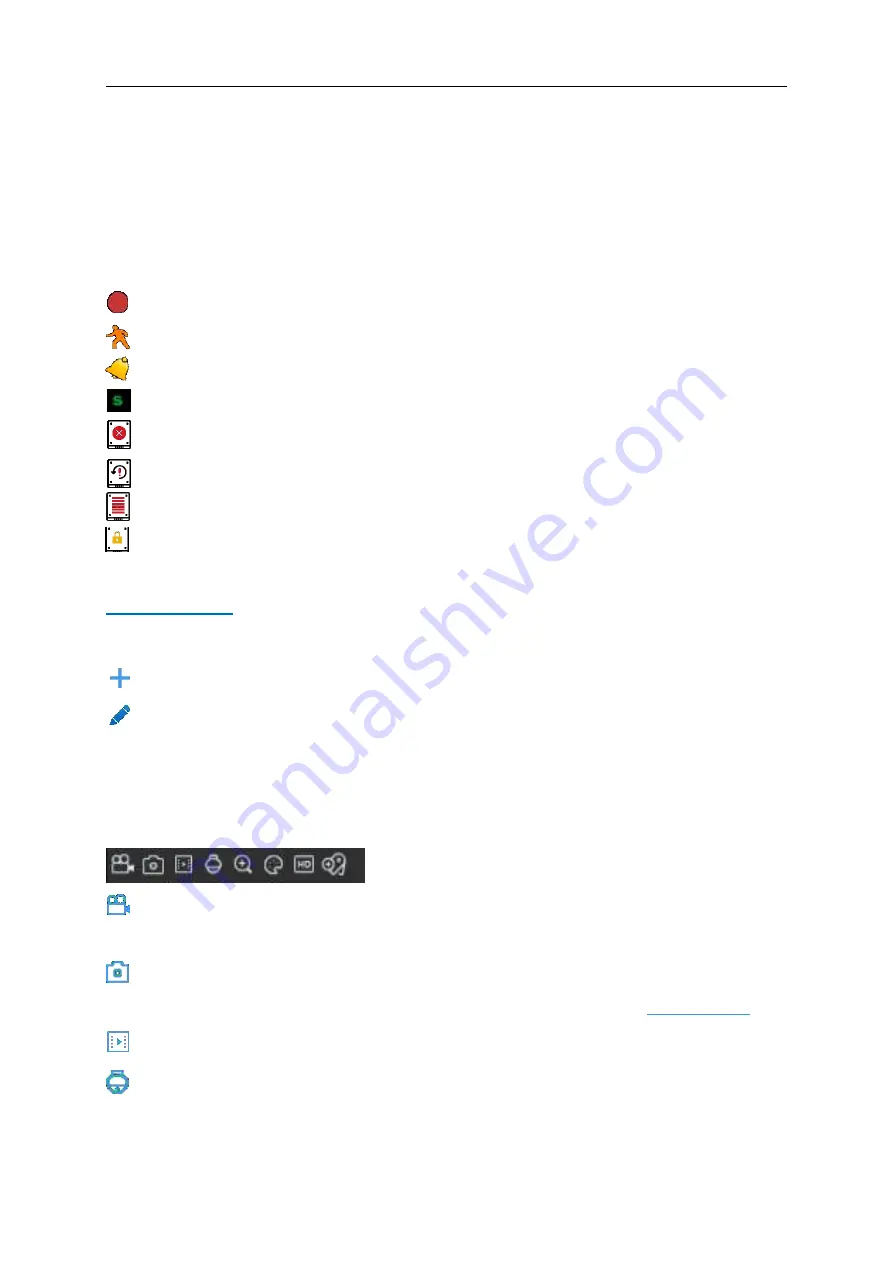
USER MANUAL
17
Camera Title
To display the camera title
A-
: This indicates that the connected camera is an AHD camera
T-
: This indicates that the connected camera is a TVI camera
C-
: This indicates that the connected camera is a CVI camera
IP
: This indicates that the connected camera is an IP camera
Status Icons
This icon indicates that the NVR is currently recording.
This icon indicates that the camera has detected motion.
This icon indicates that the external I/O alarm device is triggered
The icon appears when the camera has Intelligent detected motion
This icon indicates that there is an error in the HDD
This icon indicates the HDD is unformatted
This icon indicates the HDD is full.
This icon indicates the HDD is read-only.
No Camera:
IP camera is disconnected.
The NVR doesn’t support this kind of IP camera compression standard, please
change to H.264 compression standard.
Click to open
Quick Add
menu to add IP cameras
Click to edit current IP camera
4.2.1
Camera Quick Toolbar
In Live Viewing, left-click on a connected camera to display the Camera Quick Toolbar.
Click to immediately manually record the channel. If manual recording is in process, the icon
will appear red. Click again to stop manual recording.
Click to save a snapshot of the currently displayed image. Manual Capture must be
enabled to use this feature. For details on enabling Manual Capture, see
Click to play the last 5 minutes recorded on this channel Click
Enter PTZ control panel