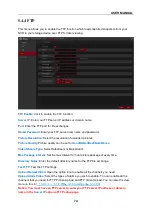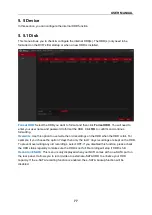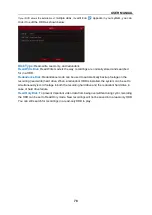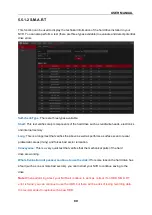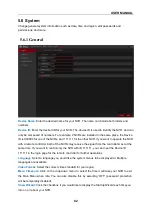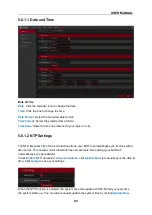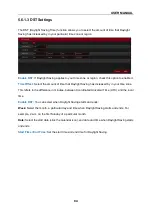USER MANUAL
69
IPV6 Address/IPV6 Gateway:
Users may choose to auto allot the IP of the router, but may
change the IP according to their needs.
DNS1/DNS2
: DNS1 is the primary DNS server and DNS2 is a backup DNS server. It is usually
enough to enter just the DNS1 server address.
5.4.1.2 PPPoE
This is an advanced protocol that allows the NVR to connect directly to the network via a DSL
modem.
Check the “Enable PPPOE” box, and then enter the User name & Password of the PPPoE.
Click
Apply
to save, system will reboot to activate the PPPoE setting.