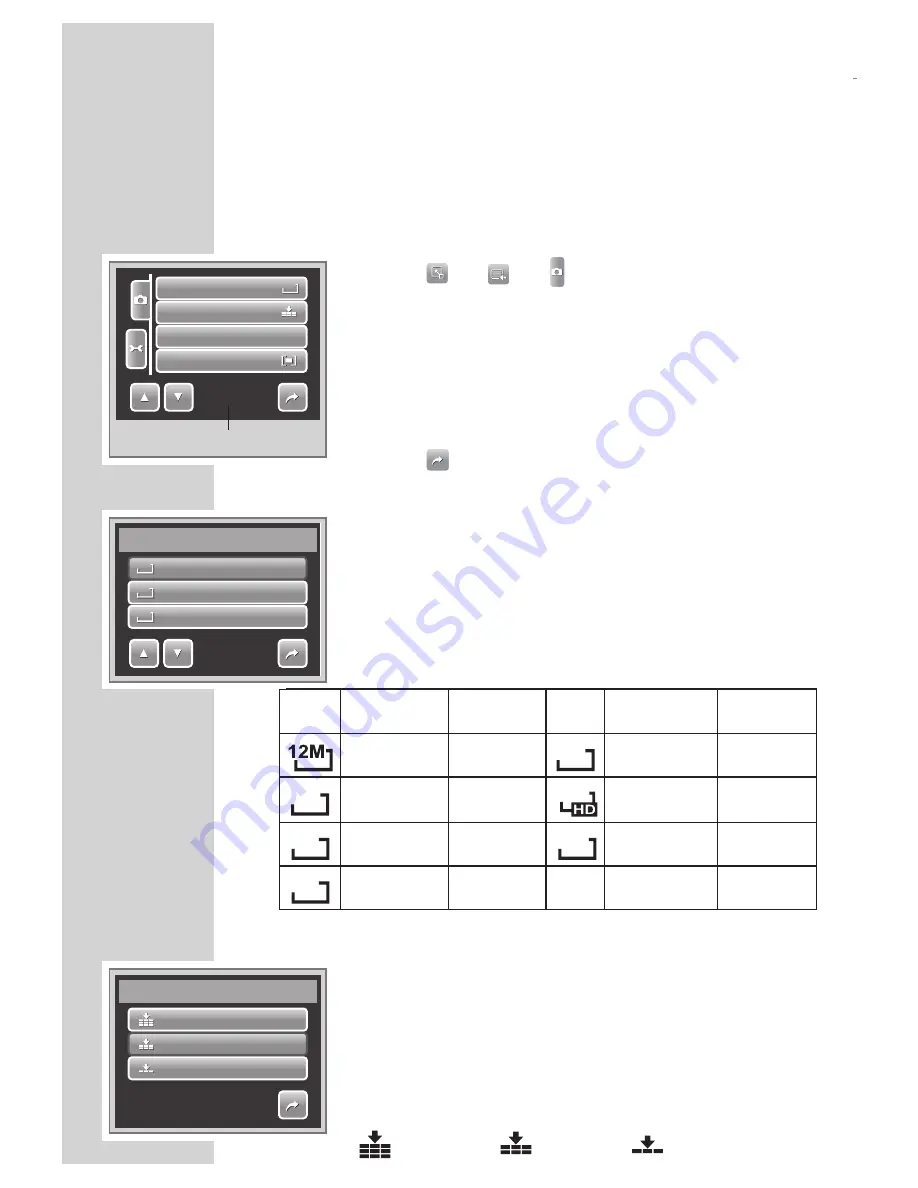
26
RECORDING PHOTOS, VIDEOS AND VOICES
Setting Snapshot Menu
The Snapshot menu allows you to adjust other capture settings.
Some menu functions may be disabled depending on current
scene mode.
In Snapshot mode,
1.
Tap
»
«
>
»
«
>
»
«
.
2.
Tap
»
« or
»
«
to move to the next/ previous page of
menu selection.
3.
To select an item, tap the icon.
4.
To change the submenu settings, tap the icon of desired
settings.
5.
Tap
»
«
to exit submenu.
Resolution
The Resolution function is used to set the resolution before
you capture the image. Changing the resolution affects the
number of images that can be stored in your memory card.
The higher the resolution, the more memory space is required.
The table below shows the resolution values for still images.
Icon
Pixel Size
Print Size
Suggestion
Icon
Pixel Size
Print Size
Suggestion
4000 x 3000
A2 Size
3M
2048 x 1536
4" x 6"
3:2
4000 x 2672
A2 Size
16:9
1920 x 1080
HDTV
8M
3264 x 2448
A3 Size
VGA
640 x 480
5M
2592 x 1944
A4 Size
Quality
The Quality function lets you adjust the quality settings of your
photos before you capture them. The quality determines the
amount of compression applied to your photos. Less compres
-
sion results in a more detailed image. However, the higher the
quality, the more memory space is required in your memory
card.
Available settings for still images are as follows:
»
«
Super fine,
»
«
Fine, and
»
«
Normal.
Indicates current page no. / total
no.of menu page.
1/5
Resolution
Quality
ISO
Metering
12M
12M
ISO
AUTO
ISO
AUTO
4000x3000
4000x2672
3264x2448
Resolution
1/3
12M
12M
8M
8M
3:2
3:2
Superfine
Fine
Normal
Quality
1/1
Summary of Contents for GSC 510
Page 1: ...DİJİTAL FOTOĞRAF MAKİNESİ KULLANIM KILAVUZU GSC 510 tr en ...
Page 122: ...60 ...






























