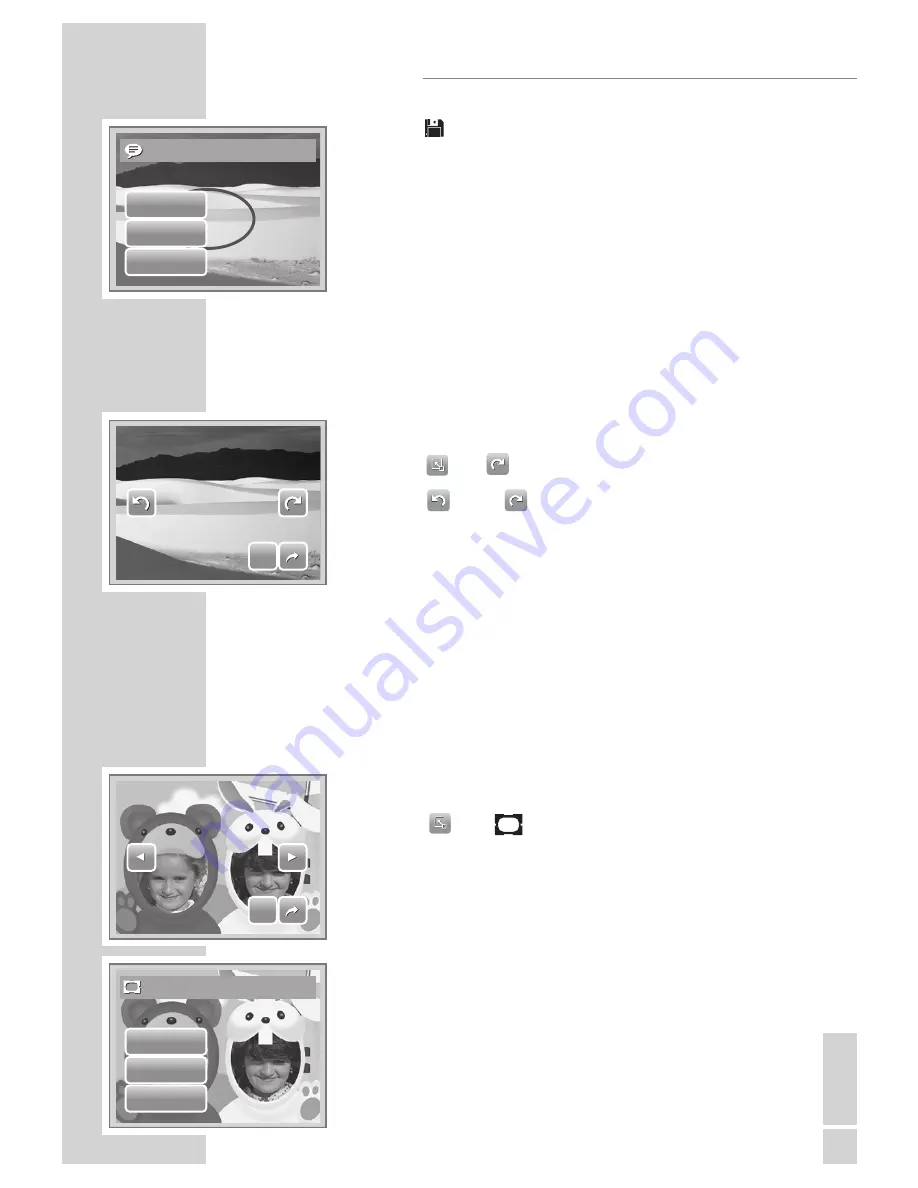
EN
GLISH
41
Save As
Yes
No
Overwrite
SET
SET
7.
Tap
»
«
to save changes.
8.
Select whether to:
• Yes. Save changes to a new file.
• No. Discard changes.
• Overwrite. Save and apply changes to the current file.
Rotating Images
The Rotate function lets you change the orientation of a saved pho
-
to. This function in only available for still images. Rotated images
are saved as the current file.
1.
View the image to rotate.
2.
Tap
»
«
>
»
«
.
3.
Tap
»
«
or
»
«
to rotate image 90º counter clock
-
wise / clockwise. Tap the icons repeatedly until desired
orientation is achieved. The preview on the LCD screen
changes synchronously.
4.
Tap SET to apply and save changes.
Adding Photo Frame
For a more artistic effect, you can frame your still images using the
Photo Frame function. This function is for still images only. How
-
ever, photo frame is not available for images captured in 16:9 HD
resolution.
1.
View the image you want to add photo frame to.
2.
Tap
»
«
>
»
«
. The framed image is displayed on
the LCD screen.
3.
Tap
»
«
or
»
«
to move through the photo frame se
-
lections.
4.
Tap SET to add selected photo frame.
5.
Select whether to:
• Yes. Save image as a new file.
• No. Discard changes.
• Overwrite. Save and apply changes to the current file.
PLAYBACK
SET
SET
Save As
Yes
No
Overwrite
Summary of Contents for GSC 510
Page 1: ...DİJİTAL FOTOĞRAF MAKİNESİ KULLANIM KILAVUZU GSC 510 tr en ...
Page 122: ...60 ...






























