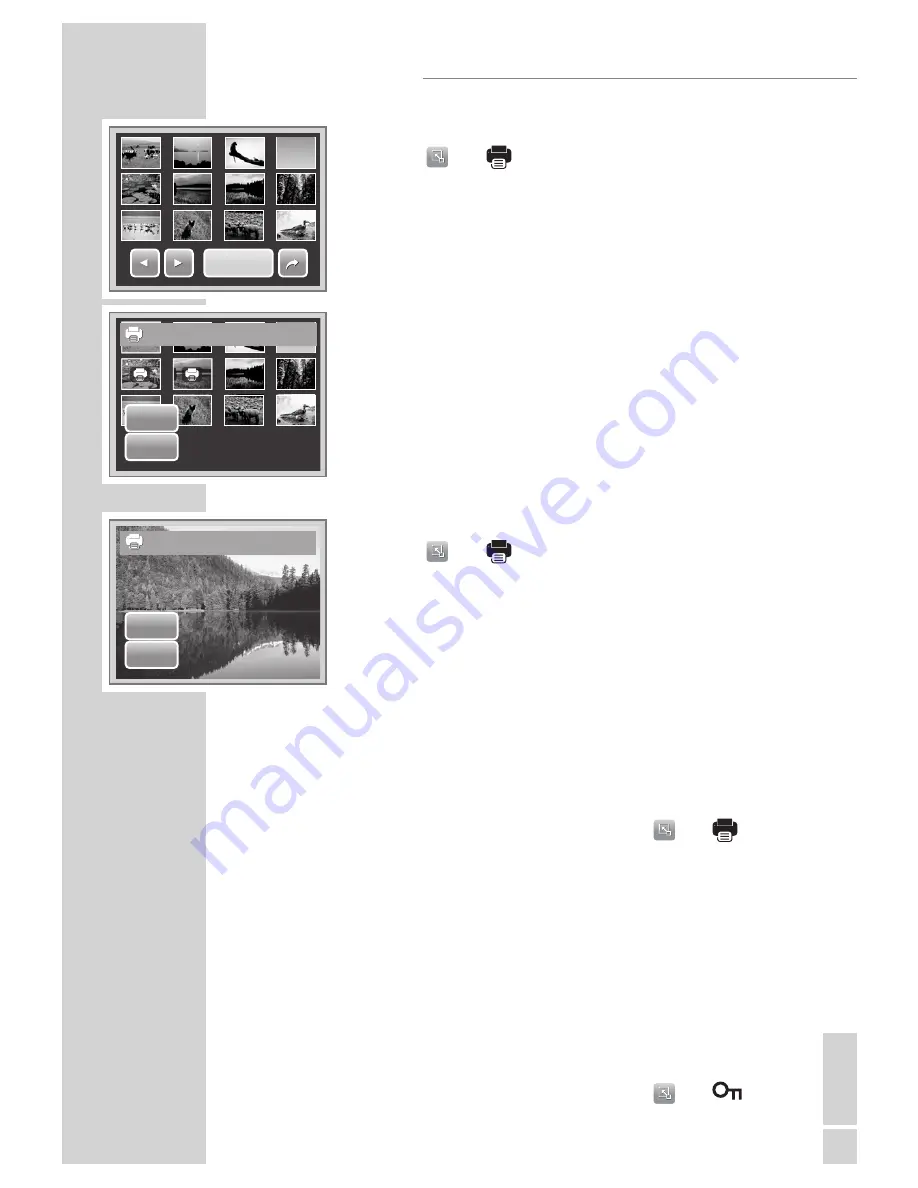
EN
GLISH
43
Set DPOF?
Yes
No
Set DPOF to all?
Yes
No
DPOF
DPOF
To Set DPOF on Multiple Files
1.
Tap
»
«
>
»
«
.
2.
Tap Select. The LCD screen displays files in thumbnail
view.
3.
Tap a thumbnail to mark file for printing. The DPOF icon
appears on the thumbnail.
4.
Tap DPOF to continue.
5.
Select Yes to confirm protect.
6.
Set the number of copies and date stamp on/ off.
7.
Tap SET to save settings.
To Set DPOF on All Files
1.
Tap
»
«
>
»
«
.
2.
Tap All.
3.
Confirm to set DPOF on all files.
4.
Set the number of copies and date stamp on/ off.
5.
Tap SET to save settings.
To Set DPOF Off
Files marked for printing can be set off following the same
procedures above.
Note:
• If the camera is in thumbnail mode ,tapping
»
«
>
»
«
di splays
the DPOF multiple files interface.
• You can specify up to 30 copies for DPOF. If you specify 0 copies,
the DPOF setting of that image is automatically disabled.
Protecting/Unprotecting Files
The Protect function lets you lock a file to protect it from being modi
-
fied or accidentally erased. A protected file has a lock icon when
viewed on Playback mode.
Note:
• If the camera is in thumbnail mode ,tapping
»
«
>
»
«
displays
the protect multiple files interface.
PLAYBACK
Summary of Contents for GSC 510
Page 1: ...DİJİTAL FOTOĞRAF MAKİNESİ KULLANIM KILAVUZU GSC 510 tr en ...
Page 122: ...60 ...






























