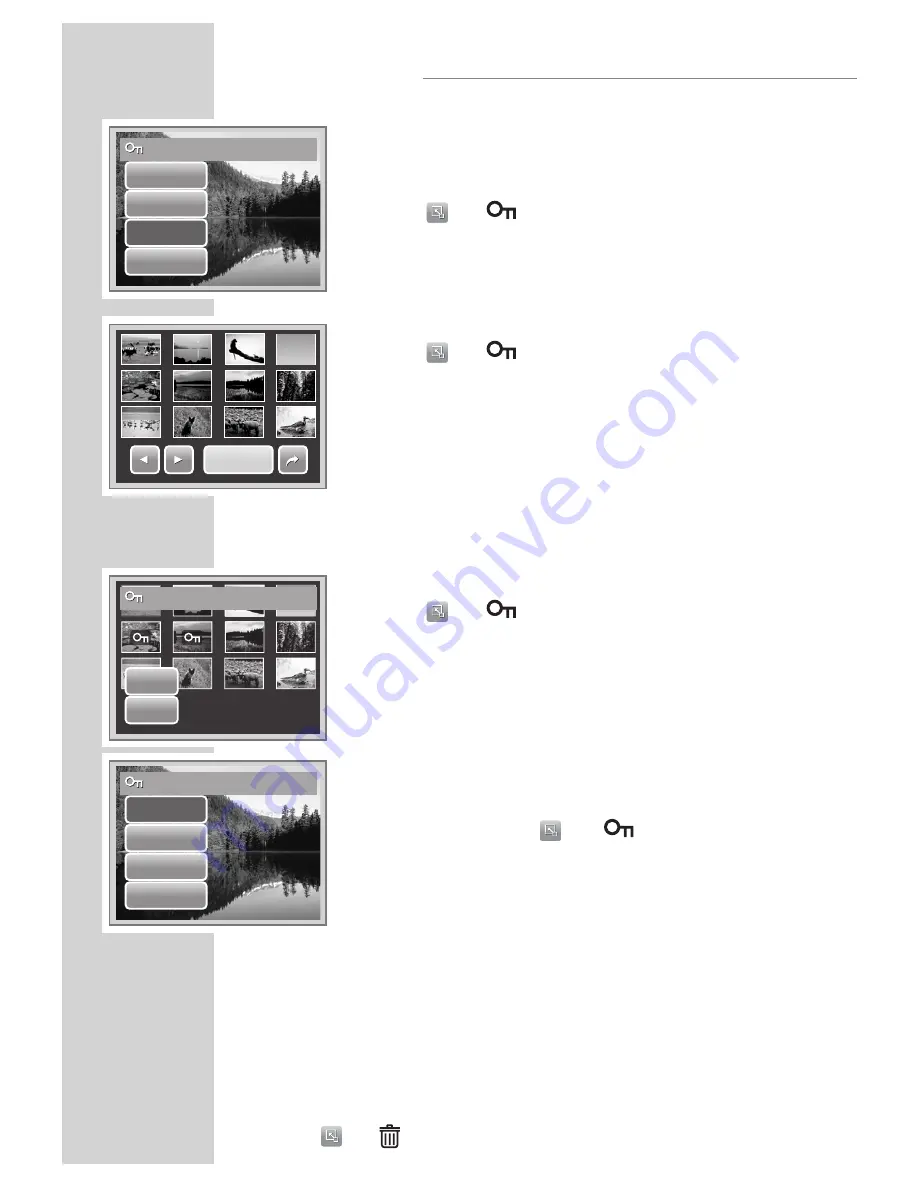
44
PLAYBACK
To Protect a File
1.
View image/video/voice recording you want to protect
on the LCD screen.
2.
Tap
»
«
>
»
«
. See picture on the left.
3.
To protect currently viewed file, tap Yes.
To protect multiple files
1.
Tap
»
«
>
»
«
.
2.
Tap Select. The LCD screen displays files in thumbnail
view.
3.
Tap a thumbnail to mark file for protection. The protect
icon appears on the thumbnail.
4.
Tap Protect to protect marked files.
5.
Select Yes to confirm protect.
To Protect All Files
1.
Tap
»
«
>
»
«
.
2.
Tap All.
3.
Confirm to protect all files.
To Unprotect Files
Protected files can be unlocked following the same proce
-
dures above. Tapping
»
«
>
»
«
displays an unprotect
confirmation message. See picture on the left.
Deleting Files
The Delete function lets you remove unwanted files in the internal
memory or on the memory card.
Note:
Protected files can not be deleted. Make sure the file is not pro
-
tected before proceeding. To unprotect a file, see “To unprotect
files” on page 43. If the camera is in thumbnail mode, tapping
»
«
>
»
«
displays delete multiple files interface.
Yes
No
Change Protect settings?
Protect
Protect
Unprotect this file?
Yes
No
Select
All
Protect this file?
Yes
No
Select
All
Summary of Contents for GSC 510
Page 1: ...DİJİTAL FOTOĞRAF MAKİNESİ KULLANIM KILAVUZU GSC 510 tr en ...
Page 122: ...60 ...






























