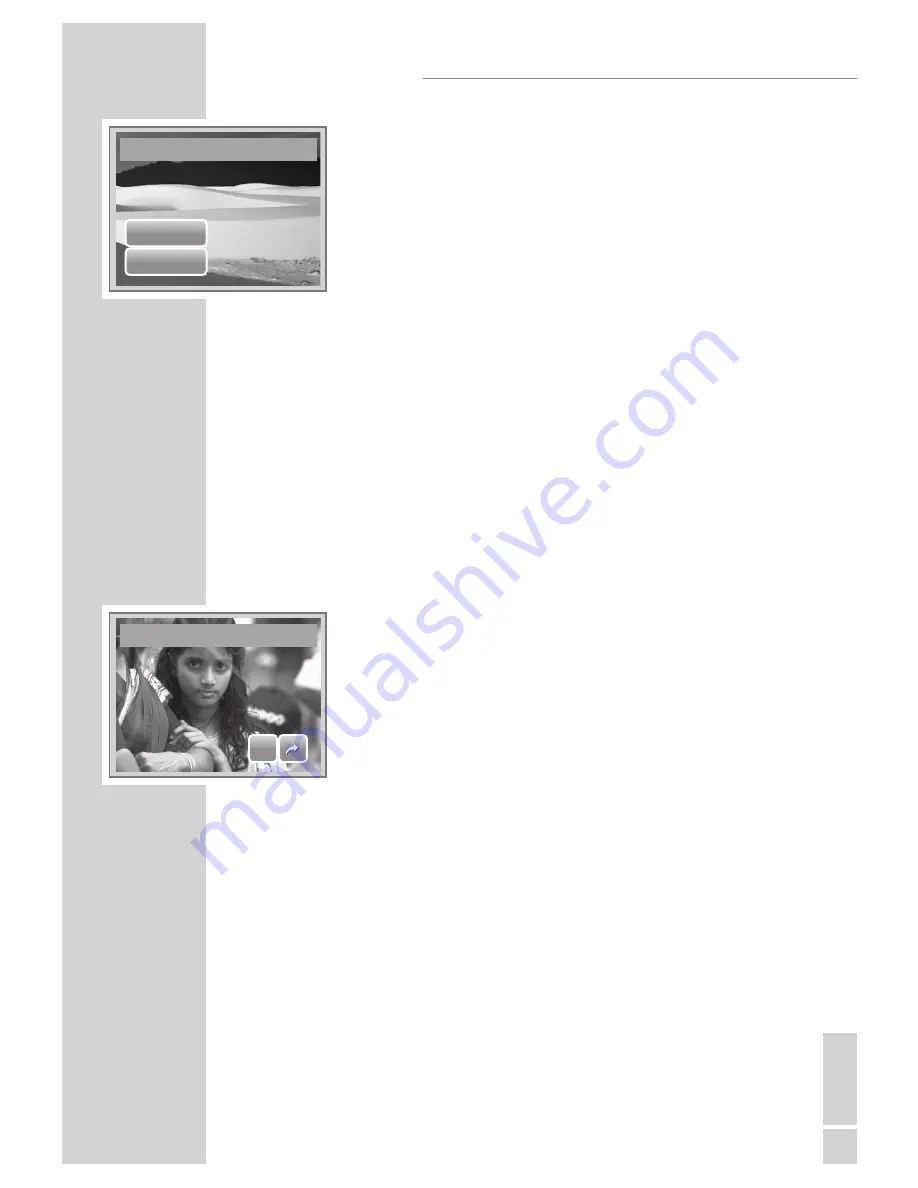
EN
GLISH
47
Overwrite?
Yes
No
To Attach Voice Memo to an Image With Existing Voice
Memo:
1.
View the image with an attached voice memo on the LCD
screen.
2.
From the Playback menu, tap Voice Memo.
3.
The Overwrite confirmation message appears. Tap
whether to:
• Yes. Record another voice memo to replace the ex
-
isting one.
• No. Retain existing voice memo and exit the function.
4.
When you select Yes, the Recording memo interface is
displayed on the LCD screen. Follow the procedure in re
-
cording a voice memo mentioned above.
Red-Eye Correction
The Red-Eye Correction function is used to reduce red-eye in captured im
-
ages. This function is only available for still images. Red-eye correction can
be applied to an image several times, but the quality may gradually de
-
teriorate.
To Activate Red-Eye Correction:
1.
View the image on the LCD screen.
2.
From the Playback menu, tap Red-eye Correction.
3.
The image is displayed on the LCD screen with corrected
red-eye.
4.
Tap SET to apply red-eye correction.
5.
Tap whether to:
• Yes. Save the image to a new file.
• No. Disregard red-eye correction.
• Overwrite. Apply and save changes to the existing file.
PLAYBACK
Save As
SET
SET
Summary of Contents for GSC 510
Page 1: ...DİJİTAL FOTOĞRAF MAKİNESİ KULLANIM KILAVUZU GSC 510 tr en ...
Page 122: ...60 ...






























