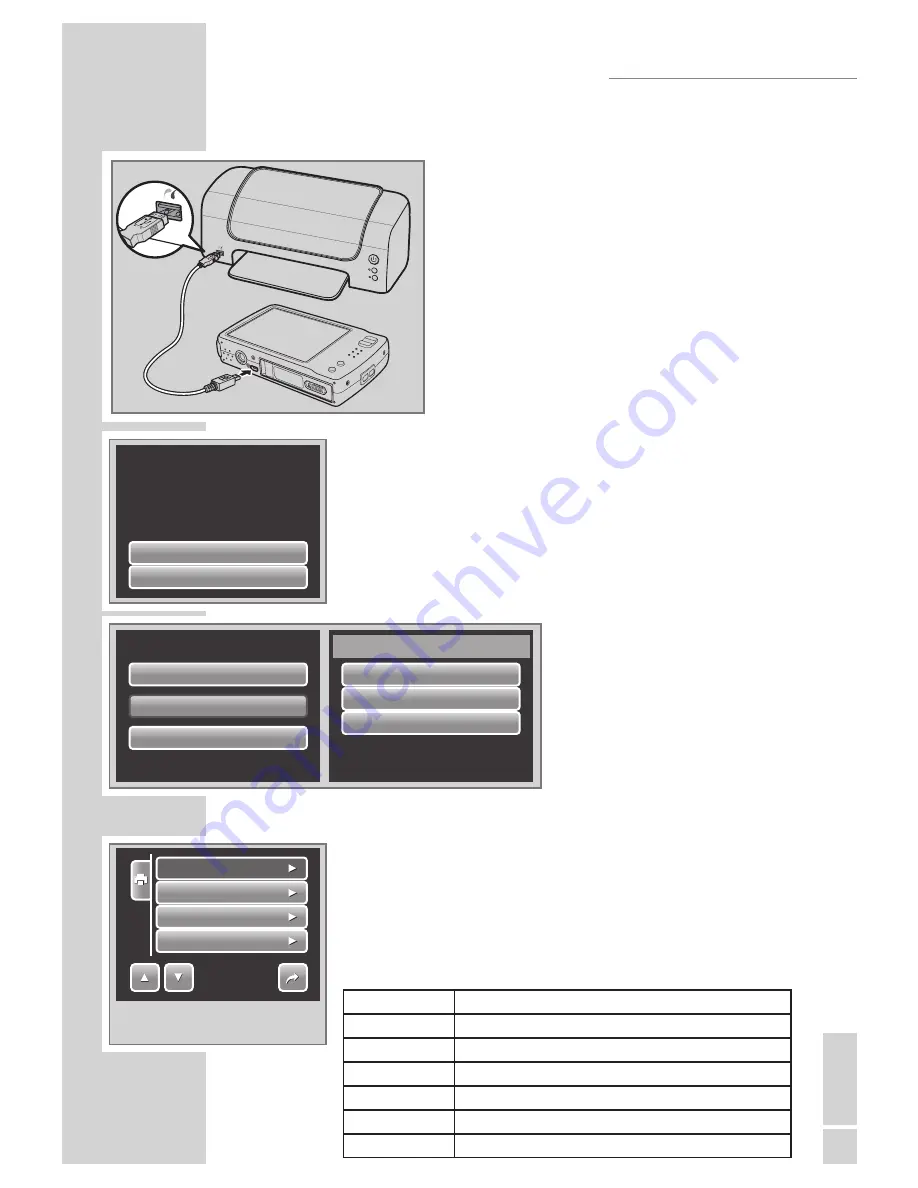
EN
GLISH
55
MAKING CONNECTIONS
Connecting the Camera to a Printer
You can print your photos directly using a
PictBridge compatible printer. PictBridge al
-
lows you to print images captured by your
camera without connecting the camera to a
PC. Print images with a PictBridge compat
-
ible printer directly.
1.
Turn on your camera.
2.
Connect the camera tothe printer using the
USB cable.
3.
The camera detects the connection and turns
to USB mode. Tap Printer.
4.
Select print settings then confirm to print
photos.
Setting PictBridge Menu
To ensure quality of printed photos, activate the PictBridge
menu to setup print settings.
To access PictBridge menu, tap Setup in the confirmation se
-
lection before printing photos.
The table below shows the PictBridge submenu options and
their available settings.
Submenu
Available Settings
Quality
Default, Fine, Normal, Draft
Layout
Default, 2, 4, 6, 12, Full
Paper Size
Default, Postcard, Letter, A4, 4”x 6”
Paper Type
Default, Plain, Photo, Fast Photo
Date Stamp
Default, On, Off
Filename
Default, On, Off
Mass Storage
Printer
USB Mode:
Print Index
Print All
Print Select
Print all?
Yes
No
Setup
1/2
Quality
Layout
Paper Size
Paper Type
Indicates current page no. / total no.
of menu page.
Summary of Contents for GSC 510
Page 1: ...DİJİTAL FOTOĞRAF MAKİNESİ KULLANIM KILAVUZU GSC 510 tr en ...
Page 122: ...60 ...






















