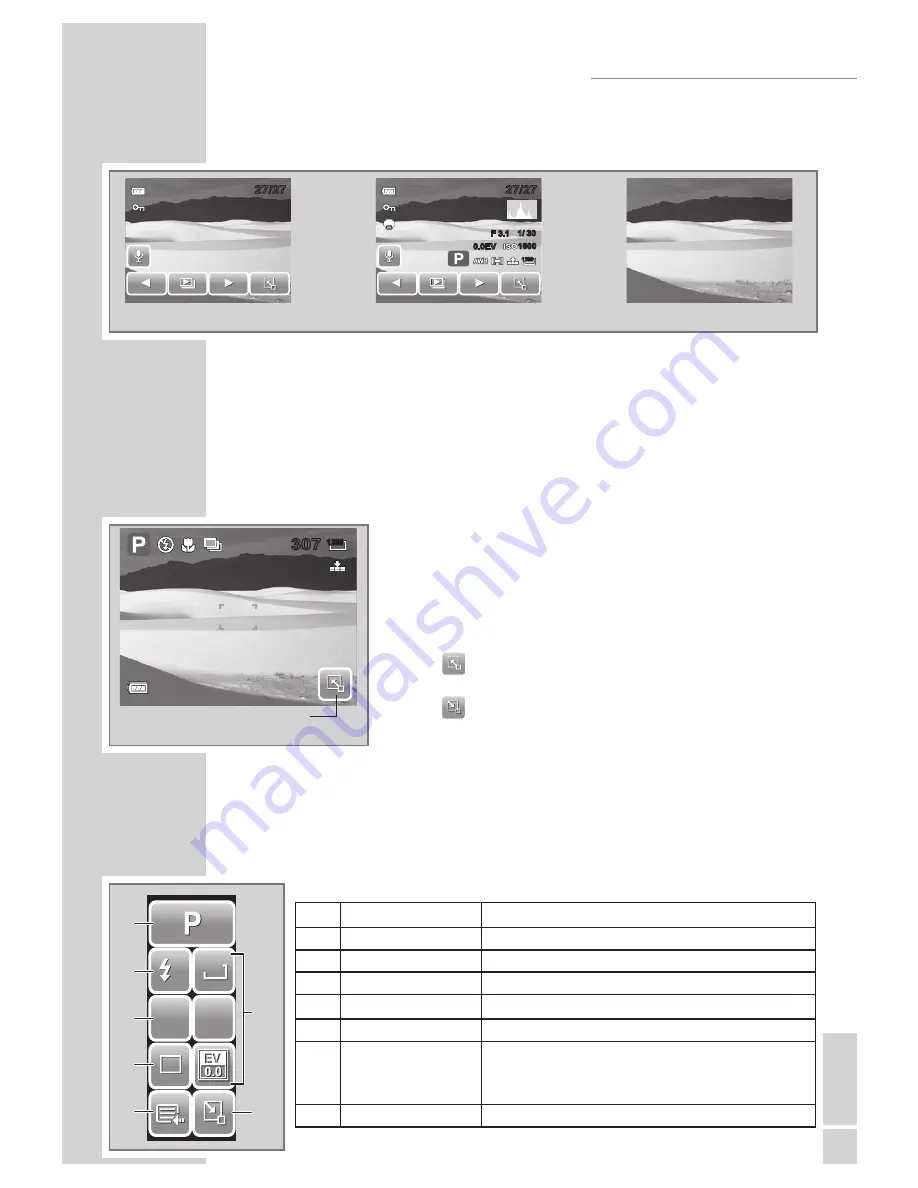
EN
GLISH
17
In Playback mode, the LCD display can be changed into any of
the following:
Note
LCD display cannot be changed in the following situations:
• Recording movie or audio clips
• Playing movie or audio clips
• Playing slideshow
Using Quick-Set Bar
The Quick-Set Bar acts as a shortcut menu to adjust ba
-
sic settings in Record and Playback Mode. The menu
icons show the current settings for each function. The
icons vary depending on the selected mode and its set
-
tings.
Tap
»
«
to launch Quick-Set Bar.
Tap
»
«
to close Quick-Set Bar.
Snapshot Mode
The Quick-Set Bar in Snapshot mode contains nine menu options,
three of which are user-defined. Availability of some menu functions
vary depending on the scene mode selected. Unavailable functions
or functions with preset settingsappear as gray icons.
No.
Menu Item
Description
1
Scene Mode
Tap to select scene mode.
2
Flash
Tap to change flash settings.
3
Focus Mode
Tap to change focus mode settings.
4
Drive Mode
Tap to change drive mode settings.
5
Main Menu
Tap to go to Snapshot and Settings Menu.
6
Hot Key
Tap to change settings of selected function. The
three hot keys can be changed by the user. See
"Setting Hot Key” on page 52.
7
Close
Tap to close Quick-Set Bar.
OSD Off
OSD On
Full OSD On
27/27
27/27
1/ 30
1/ 30
0.0EV
0.0EV
F 3.1
F 3.1
12M
27/27
27/27
1600
1600
USING THE LCD SCREEN
12M
307
307
Quick-Set Bar icon
12M
12M
ISO
AUTO
ISO
AUTO
AF
AF
A
A
1
1
7
6
3
2
5
4
1
Summary of Contents for GSC 510
Page 1: ...DİJİTAL FOTOĞRAF MAKİNESİ KULLANIM KILAVUZU GSC 510 tr en ...
Page 122: ...60 ...
















































