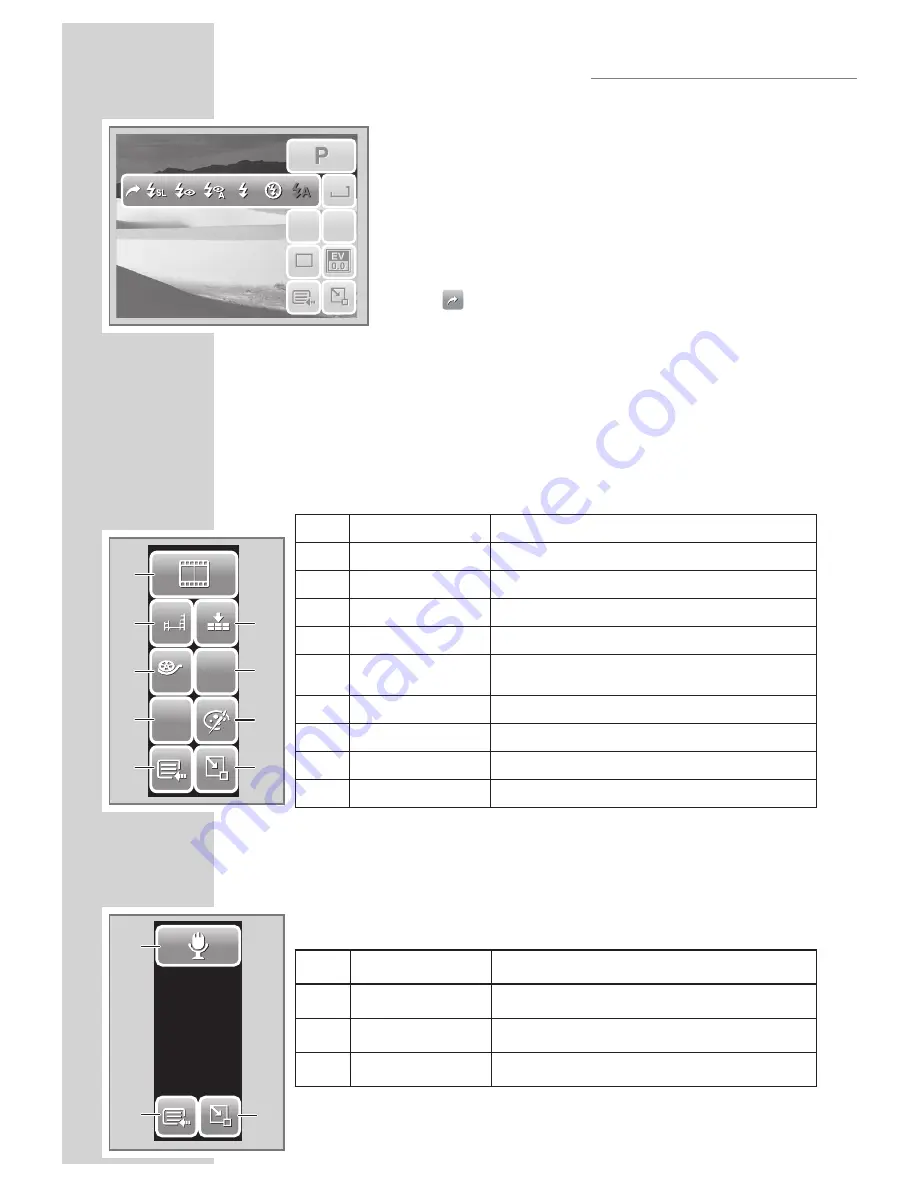
18
USING THE LCD SCREEN
12M
ISO
AUTO
AF
A
1
12M
ISO
AUTO
AF
A
1
To enter the function submenu, tap the corresponding
icon. For example, to access Flash mode submenu,
click Flash mode icon, the submenu options pop up.
See illustration on the left.
To select option, tap the desired settings icon.
Tap
»
«
to exit submenu.
Camcorder Mode
The Quick-Set Bar in Camcorder mode contains 9 menu options.
You can easily set basic video settings using the menu options here.
Functions with preset settings appear as gray icons. To activate the
function submenu, tap the function icon.
To access other camcorder settings, tap the Main Menu icon.
No.
Menu
Description
1
Scene Mode
Tap to select scene mode.
2
Movie Size
Tap to change size settings.
3
Frame Rate
Tap to change frame rate settings.
4
White Balance
Tap to adjust white balance.
5
Main Menu
Tap to go to Camcorder and Settings
Menu.
6
Quality
Tap to change quality settings.
7
Focus Mode
Tap to Focus mode change settings.
8
Effect
Tap to add effects.
9
Close
Tap to close Quick-Set Bar.
Voice Recorder Mode
The Quick-Set Bar in Voice Recorder mode contains three
menu options.
To access the settings menu, tap the Main Menu icon.
No.
Menu
Description
1
Scene Mode
Tap to change scene mode.
2
Main Menu
Tap to go to Settings Menu.
3
Close
Tap to close Quick-Set Bar.
N
N
AWB
AWB
640
640
30
30
AF
9
8
7
6
3
2
1
5
4
3
1
2
Summary of Contents for GSC 510
Page 1: ...DİJİTAL FOTOĞRAF MAKİNESİ KULLANIM KILAVUZU GSC 510 tr en ...
Page 122: ...60 ...






























