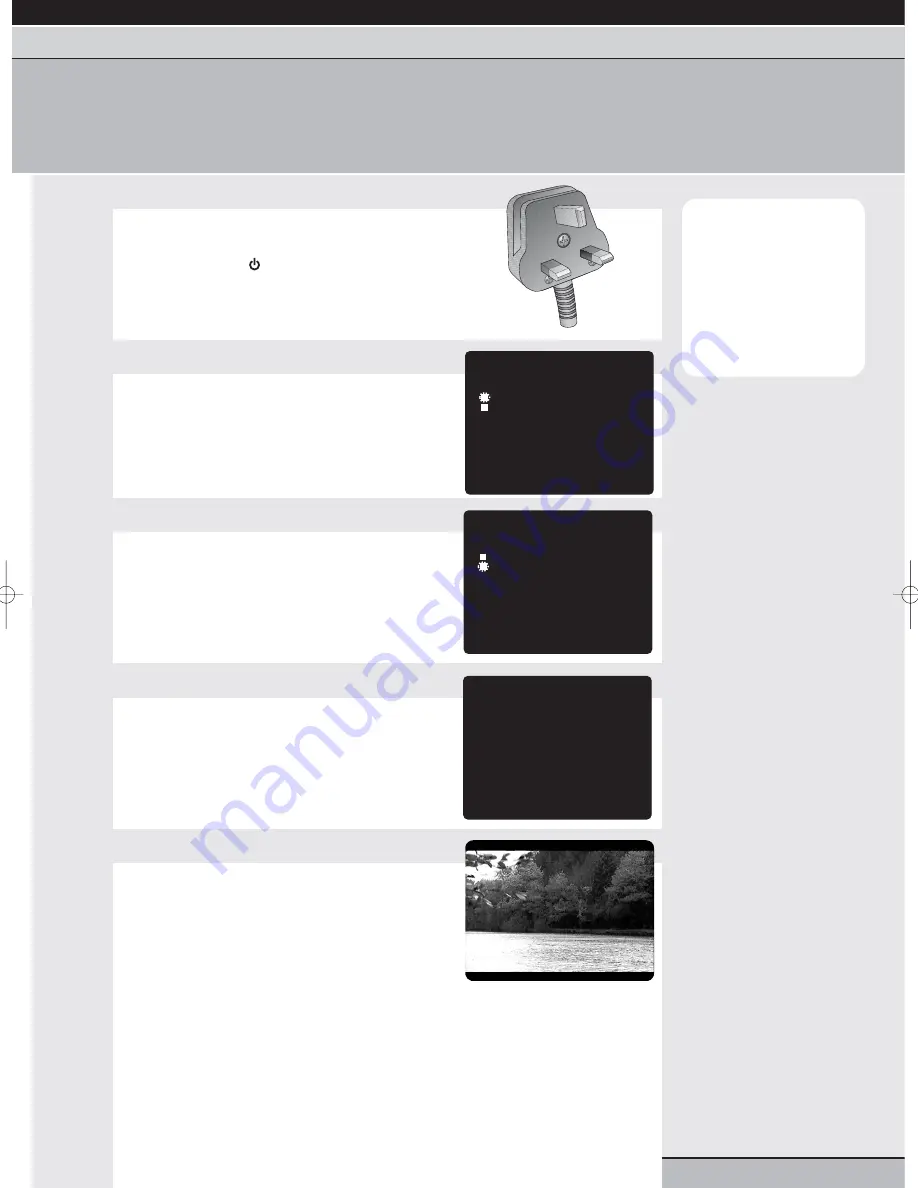
page 7
getting started |
VCR features
| DVD features | extra information
language selection
Ensure that your DVD/VCR is connected correctly (see the quick start guide) before following these instructions.
Your DVD/VCR is set to English language by default, however you can select other languages if required.
Note:
Menus will only stay on-
screen for approximately
one minute after the last
button press. Be sure to
press another button
within one minute to
prevent the menus from
clearing from the screen.
language selection | clock setting | tuning channels | playback features | rewind & forward features | index/repeat/tracking
one touch recording | timer recording | edit timer recordings | clock/counter | NICAM stereo
1
Switch on your DVD/VCR
Plug your unit into the mains and switch on at the
socket. Switch on your TV.
Press the standby
button to switch on your
DVD/VCR.
2
Access the SYSTEM SETUP menu
Press vcr then setup/menu on your remote control.
The first time you press SET UP/MENU, your VCR
will go straight to the LANGUAGE menu.
3
Select LANGUAGE
Press the cursor
or
buttons to highlight
LANGUAGE.
Press enter/select to access the LANGUAGE
menu.
4
Choose a language
Press the cursor
or
buttons to highlight a
language from the list.
Press enter/select to confirm your selection.
5
Exit the menus
Press the setup/menu button on your remote
control until all on-screen menus are removed.
LINGUA/LENGUA
LANGUAGE/SPRACHE/LANGUE
ENGLISH
DEUTSCH
FRANCAIS
ITALIANO
ESPANOL
SELECT :
56
OK: ENTER
4
LINGUA/LENGUA
LANGUAGE/SPRACHE/LANGUE
CLOCK SET
SYSTEM SETUP
SELECT :
56
ENTER : ENTER
EXIT : MENU
LINGUA/LENGUA
LANGUAGE/SPRACHE/LANGUE
CLOCK SET
SYSTEM SETUP
SELECT :
56
ENTER : ENTER
EXIT : MENU
Grundig GR1000 A IB.qxd 14/01/2003 10:45 Page 7






















