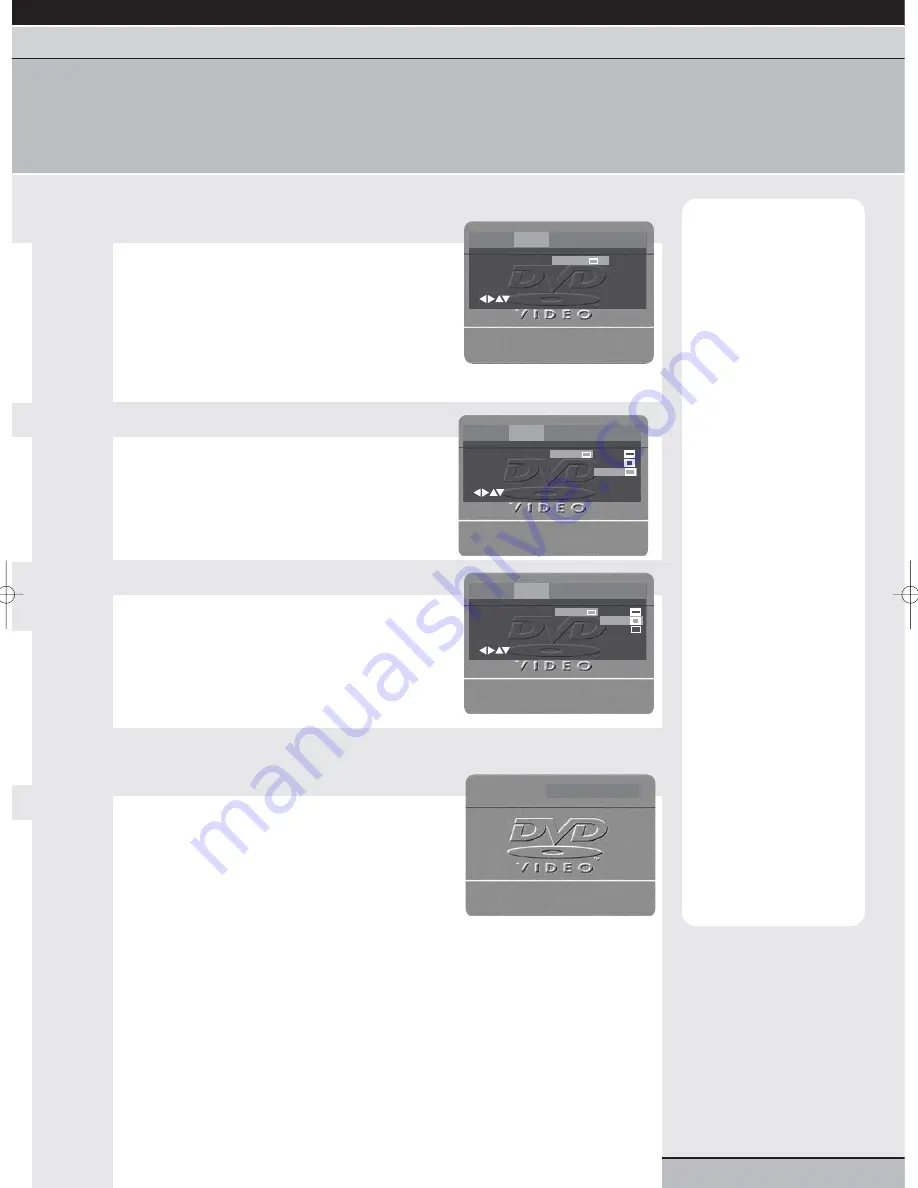
page 23
getting started | VCR features |
DVD features
| extra information
initial setup | playback features | repeat playback | programmed playback | zooming & OSD | TV screen shape & status display
angles, titles & DVD menu | soundtrack | parental control | audio settings
TV screen shape & status display
You can set the shape of played back video so that it best suits the type of TV that you use with your unit.
The status display feature allows you to view the status/control playback of a DVD disc all on-screen.
Note:
You can set the
shape of the played back
image so that it best suits
the type of TV that you
are using with your
DVD/VCR unit.
Displayable picture
formats are preset on
DVD discs; the playback
picture may therefore not
conform to your settings.
If you select 16:9 and you
own a conventional (4:3)
TV set, the picture may
be geometrically
distorted.
TV shape:
Your unit
supports the following
screen formats:
4:3 Letterbox
When wide screen video
is played in this mode on
a conventional shape TV
screen, black bands will
appear at the top and
bottom of the screen.
4:3 Normal
When wide screen video
is played, this mode clips
the right and left sides of
the image so that it fits on
a conventional shape TV
screen.
16:9 Widescreen
This is the correct mode
for playback of wide
screen DVD video on a
wide screen TV. You must
also set the screen mode
of your wide screen TV to
‘16:9’ or equivalent.
TV screen shape
1
Access the MAIN menu
Press dvd then setup/menu on your remote control
to access the MAIN menu.
Press the cursor
or
buttons to highlight
PICTURE, then press enter/select to confirm your
selection.
The PICTURE menu will show on-screen.
2
Select TV SCREEN menu
Press the cursor
or
buttons to highlight TV
SCREEN.
Press enter/select to access the sub-menu.
3
Select a TV picture shape
Press the cursor
or
buttons to select a TV
picture shape (see note).
Press enter/select to confirm your selection.
Press setup/menu to clear the on-screen display.
status display
1
Select status display
With a DVD playing, press display/call.
The status display will appear on-screen.
Press display/call again to show other features.
Press display/call for a third time to remove all on-
screen displays.
00:31:28 01:28:20
Tv Screen
Display
16:9
On
Language Picture Sound Parental Other
/Enter/Setup/Return
4:3
4:3
16:9
Tv Screen
Display
16:9
On
Language Picture Sound Parental Other
/Enter/Setup/Return
4:3
4:3
16:9
Tv Screen
Display
16:9
On
Language Picture Sound Parental Other
/Enter/Setup/Return
Grundig GR1000 A IB.qxd 14/01/2003 10:47 Page 23
























