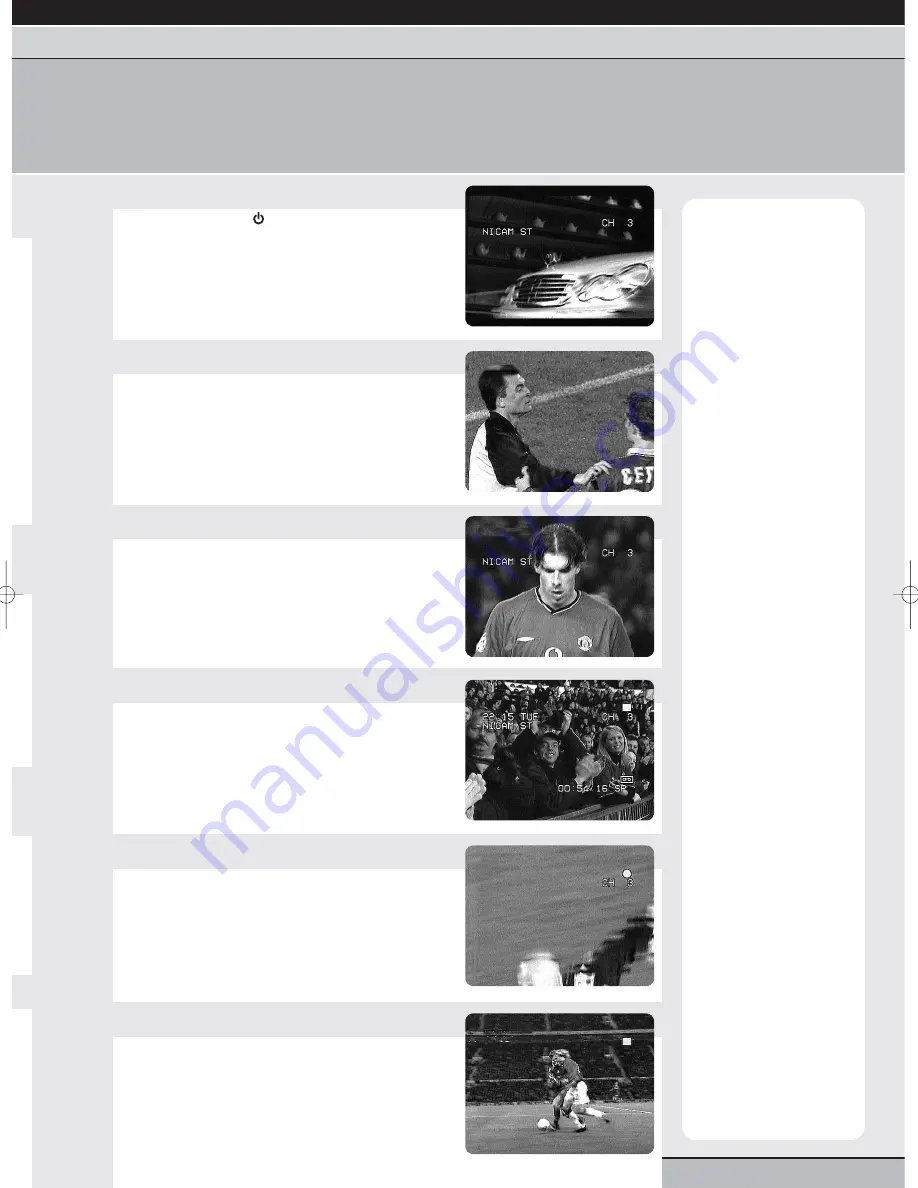
page 13
getting started |
VCR features
| DVD features | extra information
language selection | clock setting | tuning channels | playback features | rewind & forward features | index/repeat/tracking
one touch recording | timer recording | edit timer recordings | clock/counter | NICAM stereo
one touch recording
With the one touch recording (OTR) feature you can make recordings quickly and easily.
Make sure your VCR is properly installed and all the channels are tuned in the correct order (see page 9).
Note:
Your VCR can record
in Standard Play (SP)
mode, or Long Play (LP)
mode. When you record in
SP, a 3-hour tape will be
able to record up to 3 hours
of programmes. When you
record in LP, a 3-hour tape
will be able to record up to 6
hours of programmes.
You may notice a slightly
lower quality of recording in
LP mode, especially when
using the pause/still or
picture search features.
If the record protection tab
has been removed from a
cassette or you try to record
onto a pre-recorded or
rented tape, the tape will
eject when you press the
rec/otr button.
OTR record time:
If you
wish to record for a set
amount of time (e.g. 1 hour),
you can set OTR to record
only for that set length of
time.
Each time you press the
rec/otr button, record time
is increased as follows:
1st press
continuous
2nd press
30 mins
3rd press
1 hour
4th press
1 hour 30 min.
5th press
2 hours
6th press
3 hours
7th press
4 hours
8th press
5 hours
9th press
6 hours
e.g. five presses will start
recording immediately but
stop after 2 hours.
You can add to the OTR
recording time at any point
by pressing the rec/otr
button again.
1
Select your VCR channel
Press the standby
button to switch on your
DVD/VCR.
Select your allocated VCR channel on your TV’s
remote control (AV or whichever channel is used on
your particular TV).
2
Insert a cassette
Insert a blank cassette into your VCR.
00:00 will appear in the front panel display.
Press the vcr button on your remote control to
switch to the VCR function of your unit.
3
Select a channel to record
Press the numbered buttons or the c or –
buttons on your DVD/VCR remote control to select
the TV channel you wish to record.
The channel numbers will show in the front panel display
as you scroll through or select them.
4
Select a recording speed
Press the display/call button to show the VCR on-
screen display.
Press the tape speed button to choose either
Standard Play (SP) or Long Play (LP) mode.
Press the display/call button again to clear the
VCR on-screen display.
5
Start recording
Press the rec/otr button to start recording.
Your VCR will begin recording.
6
Stop recording
Recording will end when either:
• The STOP button is pressed.
• The tape runs out.
• The VCR has finished recording for the selected
OTR time (see note).
u
e
Grundig GR1000 A IB.qxd 14/01/2003 10:46 Page 13














































