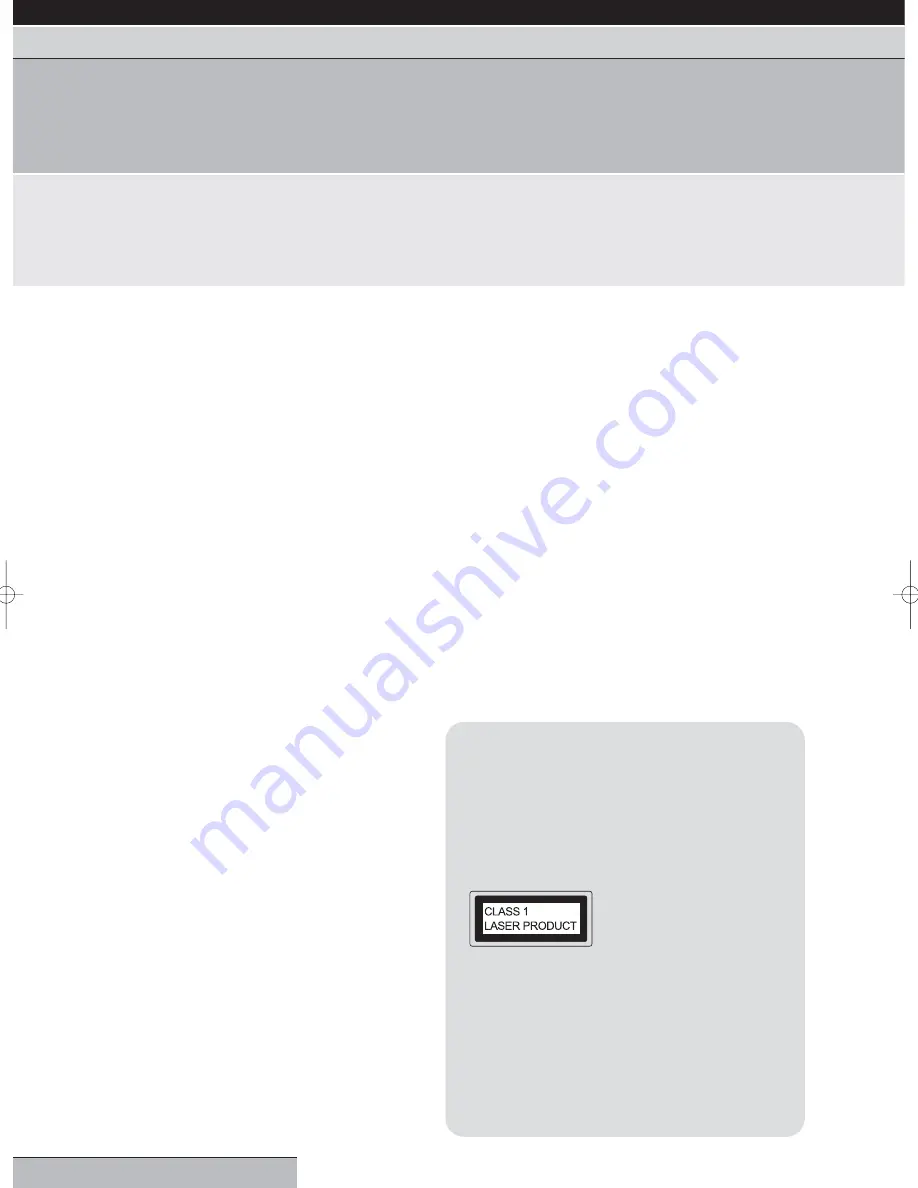
Follow Instructions – All operating and maintenance instructions
should be followed and warnings adhered to.
Cleaning – Unplug this product from the wall socket before cleaning.
Do not use liquid or aerosol cleaners.
Accessories – Do not use accessories not recommended in this
instruction book as they may be hazardous.
Water and Moisture – Hazard of electric shock – Do not use this
product near water or in rainy/moist situations.
Placing or Moving – Do not place on an unstable cart, stand, tripod,
bracket or table. The product may fall, causing serious injury to a child
or adult, and serious damage to the product. A product and cart
combination should be moved with care. Quick stops, excessive force,
and uneven surfaces may cause the product and cart combination to
overturn.
Power Cord Protection – Power cords should be routed so that they
are not likely to be walked on or pinched by items placed upon or
against them. Pay particular attention to plugs and the point from
which the cords exit the product.
Lightning – For added protection of this product during a lightning
storm, or when it is left unattended and unused for long periods of
time, disconnect it from the wall socket. This will prevent damage to
the product due to lightning and power-line surges.
Overloading – Do not overload wall sockets and extension cords as
this can result in risk of fire or electric shock.
Objects and Liquid – Never allow objects of any kind or liquids to be
pushed/spilled into this product through openings as they may come
into contact with dangerous voltage or other hazards.
Servicing – Do not attempt to service this product yourself as
opening or removing covers may expose you to dangerous voltage
points or other hazards. Refer all servicing to qualified service
personnel.
Damage Requiring Service – Disconnect this product from the wall
socket and all power sources including batteries, and refer servicing
to qualified service personnel under the following conditions:
a)
When the power-supply cord or plug is damaged.
b)
If any liquid has been spilled onto, or objects have fallen into the
product.
c)
If the product has been exposed to rain or water.
d)
If the product does not operate normally even if you follow the
operating instructions. Adjust only those controls that are covered
by the operating instructions. Improper adjustment of other
controls may result in damage and will often require extensive
work by a qualified technician to restore the product to its normal
operating condition.
e)
If the product has been dropped or the cabinet has been
damaged.
f)
When the product exhibits a distinct change in performance. This
indicates a need for service.
Replacement Parts – When replacement parts are required, be sure
the service technician has used replacement parts that are specified
or that have the same characteristics as the original part.
Unauthorised substitutions may result in fire, electric shock or other
hazards.
Safety Check – Upon completion of any service or repairs to this
product, ask the service technician to perform safety checks to
determine that the product is in safe operating order.
Condensation – Moisture will form in the operating section of the unit
if the unit is brought from cool surroundings into a warm room or if the
temperature of the room rises suddenly. When this happens, the unit's
performance will be impaired. To prevent this, let the unit stand in its
new surroundings for about an hour before switching it on, or make
sure that the room temperature rises gradually. Condensation may
also form during the summer if the unit is exposed to the breeze from
an air conditioner. In such cases, change the location of the unit.
page 2
getting started
| VCR features | DVD features | extra information
safety warnings | contents | DVD regions & disc structure | front panel display | remote control overview
safety warnings
Please read this page carefully before attempting to operating your DVD/VCR.
Important warning
A DVD/VCR player is a Class 1 laser product, however this unit
uses a visible laser beam which could cause hazardous radiation
exposure.
Be sure to operate the unit correctly as instructed.
The following caution label is located on the rear panel of the
unit.
When this unit is plugged into the
wall outlet, do not place your eyes
close to the opening of the disc tray
and other openings to look into the
inside of this unit.
Use of controls or adjustments or performance of procedures
other than those specified herein may result in hazardous
radiation exposure.
Do not open covers and do not repair yourself. Refer servicing to
qualified personnel.
To reduce the risk of fire or electric shock, do not expose this
equipment to rain or moisture.
Grundig GR1000 A IB.qxd 14/01/2003 10:45 Page 2

















