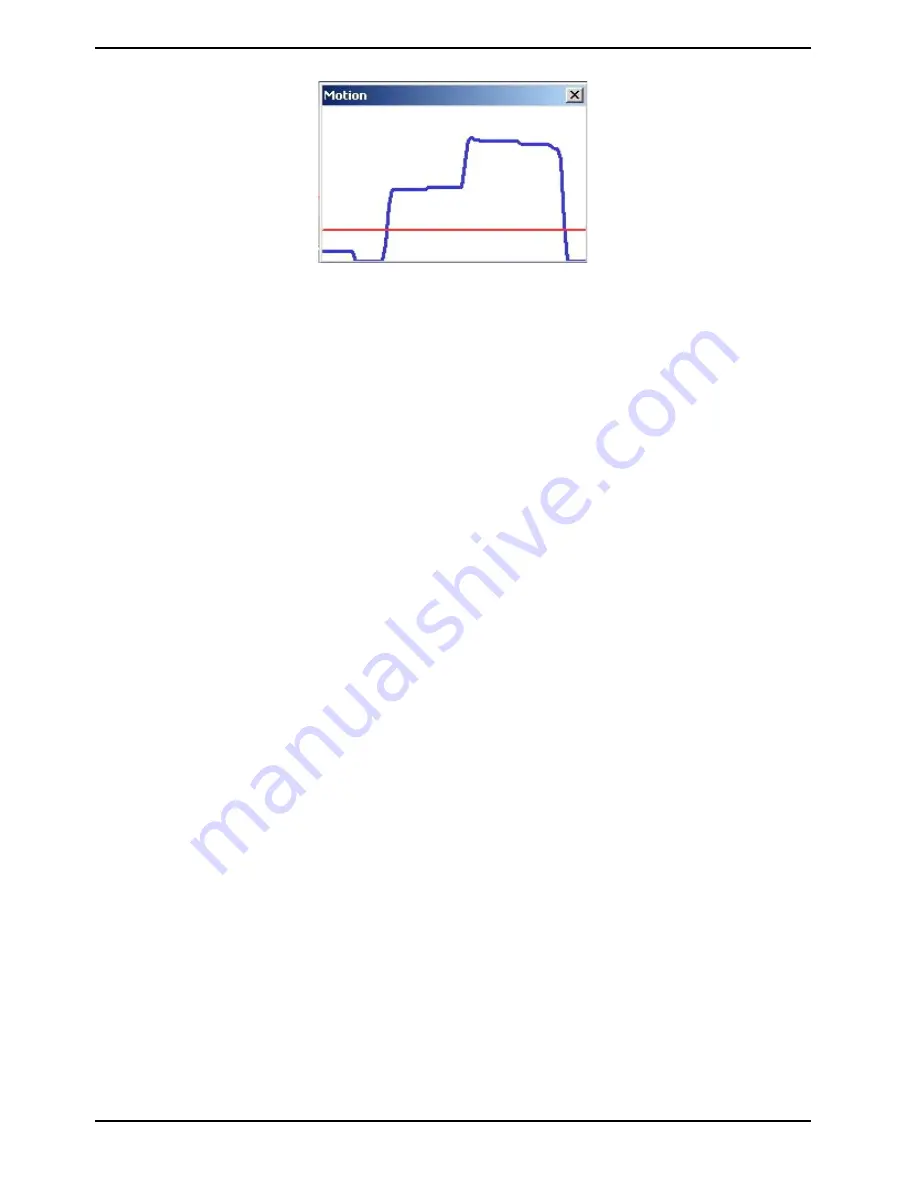
When a motion is detected, the signals will be displayed in the Motion window as shown below:
Detailed settings of Motion Detection are described as follows:
Motion Detection :
You will be able to turn the Motion Detection on/off in the System section "Motion Detection". The default setting
is: Off.
Motion Detection Setting :
Users can adjust various parameters of Motion Detection in this section.
- Sampling pixel interval [1-10]:
The default value is 10, which means the system will take one sampling pixel for every 10 pixel.
- Detection level [1-100]:
The default level is 10. This item is to set the detection level for each sampling pixel; the smaller the value, the
more sensitive the detection is.
- Sensitivity level [1-100]:
The default level is 80, which means if 20% or more sampling pixels are detected as changing, the system will
detect motion. The bigger the value, the more sensitive the detection is. Meanwhile, when the value is bigger, the
red horizontal line in the motion indication window will be accordingly lower.
- Time interval (sec) [0-7200]:
The default interval is 10. This value is the interval between each detected motion.
Triggered Action (Multi-option) :
The Administrator can specify alarm actions that will take place when the alarm is triggered. All options are
listed as follows:
- Enable Alarm Output:
Check this item and select the predefined type of alarm output to enable alarm relay output when motion is
detected.
- Record stream to SD Card:
When you select this item, the Motion Detection recording will be stored on your Micro SD/SDHC card when
motion is detected.
NOTE: Please make sure the local recording (with Micro SD/ SDHC card) is activated so that this function can be
implemented. See section 9.12. Recording for further details.
- Send Alarm Message by FTP/E-Mail:
The Administrator can choose to send an alarm message by FTP and/or by E-Mail when a motion is detected.
44
English
Summary of Contents for GCI-H0503B
Page 2: ......
















































