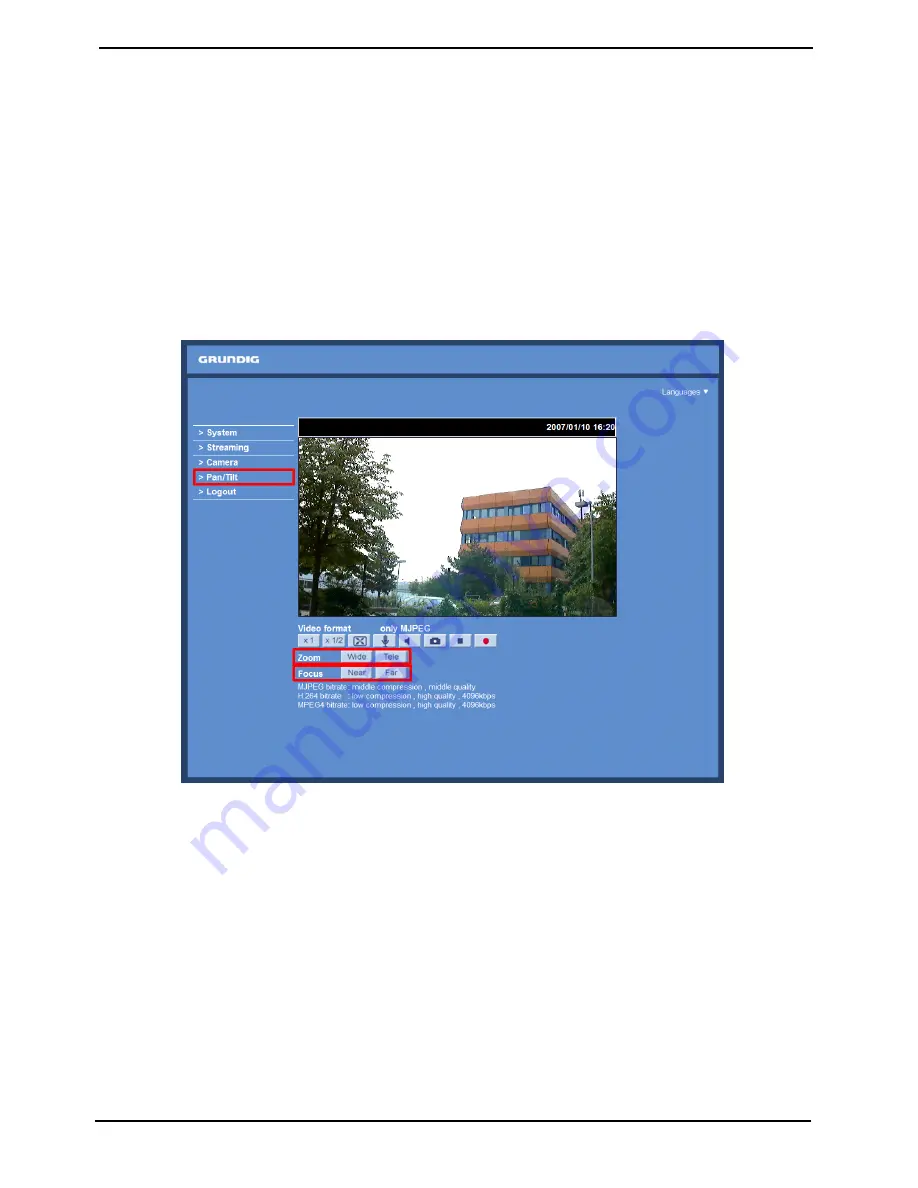
Video Streaming Pause/Restart button (pause/restart) :
If you click on the stop button to disable video streaming, the live video will be displayed as black. click on the
restart button to show the live video again.
Recording button (on/off) :
When you click on this button, the recordings from the Live View will be saved to the location specified in the “File
Location” (snapshot) page. The default storage location for the recordings is: C:/. See section 9.13. File Location
for further details.
NOTE: Users with the Windows 7 operating system on their PC who want to use the Recording function, need to
follow the procedure in the NOTE below the “Snapshot button” section in this chapter.
Multiple Languages Support :
Multiple languages are supported for the viewer window interface.
The following functions are additional in the camera model GCI-H0503B with RS-485 Interface:
Pan/Tilt :
Here you find the settings for the Pan/Tilt function.
Pan/Tilt Control :
Users can implement pan/tilt control by first moving the cursor to the live video pane; then left-click, hold the
click and drag the pointer in any direction.
Pan/Tilt Control :
Users can implement pan/tilt control by first moving the cursor to the live video pane; then left-click, hold the
click and drag the pointer in any direction.
NOTE: You can access the Pan/Tilt Control only after you selected "On" under Pan/Tilt > Pan/Tilt control.
Optical/Digital Zoom Control :
In Normal View display mode, users can implement zoom in/out by clicking in the zoom setting bar and adjusting
the zoom manually or by clicking on the "Wide" / "Tele" buttons. In Full Screen mode, users can rotate the
mouse wheel to zoom in/out on the image. When the camera reaches the limit of its optical range, it will
automatically switch to digital zoom.
14
English
Summary of Contents for GCI-H0503B
Page 2: ......






























