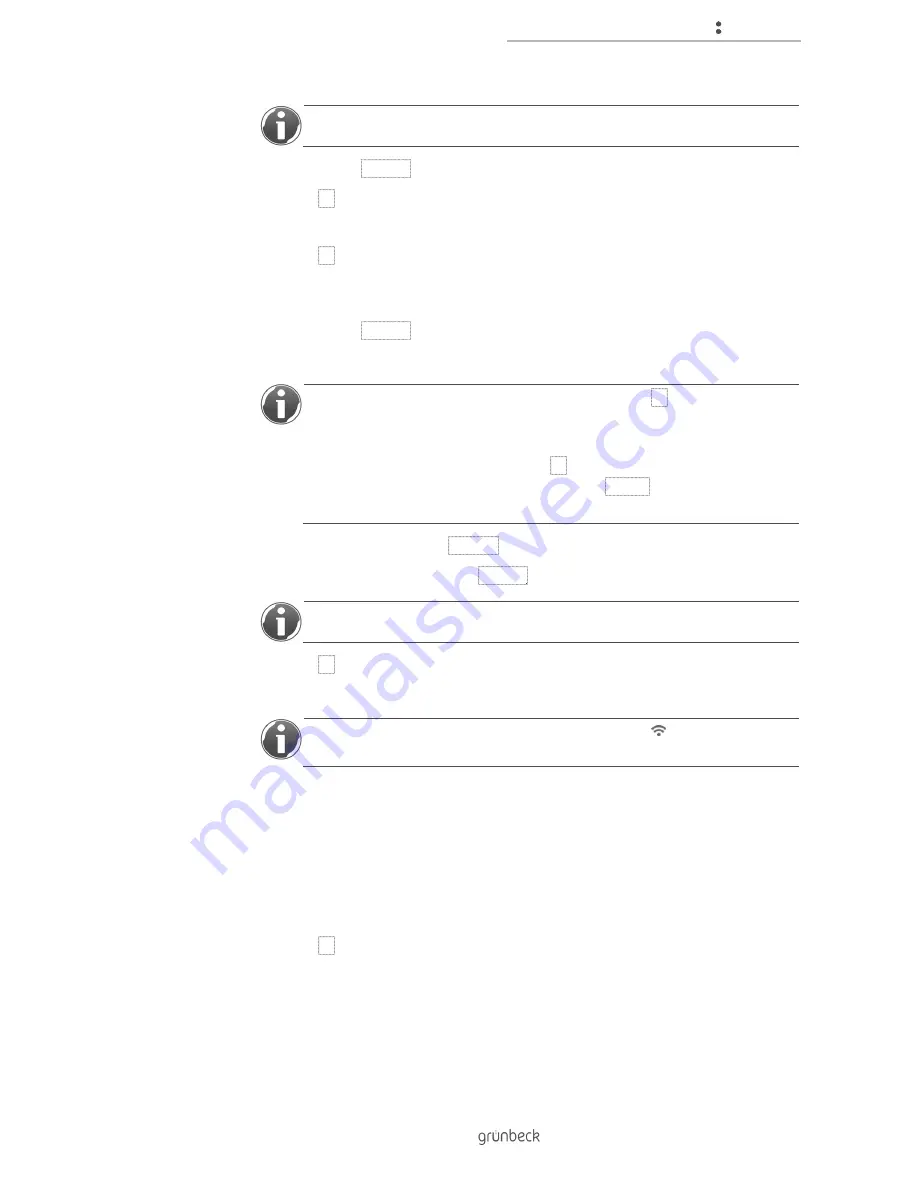
Control unit
29 | 76
BA_TD
3-
BS
00
0en
_07
4_sof
tli
Q
-S
C
.docx
The selected Wi-Fi network is indicated by "-" next to the SSID.
11.
Confirm with ENTER.
12.
Press ▼.
» SSID of the selected Wi-Fi network is displayed.
13.
Press ▼.
Enter password
14.
Confirm with ENTER.
15.
Enter the Wi-Fi password of your router.
The characters appear in the following sequence when ▼ is pressed:
!"#$%&'()*+,-/0123456789:;<=>?@ABCDEFGHIJKLMNOPQRSTUVWXYZ
[\]^_`abcdefghijklmn opqrstuvwxyz{|}~
Should the letter sequence stop, press ▼ again for the sequence to continue.
If you have entered a position incorrectly, press HOME to go back to the
beginning.
16.
Confirm each position with ENTER.
17.
Complete the entry by pressing ENTER for at least 5 seconds.
The login can take up to one minute.
18.
Press ▼.
» The Wi-Fi network status is displayed.
If the Wi-Fi connection is successful, the Wi-Fi symbol ( ) will appear in the
top left-hand corner of the display of the softliQ:SC control unit.
4.8.4
Check the connection to your Wi-Fi router
If there are other Wi-Fi capable Grünbeck products in the vicinity, an unintended connection
to your Wi-Fi router may be established
Status level>Menu level>Settings>Configure Wi-Fi
1.
Press ▲.
App network status
2.
Write down the SSID of your water softener.
softliQ:SC_ _ _ _ _ _ _
3.
Check that this matches the SSID displayed on your router.
Summary of Contents for softliQ:SC
Page 1: ...We understand water Water softener softliQ SC Operation manual...
Page 72: ...Notes 72 76 Notes...
Page 75: ......






























