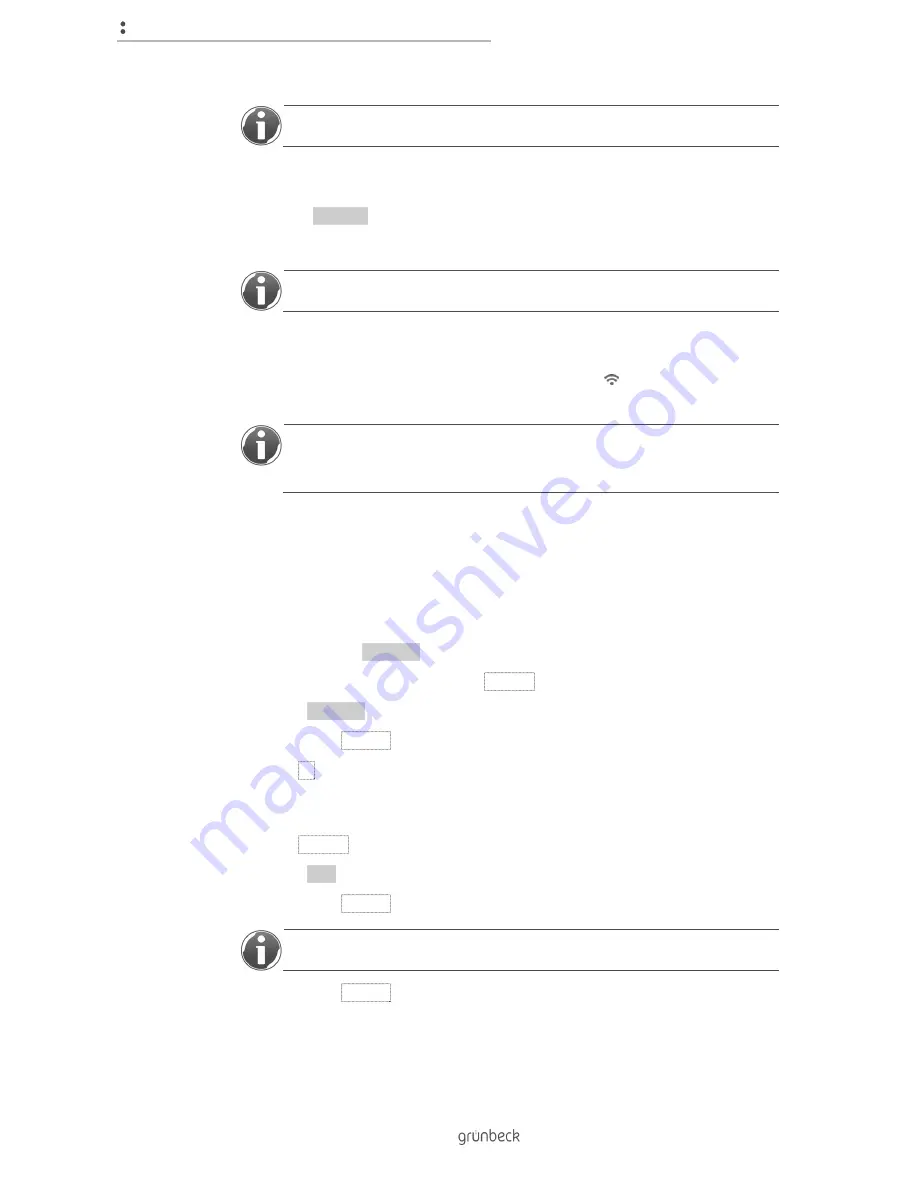
Control unit
28 | 76
BA_TD
3-
BS
00
0en
_07
4_sof
tli
Q
-S
C
.docx
The search can take up to one minute.
» All available networks are displayed under "Connect to Wi-Fi network". These are
called "Wi-Fi network 1" to "Wi-Fi network X".
5.
Activate Connect next to the SSID of your router.
6.
Enter the password of your router.
The login can take up to one minute.
» If the login has been successful, "Connected" is displayed under "Wi-Fi network
status".
» If the Wi-Fi connection is successful, the Wi-Fi symbol ( ) will appear in the top
left-hand corner of the display of the softliQ:SC control unit.
If the connection process takes longer than two minutes, disconnect the Wi-Fi
connection of your Wi-Fi device. Start the connection process again as
described in chapter 4.8.
4.8.3
Connect the softliQ to the Wi-Fi network via the control unit
Status level>Menu level>Settings>Configure Wi-Fi
Wi-Fi module
1.
Check whether "activated" was selected.
2.
If "deactivated" was selected, press ENTER.
3.
Select "activated".
4.
Confirm with ENTER.
5.
Press ▼.
Configuring Wi-Fi
6.
Press ENTER.
7.
Select "start".
8.
Confirm with ENTER.
In the next step, all Wi-Fi networks in range are displayed.
9.
Confirm with ENTER.
10.
Select the SSID of your Wi-Fi network
Summary of Contents for softliQ:SC
Page 1: ...We understand water Water softener softliQ SC Operation manual...
Page 72: ...Notes 72 76 Notes...
Page 75: ......
















































