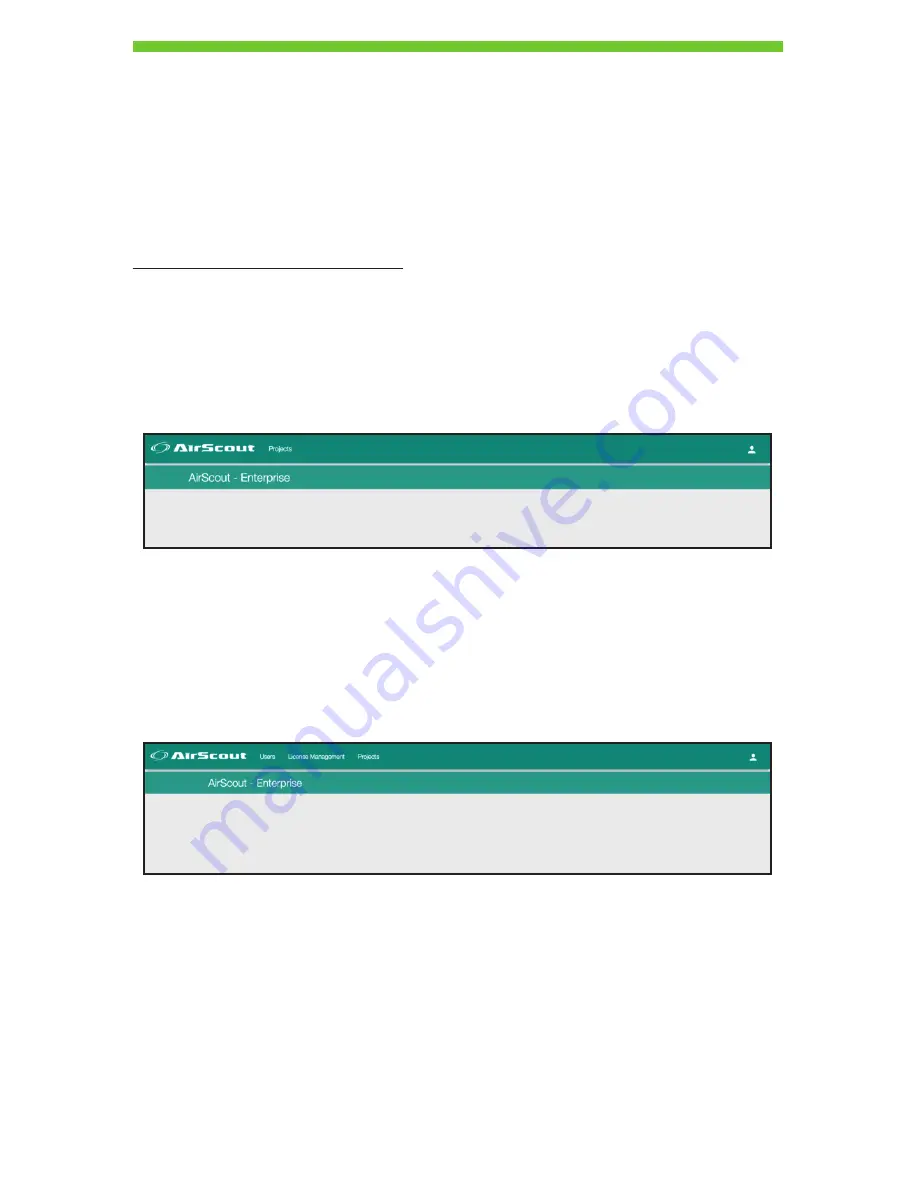
45
AIRSCOUT ENTERPRISE CLOUD USAGE
There are two types of roles available for users of AirScout Enterprise in the cloud:
vendor administrators and technicians. Vendor administrators may access license
information and create new technician accounts in addition to viewing reports generated
by all technicians under them.
To access the cloud, point your browser to:
https://airscoutenterprise.textron.com
and use your credentials to get logged in.
Technician Portal
The technician portal can be accessed by logging in with technician credentials.
For a regular technician the portal will show a list of projects assigned to or started by
them.
They may access existing projects they have defined along with all results generated from
any tests belonging to those projects.
Vendor Administrator Portal
Vendor administrators have the ability to manage users (technician(s)/other vendor
admin(s) for the same subscription). A vendor administrator can view projects/reports
created by all users that have been linked to their account.
DRAFT #2—11.16.16








































