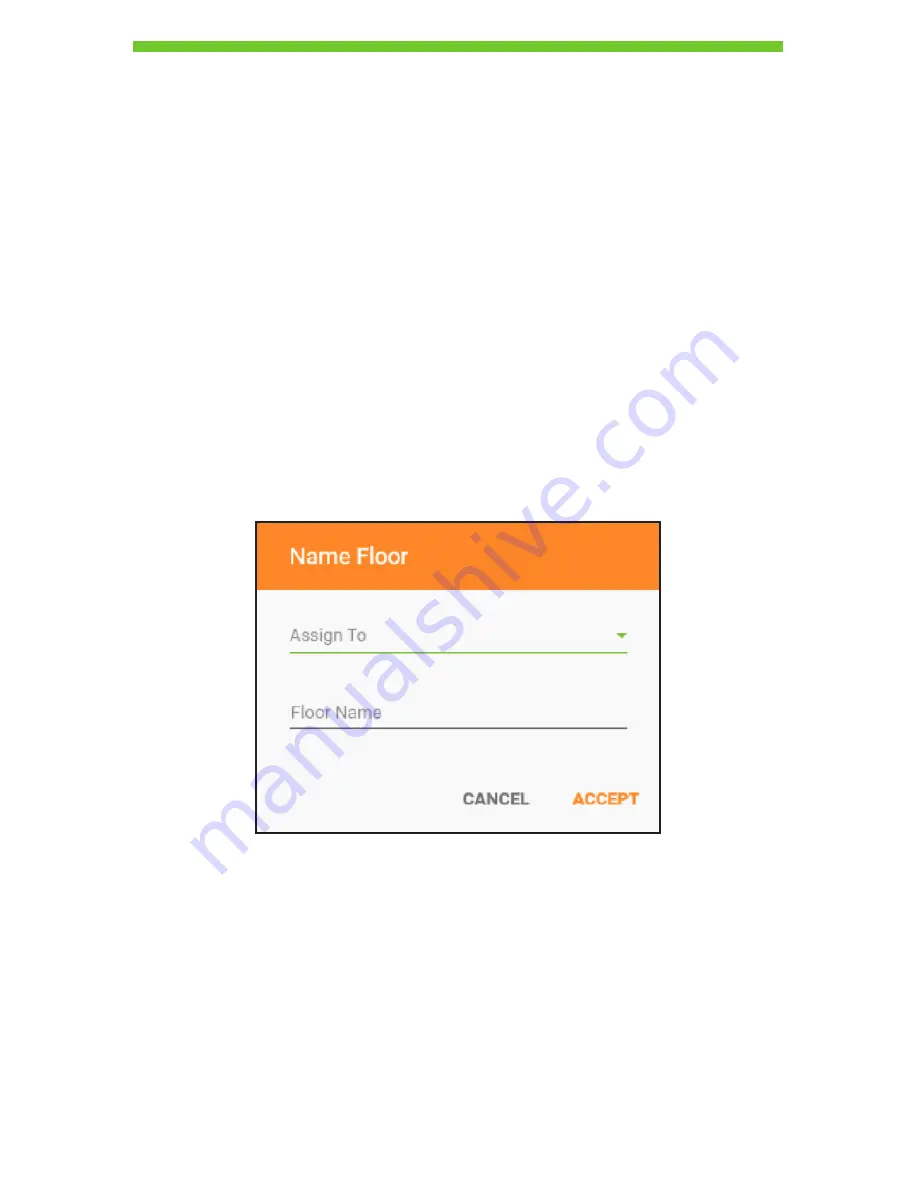
27
• To remove noise/distortion in the floorplan, click the
FILTER
button. This filters the
floorplan image.
• To revert back the changes made by the FILTER option, click the
UNDO
button.
• To cancel and select a new floorplan or adjust cropping of the floorplan images, click the
CANCEL
button.
• To accept the changes, click the
DONE
button.
Defining a Boundary
The next screen indicates an option to define a boundary. The user may define a boundary
by tapping the vertices representing the boundary of the floorplan to be considered in
the analysis. This process helps to provide a more precise mapping of coverage while
improving the accuracy of the recommended AP placement for the floor.
Once finished defining the area of the boundary, click on the square icon to permanently
set the boundary.
Assigning Floor and Setting Scale
After clicking
DONE
, a new pop-up box is displayed, with options to assign floorplan to the
floors and naming of the assigned floor.
DRAFT #2—11.16.16






























