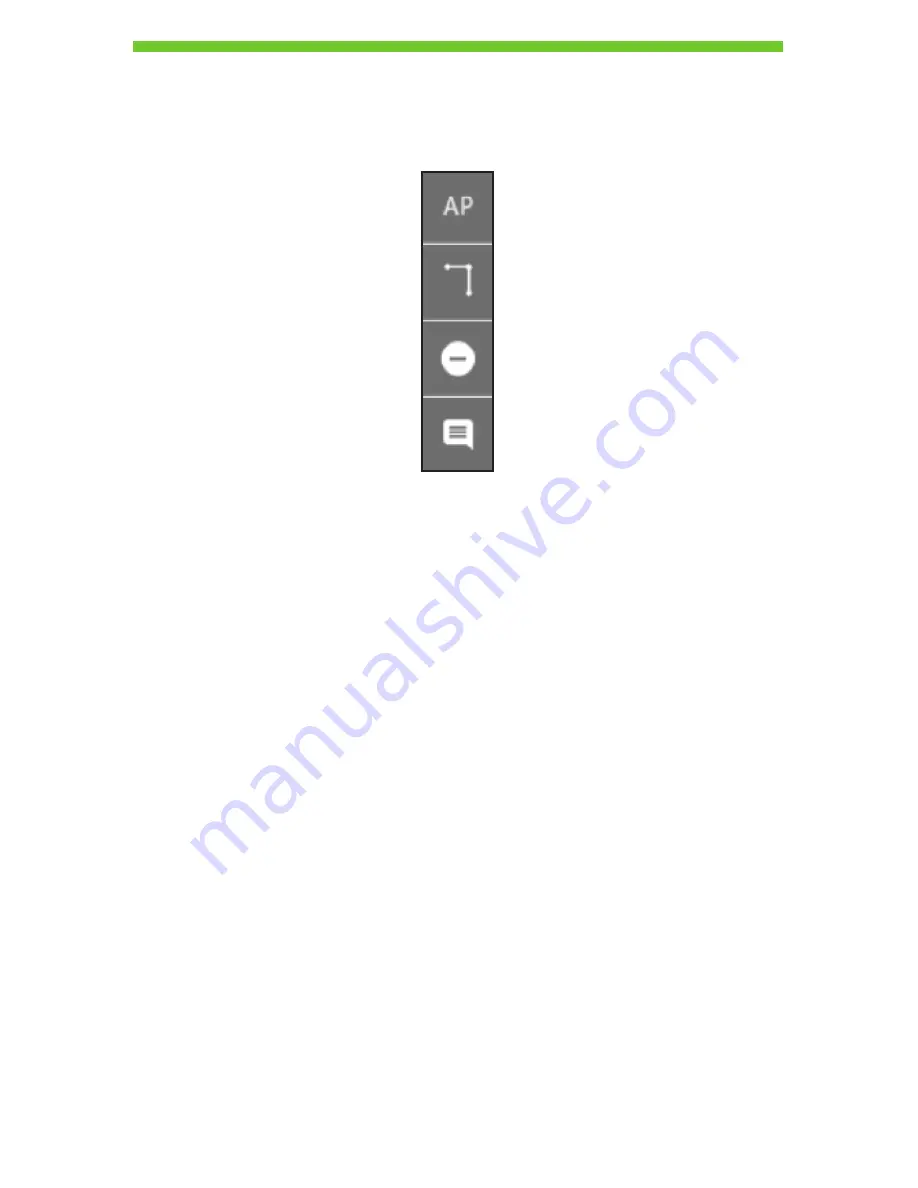
40
Running a Validate Existing Network Test
Pre-planning/Recommended Placements
In the testing view, a toolbox is available to the right of the screen.
First, it is important to identify where the access points on the floor are located. This is so
AirScout can use this information to identify those access points on the floorplan by their
MAC address to provide the best optimization for both channel and placement.
To place an access point, click on the icon
AP
and drag and drop it on the floorplan page.
The access point appears as a circular wireless radio icon. Continue dragging access
points to the floorplan to match the number that are deployed on the floor.
To add clients to the floorplan, simply press the ID button on any client device for a
moment until the left-side LED on the top cover starts flashing purple. The ID button is
located left of the power button. The client icon will appear on the floorplan page after the
LED starts flashing. The client appears on the floorplan as a black AirScout device with a
green diamond. Continue placing more clients for improved fidelity.
DRAFT #2—11.16.16



























