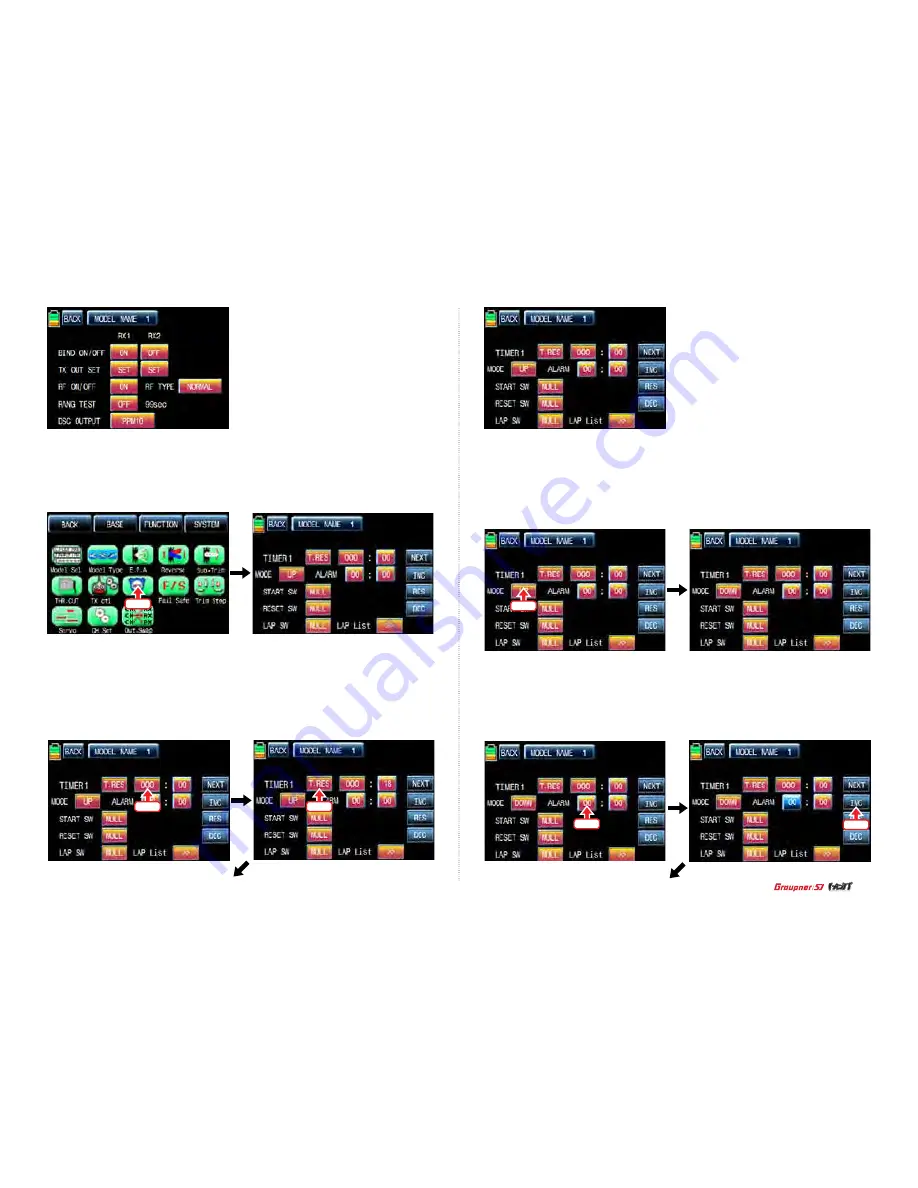
Touch
Touch
Touch
Touch
Touch
19
8. TIMER
Timer function may be set for any desired time ,i.e. model time, date, time, etc. Two independ-
ent timers, TIMER1 and TIMER2, are provided for each model. Touch “Timer” icon in base
menu page to call the timer setup page.
To set the model time, touch “MODE” icon and then select “UP” or “DOWN”. The default value
is UP. Timer may be set count-down or count-up operation with your choice. Count-up timer
continues counting from zero to the setup time and Count-down timer keeps counting from the
setup time to zero.
After “MODE” setup, you need to set “ALARM”. The alarm sounds from the last 20 seconds
in the setup time. It has the 2 seconds intervals for the first 10 seconds and has the 1 second
interval for the next 10 seconds.
In the “Timer” setup page, set “TIMER 1” first. The timer in the first line is used when to save
the flight data on SD card. Bind transmitter and receiver and Insert SD card into SD card slot
in the rear of transmitter. Touch the value in minute or second to operate or stop timer. The
flight data starts to be saved on SD card when timer starts to operate and stop to save when
timer stop to operate. Touch “T.RES” icon to reset timer. Since the timer in TIMER 1 is operat-
ed with ALARM timer at a time, you need to operated ALARM timer to use it
Touch
Summary of Contents for mz-24 HOTT
Page 32: ...Touch Touch Touch Touch Touch Touch Touch Touch Touch Touch Touch 32 Telemetry...
Page 46: ...Touch Touch Touch Touch Touch ACT A CTL B Touch Touch Touch Touch Touch CTL B Touch Touch 46...
Page 49: ...49 Touch Touch Touch Touch Touch Touch Touch Touch Touch Touch Touch Touch...
Page 78: ...Touch Touch Touch Touch Touch Touch Touch Touch Touch Touch Touch Touch Touch 78...
Page 87: ...87 Touch Touch Touch Touch Touch Touch Touch Touch Touch Touch Touch Touch...
Page 92: ...Touch Touch Touch Touch Touch Touch Touch Touch Touch Touch Touch Touch 92...
Page 96: ...Touch Touch Touch Touch Touch Touch Touch Touch Touch Touch Touch Touch Touch 96 Telemetry...
Page 98: ...Touch Touch Touch Touch Touch Touch Touch Touch Touch Touch Touch Touch 98...
Page 108: ...No S1006...






























