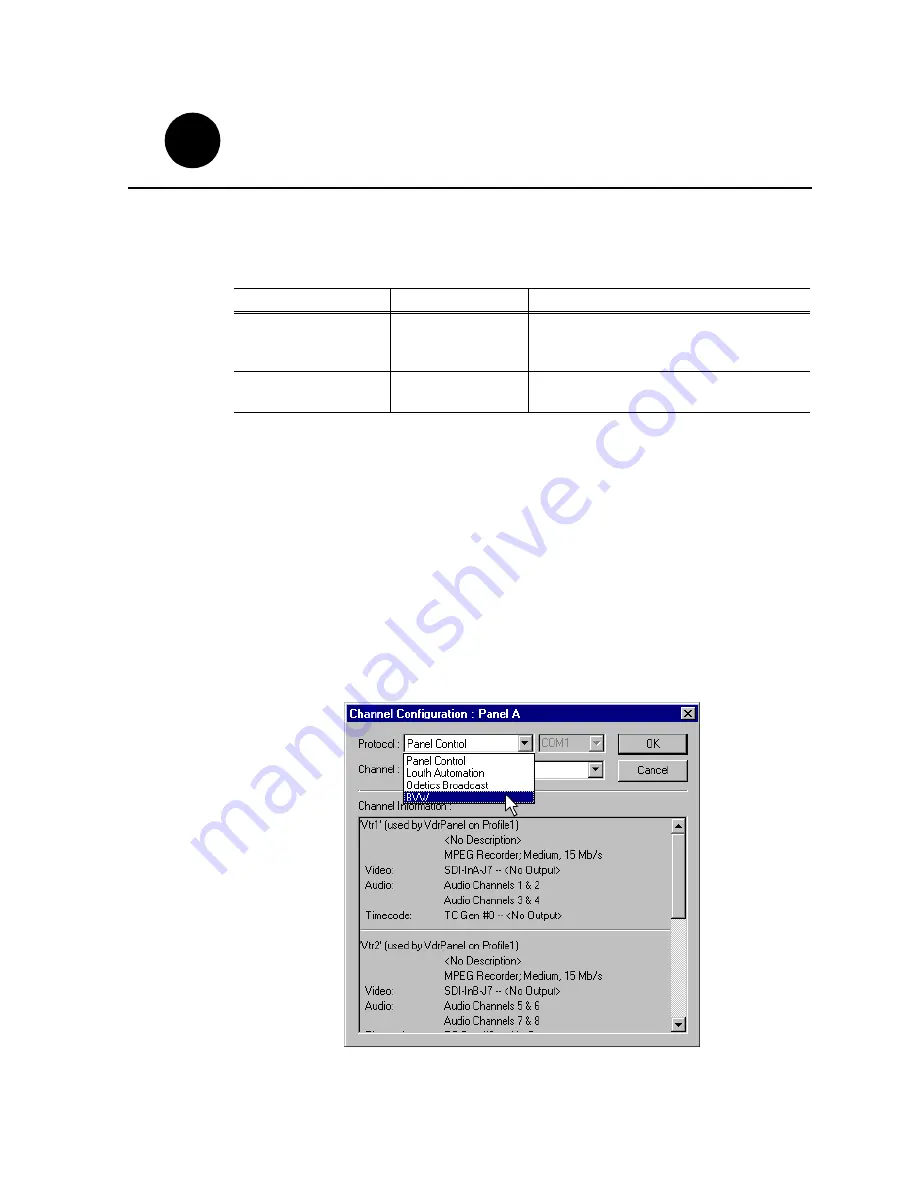
23 February 2004
PVS 2000 Installation Guide
41
Profile XP Media Platform remote control protocols are shown in the table. Follow
the procedure indicated for the remote control protocol you want to use. If you are not
using RS-422 control, you can skip this step
NOTE: Some third-party applications also support the General Purpose Interface
(GPI). Refer to your vendor’s documentation for instructions on using GPI
triggers.
Setting up RS-422 remote control in VdrPanel
To setup a VdrPanel for remote control:
1. If VdrPanel is not already running, start it using the desktop shortcut or by selecting
Start | Programs | Profile Applications | VdrPanel
. The VdrPanel window appears.
2. In VdrPanel, click in the panel you want to set up for remote control.
3. Choose
Controller | Configure
to open the Channel Configuration dialog box, then
select a control protocol using the
Protocol
drop-down list as shown.
Protocols Available
Application to Use
Procedure to Follow
VDCP Protocol
Odetics Protocol
BVW Protocol
VdrPanel
Setting up RS-422 remote control in VdrPanel
Profile Protocol
Prolink
Setting up RS-422 remote control using Prolink
(Profile protocol)
Select an RS-422 control protocol
1
8
1
12
Summary of Contents for Profile XP PVS1000
Page 16: ...16 PVS2000 Installation Guide 23 February 2004 ...
Page 22: ...Create a video file system 22 PVS2000 Installation Guide 23 February 2004 ...
Page 28: ...Set up PFR500 or PFR600 network settings 28 PVS2000 Installation Guide 23 January 2004 ...
Page 44: ...Select an RS 422 control protocol 44 PVS2000 Installation Guide 23 February 2004 ...
Page 46: ...46 Grass Valley Product Support 23 February 2004 ...




















