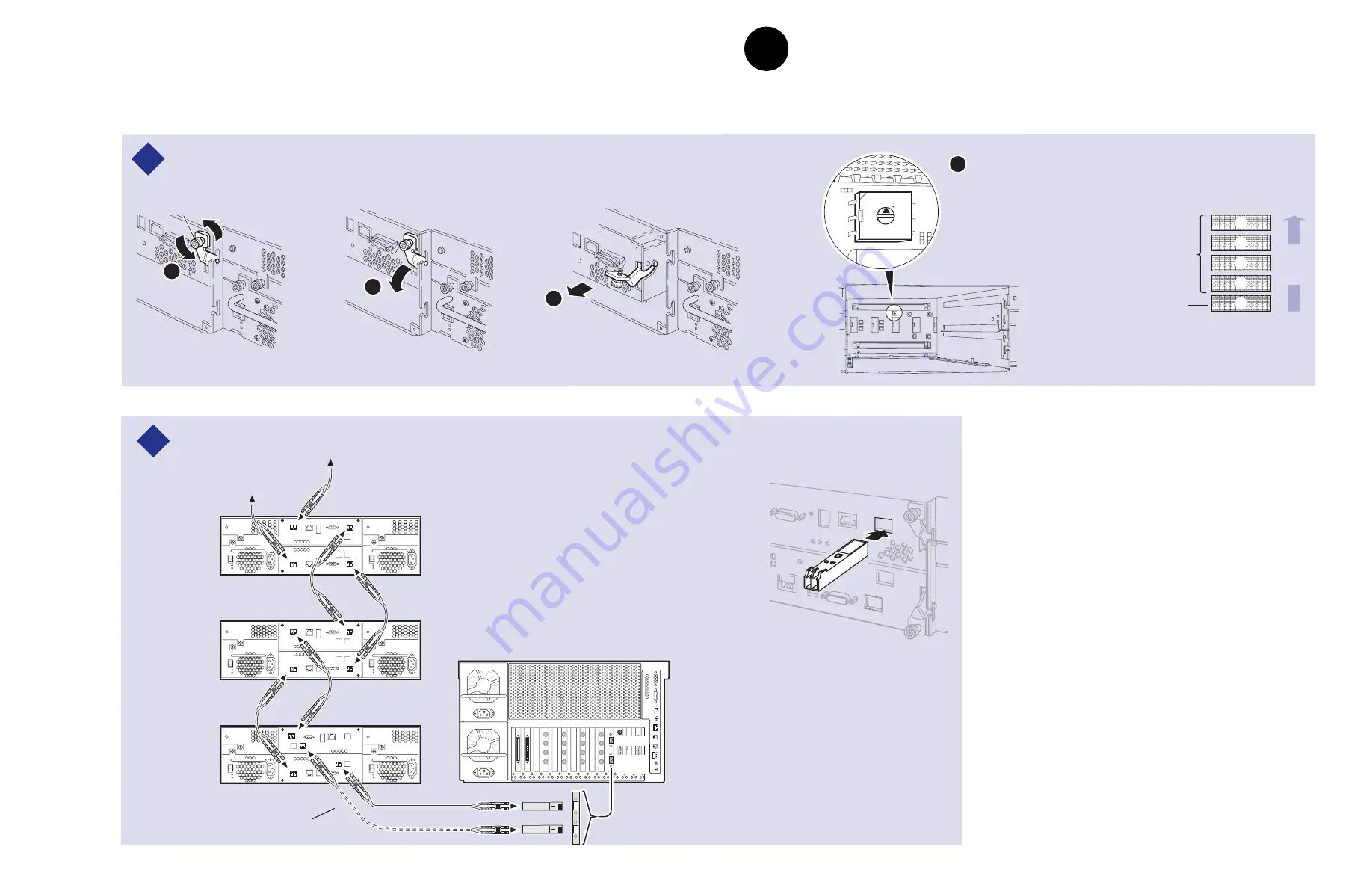
12
Set up the RAID Storage: PFR600/E (Local storage only)
23 February 2004
Install all SFPs provided so that you can connect Fibre Channel cabling as shown.
Set chassis addresses on all PFR 600E Expansion Chassis.
2
1
PFR 600
RAID
Chassis
PFR 600E*
Expansion
Chassis
PFR 600E*
Expansion
Chassis
Maximum of 4 Expansion Chassis
C
Media Platform
Port A
* If Installed
This cable and SFP used for PFR 600s
with optional RAID Controller B.
Chassis Addresses
PFR 600E RAID
Controller Chassis
(factory set to "0")
PFR 600E RAID
Expansion Chassis
(if installed)
4
3
2
1
0
Order of
daisy
chain
A
B
Loosen
retaining screws
Remove both Loop Bypass
Board modules to access the
chassis address switch on the
midplane board. Set the switch
to the appropriate address as
shown in the Chassis Address
diagram.
0
1 2
3
4
5
67
8
9
D
Port B
Installing an SFP
(Small Form-Factor Pluggable Interface)
Optical SFPs
IMPORTANT: If you are installing your PVS2000 as part of an Open SAN, do not
perform this RAID storage setup. Instead, follow the instructions in the
Open SAN
Instruction Manual
for setting up RAID storage.
3
c
Set up the RAID Storage: PFR600/E
(Local storage only)
Use this diagram to set up the PFR 600/E chassis addresses and to connect Fibre
Channel cabling, then proceed to step 3d on the next page.
Summary of Contents for Profile XP PVS1000
Page 16: ...16 PVS2000 Installation Guide 23 February 2004 ...
Page 22: ...Create a video file system 22 PVS2000 Installation Guide 23 February 2004 ...
Page 28: ...Set up PFR500 or PFR600 network settings 28 PVS2000 Installation Guide 23 January 2004 ...
Page 44: ...Select an RS 422 control protocol 44 PVS2000 Installation Guide 23 February 2004 ...
Page 46: ...46 Grass Valley Product Support 23 February 2004 ...













































