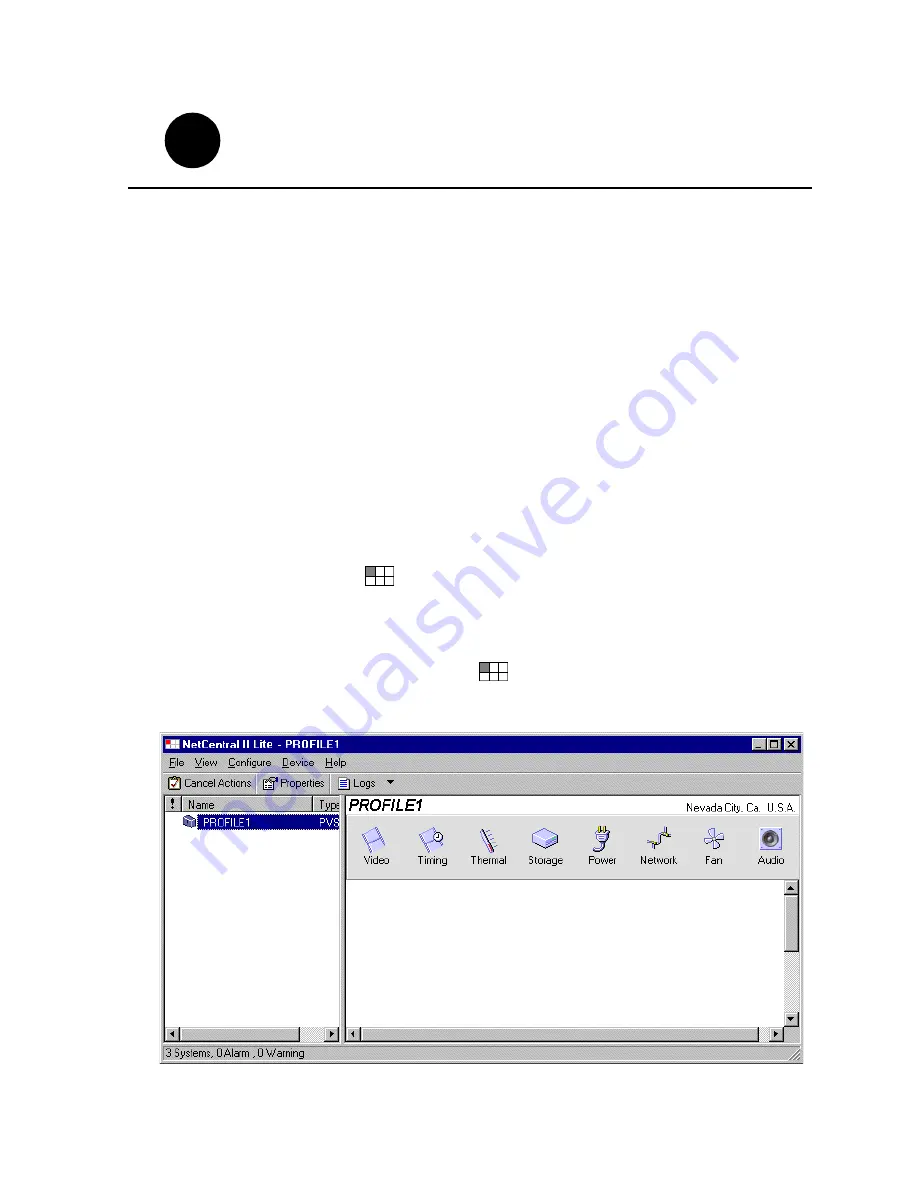
23 February 2004
PVS 2000 Installation Guide
31
Start NetCentral Lite
monitoring software
NetCentral Lite monitoring software is installed and preconfigured to run on your
Profile XP Media Platform to monitor system status. Using NetCentral Lite, you can
check status information for all major subsystems in the Profile XP Media Platform
and receive alert messages when a subsystem is operating at reduced capacity or is no
longer functioning.
Since the Profile XP network and SNMP settings are preconfigured at the factory, you
can start NetCentral now to begin monitoring your Profile XP’s subsystems.
NOTE: If you are connecting your Profile XP system to a network, and need to
reconfigure network settings, you must refer to the NetCentral Lite setup
instructions in the Profile XP Service Manual to reconfigure SNMP settings.
Starting NetCentral Lite on the Profile XP system
Use the following steps to start NetCentral Lite and begin monitoring the Profile XP
Media Platform.
To start NetCentral Lite:
1. Click
Start | Programs | NetCentral | NetCentral Lite
. After NetCentral Lite starts, the
NetCentral icon
is displayed in the system tray of your Windows task bar. The
moving block in the icon provides visual confirmation that the system is operational,
using these colors to indicate device status level:
Green = Normal; Red = Warning; Red = Alarm/Dead or Off-line
2. Double click the NetCentral icon
in the system tray to display the NetCentral
window. Refer to the Profile XP Service Manual for information on using NetCentral
Lite monitoring software.
1
5
1
8
Summary of Contents for Profile XP PVS1000
Page 16: ...16 PVS2000 Installation Guide 23 February 2004 ...
Page 22: ...Create a video file system 22 PVS2000 Installation Guide 23 February 2004 ...
Page 28: ...Set up PFR500 or PFR600 network settings 28 PVS2000 Installation Guide 23 January 2004 ...
Page 44: ...Select an RS 422 control protocol 44 PVS2000 Installation Guide 23 February 2004 ...
Page 46: ...46 Grass Valley Product Support 23 February 2004 ...






























