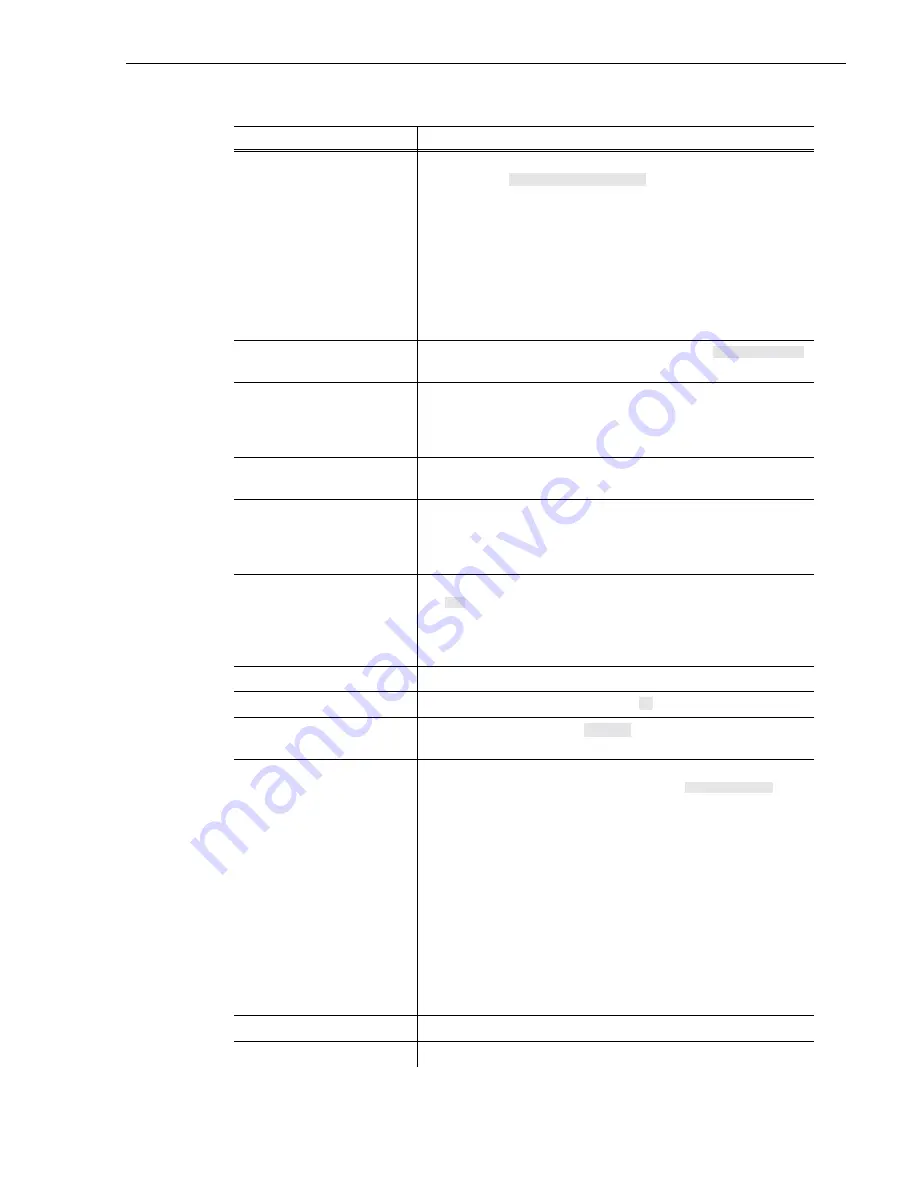
Set up PFR500 or PFR 600 network settings
23 January 2004
PVS 2000 Installation Guide
25
Type the IP address for this
RAID Controller, then press
Enter.
NOTE: RAID Controller A
and the optional RAID
Controller B must use
different IP addresses. Also,
the subnet must match the
Profile XP subnet unless a
gateway is used.
IP address(0.0.0.0 = RARP, 255.255.255.255 = DHCP/BOOTP)?
[192.168.0.11]
Type the subnet mask value,
then press Enter.
Subnet mask for LAN (0 for none)? [255.255.255.0]
If a gateway is used, type
y
,
then press Enter, to provide a
Gateway address, otherwise,
just press Enter to continue.
Should there be a default gateway for packet routing? [N]
Press Enter to accept defaults.
COMMUNICATION PARAMETERS:
Baud rate for serial channels [9600]
Press Enter to accept defaults.
APPLICATION PARAMETERS:
Boot Choices: [1]Factory Flash Loader or [2]Ciprico Network Server
Your Choice (1 or 2)? [2]
Type 1, then press Enter.
[NOTE: The default value
may appear different than
shown here.]
Mail and SNMP notification level: 1 (most verbose) through 5 (off)?
[2]
Press Enter.
Modify User Password? [N]
Type
y
, then press Enter.
Modify SNMP Trap Information? [N]
Type
public
, then press
Enter.
Trap Community Name? [ ]
Type the Profile XP IP
address, then press Enter. Add
additional trap destinations, if
needed (up to four total), or
press Enter a number of times
to advance to the next step—
Modify SNMP MIB
Communities.
NOTE: You can enter the
factory default IP address
for your Profile XP system
(192.168.0.10) unless you are
modifying it for an existing
network.
You may enter up to 4 Hosts to receive Traps sent by this device
Enter Trap Manager #1 IP Address? [0.0.0.0]
Enter Trap Manager #2 IP Address? [0.0.0.0]
Enter Trap Manager #3 IP Address? [0.0.0.0]
Enter Trap Manager #4 IP Address? [0.0.0.0]
Press Enter.
Modify SNMP MIB Communities? [N]
Press Enter.
Modify Mail parameters? [N]
Instructions
Text entered and displayed in terminal window
<enter your IP address>
255.255.255.0
1
y
public
192.168.0.10
Summary of Contents for Profile XP PVS1000
Page 16: ...16 PVS2000 Installation Guide 23 February 2004 ...
Page 22: ...Create a video file system 22 PVS2000 Installation Guide 23 February 2004 ...
Page 28: ...Set up PFR500 or PFR600 network settings 28 PVS2000 Installation Guide 23 January 2004 ...
Page 44: ...Select an RS 422 control protocol 44 PVS2000 Installation Guide 23 February 2004 ...
Page 46: ...46 Grass Valley Product Support 23 February 2004 ...






























