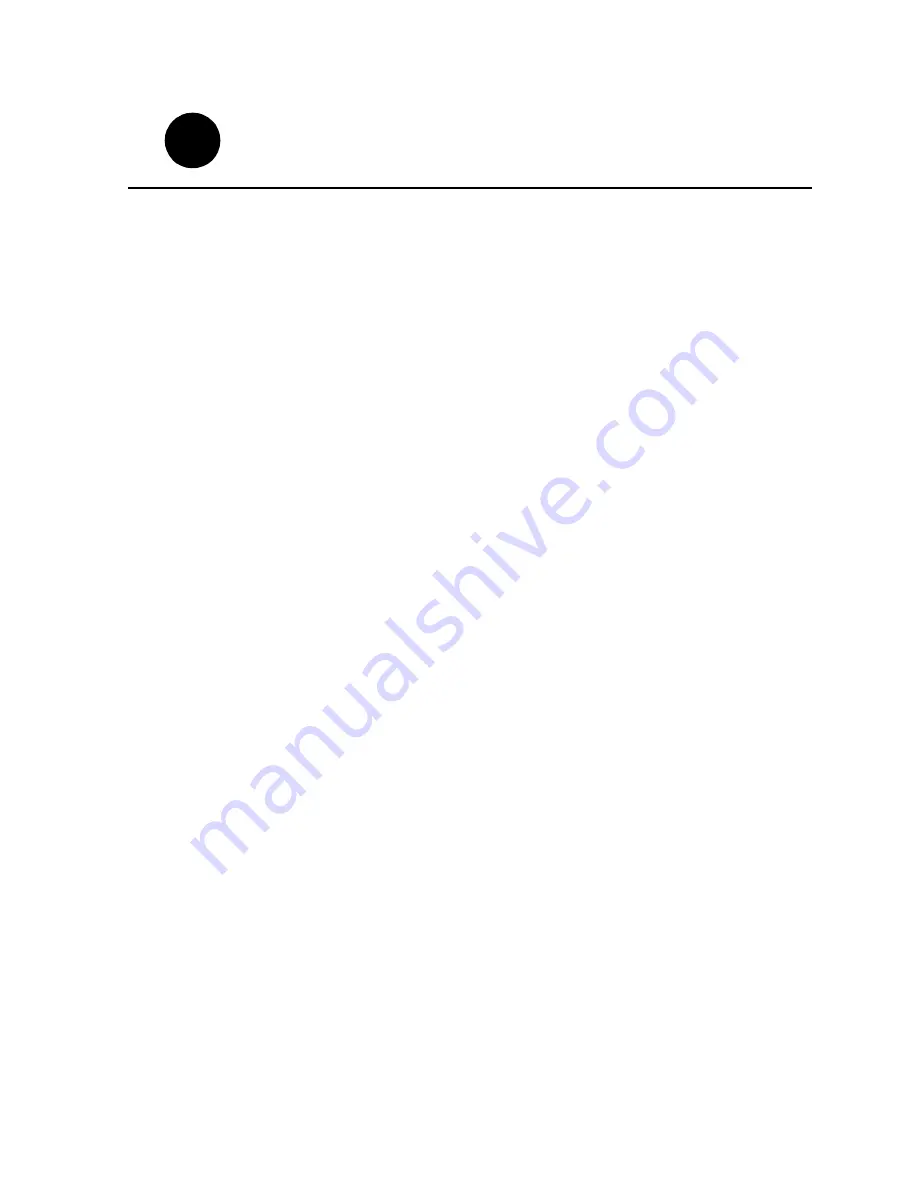
23 January 2004
PVS 2000 Installation Guide
23
Set up PFR500 or PFR600 network
settings
This procedure explains how to modify factory default PFR500 or PFR600 network
and SNMP settings for monitoring with NetCentral Lite or NetCentral Manager. This
step is not required for PFC500 RAID storage systems.
NOTE: Disregard this step if you are connecting one Profile XP Platform and
PFC500 RAID storage system to a network using factory default network settings.
Proceed to “Start NetCentral Lite monitoring software” on page 31.
PFR500 or PFR600 network is set up using a console program accessed through the
serial port on the RAID Controller and Hyperterminal, running on the Profile XP
system. Both RAID controllers must be configured if the optional RAID Controller B
is installed. Refer to the Profile XP Service Manual for information on using
NetCentral Lite.
Modifying network and SNMP settings on RAID Controller A
This procedure assumes the PFR500 or PFR600 is cabled and powered-up as shown
on page 10 and page 11 or page 12 and page 13.
To configure PFR500 or PFR600 network and SNMP settings:
1. Start a Hyperterminal session using the following steps:
a. Click
Start | Programs | Accessories | Hyperterminal | HyperTerminal
.
b. In the Connection Description dialog box, type
pfr
, then click
OK
.
c. In the Connect To dialog box, click
OK
.
d. In the Com1 Properties dialog box, click
Restore Defaults
, then click
OK
. (9600,
8 bits, parity none, stop bit 1, flow control none) A flashing cursor appears in the
terminal window.
2. Use the instructions in the following table to modify RAID controller settings.
1
5
1
6
Summary of Contents for Profile XP PVS1000
Page 16: ...16 PVS2000 Installation Guide 23 February 2004 ...
Page 22: ...Create a video file system 22 PVS2000 Installation Guide 23 February 2004 ...
Page 28: ...Set up PFR500 or PFR600 network settings 28 PVS2000 Installation Guide 23 January 2004 ...
Page 44: ...Select an RS 422 control protocol 44 PVS2000 Installation Guide 23 February 2004 ...
Page 46: ...46 Grass Valley Product Support 23 February 2004 ...






























