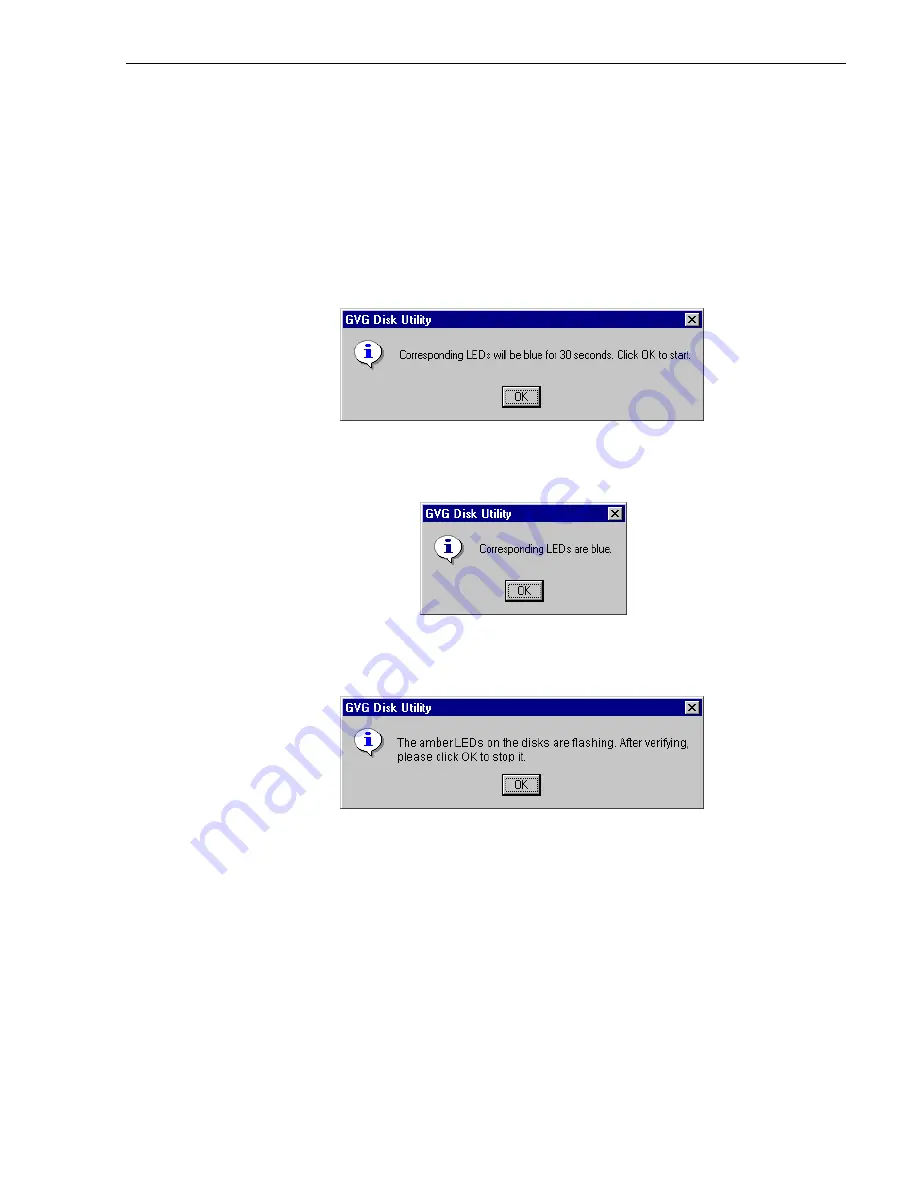
Identifying disk modules prior to removal
99
To identify a disk module
1. Right-click the disk icon in the tree view, then select
Identify Disk
in the context
menu.
2. Perform one of the following steps:
- For PFR500 systems, click
OK
to identify disk modules in the selected LUN.
Disk modules remain identified for 30 seconds. You can locate the disk modules
now.
- For PFR600 systems, locate the disk module now by locating the flashing blue
LED. Click
OK
to extinguish the LED.
- For PFC500 and PFR700 systems, locate the disk modules now by locating the
flashing amber LEDs. Click
OK
to extinguish the flashing LED.
This concludes the disk identification procedure.
Summary of Contents for PROFILE XP PVS Series
Page 14: ...Preface 14 Profile XP System Guide 23 July 2004 ...
Page 64: ...Chapter 2 Working with Configuration Manager 64 Profile XP System Guide 23 July 2004 ...
Page 130: ...Chapter 4 Adding or Removing Channels 130 Profile XP System Guide 23 July 2004 ...
Page 144: ...Chapter 4 Adding or Removing Channels 144 Profile XP System Guide 23 July 2004 ...
Page 232: ...Chapter 7 Modifying a Channel Timecode Settings 232 Profile XP System Guide 23 July 2004 ...
Page 238: ...Chapter 8 Modifying a Channel Ancillary Data 238 Profile XP System Guide 23 July 2004 ...
Page 246: ...Chapter 9 Managing Optional Licenses 246 Profile XP System Guide 23 July 2004 ...
Page 288: ...Chapter 11 Setting up a Simple Network 288 Profile XP System Guide 23 July 2004 ...
Page 310: ...Chapter 12 Solving Common Setup Problems 310 Profile XP System Guide 23 July 2004 ...
Page 344: ...Chapter C 344 Profile XP System Guide 23 July 2004 ...






























