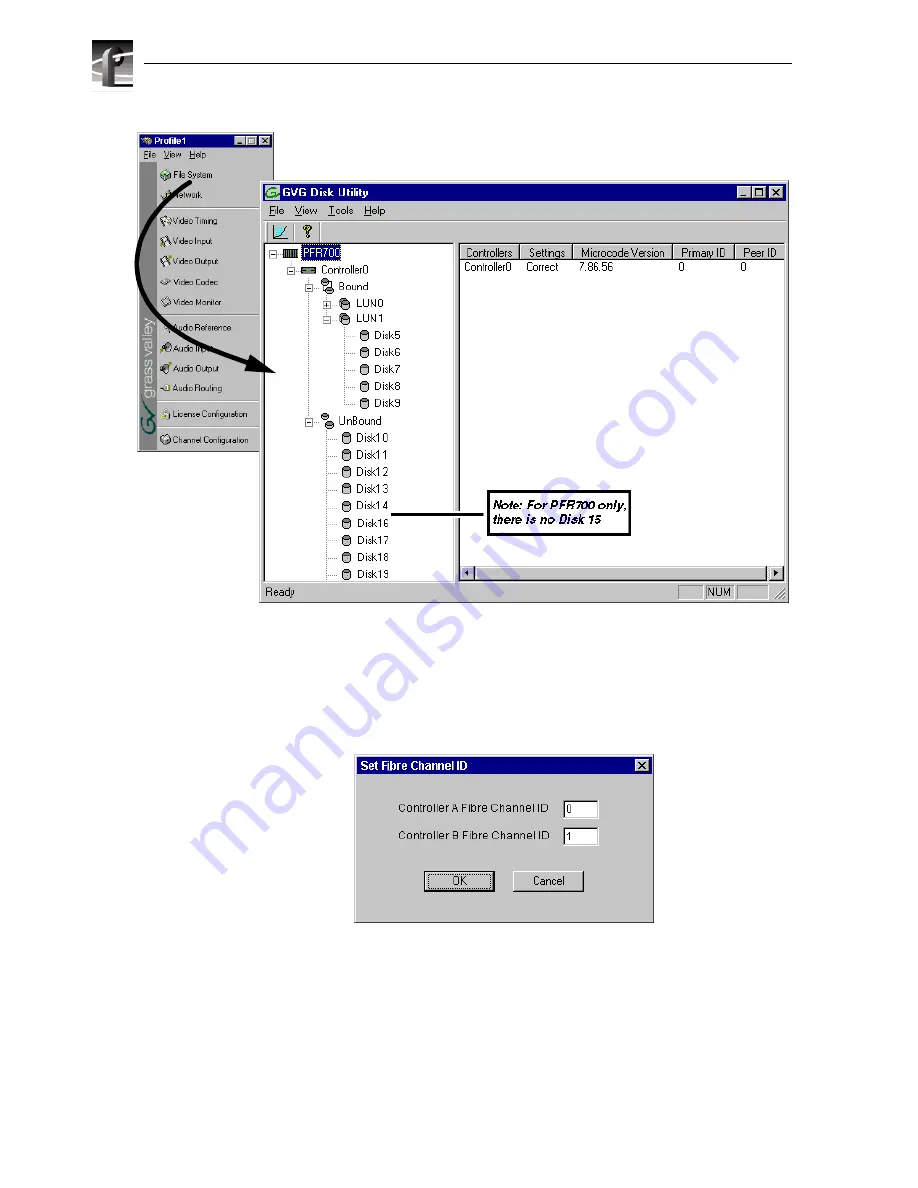
Chapter 3 Working with RAID Storage Using GVG Disk Utility
78
2. In Configuration Manager, click
File System
to start the GVG Disk Utility.
3. If you are configuring a PFR500 or PFR600 storage system, perform the following
steps to set the Fibre Channel ID, otherwise, proceed to step 4.
a. Expand the tree view and right-click the
Controller0
icon under PFR500 or
PFR600, then select
Set Fibre Channel ID
in the context menu.
b. In the Set Fibre Channel ID dialog box, enter IDs as shown, then click
OK
.
c. Click
OK
in the Operation Successful dialog box.
d. Reboot the PFR500 or PFR600 RAID storage system and the Profile XP media
platform using the “System reboot procedure” on page 94, then proceed to
step e.
Summary of Contents for PROFILE XP PVS Series
Page 14: ...Preface 14 Profile XP System Guide 23 July 2004 ...
Page 64: ...Chapter 2 Working with Configuration Manager 64 Profile XP System Guide 23 July 2004 ...
Page 130: ...Chapter 4 Adding or Removing Channels 130 Profile XP System Guide 23 July 2004 ...
Page 144: ...Chapter 4 Adding or Removing Channels 144 Profile XP System Guide 23 July 2004 ...
Page 232: ...Chapter 7 Modifying a Channel Timecode Settings 232 Profile XP System Guide 23 July 2004 ...
Page 238: ...Chapter 8 Modifying a Channel Ancillary Data 238 Profile XP System Guide 23 July 2004 ...
Page 246: ...Chapter 9 Managing Optional Licenses 246 Profile XP System Guide 23 July 2004 ...
Page 288: ...Chapter 11 Setting up a Simple Network 288 Profile XP System Guide 23 July 2004 ...
Page 310: ...Chapter 12 Solving Common Setup Problems 310 Profile XP System Guide 23 July 2004 ...
Page 344: ...Chapter C 344 Profile XP System Guide 23 July 2004 ...






























