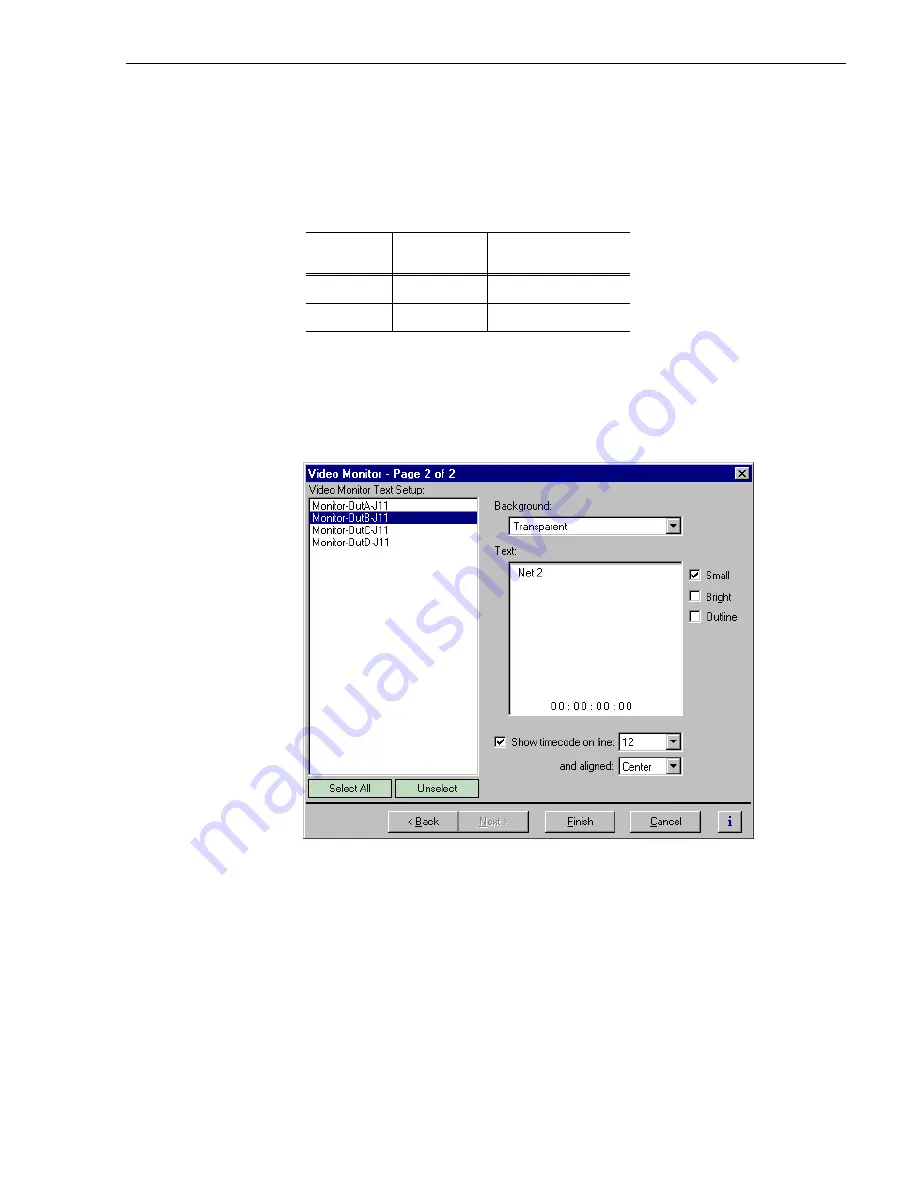
Configuring Text Overlay on the Video Monitor output
187
Configuring Text Overlay on the Video Monitor output
Use text overlay to generate characters on the Video Monitor outputs for source
identification. Depending on whether you choose large or small text size, you can
display the following:
To configure text overlay:
1. Select
Video Monitor
in the Configuration Manager window. The Video Monitor
dialog box appears.
2. Click
Next
to navigate to Video Monitor page 2 of 2.
3. Choose a monitor output in the Video Monitor Setup list.
4. Select large or small text size, then click in the
Text
entry window and enter the text
you want to display on the monitor output.
NOTE: Changes in text formatting also affect the timecode burnin.
5. Select the text options;
Bright
or
Outline
. You may want to experiment to discover
which text options are the best suited for your application.
6. Choose a
Transparent
or
Opaque
text background using the
Background
drop-down.
Text Size
Number of
Text lines
Maximum Characters
per line
Large
6
21
Small
12
12
Summary of Contents for PROFILE XP PVS Series
Page 14: ...Preface 14 Profile XP System Guide 23 July 2004 ...
Page 64: ...Chapter 2 Working with Configuration Manager 64 Profile XP System Guide 23 July 2004 ...
Page 130: ...Chapter 4 Adding or Removing Channels 130 Profile XP System Guide 23 July 2004 ...
Page 144: ...Chapter 4 Adding or Removing Channels 144 Profile XP System Guide 23 July 2004 ...
Page 232: ...Chapter 7 Modifying a Channel Timecode Settings 232 Profile XP System Guide 23 July 2004 ...
Page 238: ...Chapter 8 Modifying a Channel Ancillary Data 238 Profile XP System Guide 23 July 2004 ...
Page 246: ...Chapter 9 Managing Optional Licenses 246 Profile XP System Guide 23 July 2004 ...
Page 288: ...Chapter 11 Setting up a Simple Network 288 Profile XP System Guide 23 July 2004 ...
Page 310: ...Chapter 12 Solving Common Setup Problems 310 Profile XP System Guide 23 July 2004 ...
Page 344: ...Chapter C 344 Profile XP System Guide 23 July 2004 ...
















































