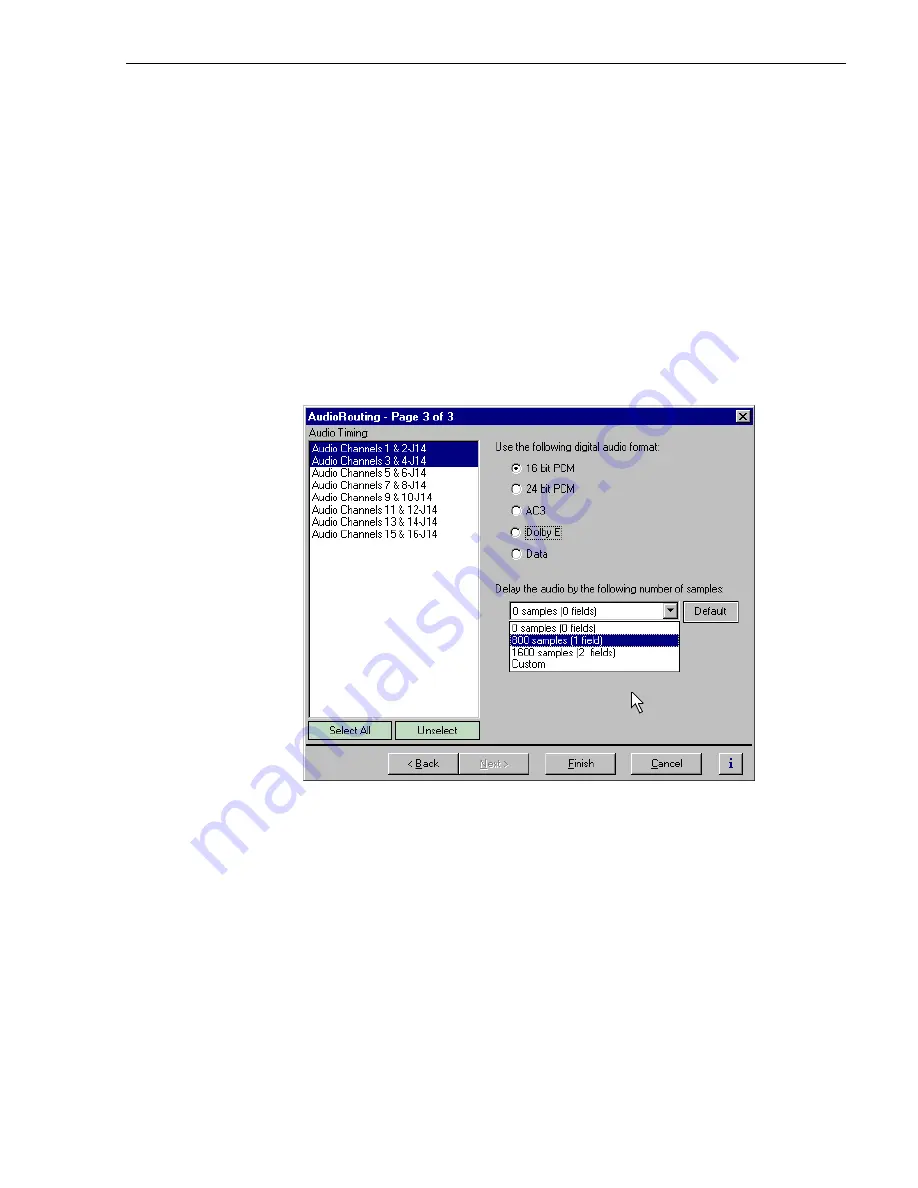
Adjusting audio delay
205
Adjusting audio delay
You can adjust the fixed audio delay through the Profile XP system in order to meet
system requirements. Audio delay adjustment range is from 0 to 2 fields. Adjust audio
delay by selecting an audio delay preset or by selecting custom and entering the number
of audio samples of delay between 0 and 2 fields.
Selecting audio delay presets
To select fixed audio delay:
1. Select Audio Routing in the Configuration Manager window. The Audio Routing
dialog box appears.
2. Click
Next
to navigate to Audio Routing page 3.
3. Select an audio pair from the list, or click
Select All
.
4. Select a fixed audio delay preset using the drop-down list.
Audio presets shown are for the 525 video standard. Presets for 625 video standard
are 0 samples (0 fields), 960 samples (1 field), and 1020 samples (2 fields).
5. Click
Finish
to save your settings.
Summary of Contents for PROFILE XP PVS Series
Page 14: ...Preface 14 Profile XP System Guide 23 July 2004 ...
Page 64: ...Chapter 2 Working with Configuration Manager 64 Profile XP System Guide 23 July 2004 ...
Page 130: ...Chapter 4 Adding or Removing Channels 130 Profile XP System Guide 23 July 2004 ...
Page 144: ...Chapter 4 Adding or Removing Channels 144 Profile XP System Guide 23 July 2004 ...
Page 232: ...Chapter 7 Modifying a Channel Timecode Settings 232 Profile XP System Guide 23 July 2004 ...
Page 238: ...Chapter 8 Modifying a Channel Ancillary Data 238 Profile XP System Guide 23 July 2004 ...
Page 246: ...Chapter 9 Managing Optional Licenses 246 Profile XP System Guide 23 July 2004 ...
Page 288: ...Chapter 11 Setting up a Simple Network 288 Profile XP System Guide 23 July 2004 ...
Page 310: ...Chapter 12 Solving Common Setup Problems 310 Profile XP System Guide 23 July 2004 ...
Page 344: ...Chapter C 344 Profile XP System Guide 23 July 2004 ...






























