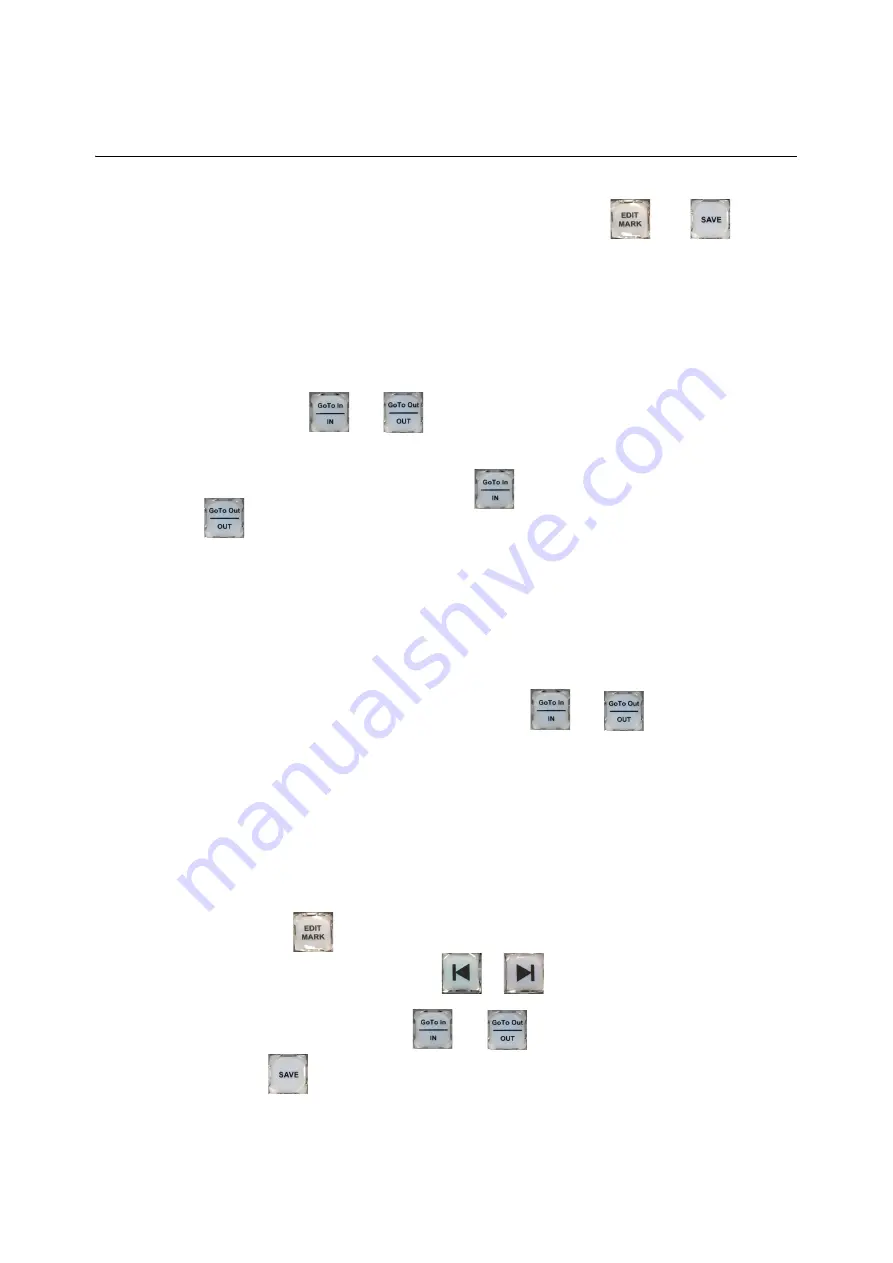
75
Live Touch
User Guide
To mark and save a clip of interest quickly to the library, press:
then
.
When you save the clip, LiveTouch uses the preset, default duration from the mark point to
generate a clip of default length.
The default clip durations are defined in the
Saving
section of the
Clips
Settings menu. See
Marking In and Out Points to Save a Clip
You can use the
and
keys, either on their own to
mark short events with a default duration, or together to mark the beginning and end of a
longer section of interest.
To mark a short duration clip either press
just before the point of interest, or press
immediately after that point.
A default duration after the
in
point, or before the
out
point determines the length of the
saved clip.
Set these event durations in the
Clips
tab of the Panel Settings (In Save Length, Out Save
Length, and Mark Save Length), see the section
If necessary, you can edit the in and out points of a marked segment, as described in the
following section.
You must always save the clip, defined using both
and
keys, before marking
any further points, or the clip will be lost, see the section
Editing an Event Duration
If necessary, you can edit an event to change its in and out points either on-the-fly, on the
live recording event, or on a clip saved in the library.
Edit the duration of an event as follows:
1 Press the
key to launch the edit mode.
2 Step to an event mark using the
or
keys.
3 Use the jog wheel, with the
and
keys, to set the new in and out points of
the event.
4 Press
to save the edited clip back to the clips library.
Summary of Contents for LIVETOUCH
Page 16: ...xvi Notices ...
Page 52: ...52 Getting Started Closing the Live Ports ...
Page 99: ...99 Live Touch User Guide Fig 3 41 Aux Audio Edit Client Fig 3 42 Aux Audio Edit Client ...
Page 193: ...193 LiveTouch Desktop Application ...
Page 254: ...254 Configuring the LiveTouch Desktop Settings Play through ...






























