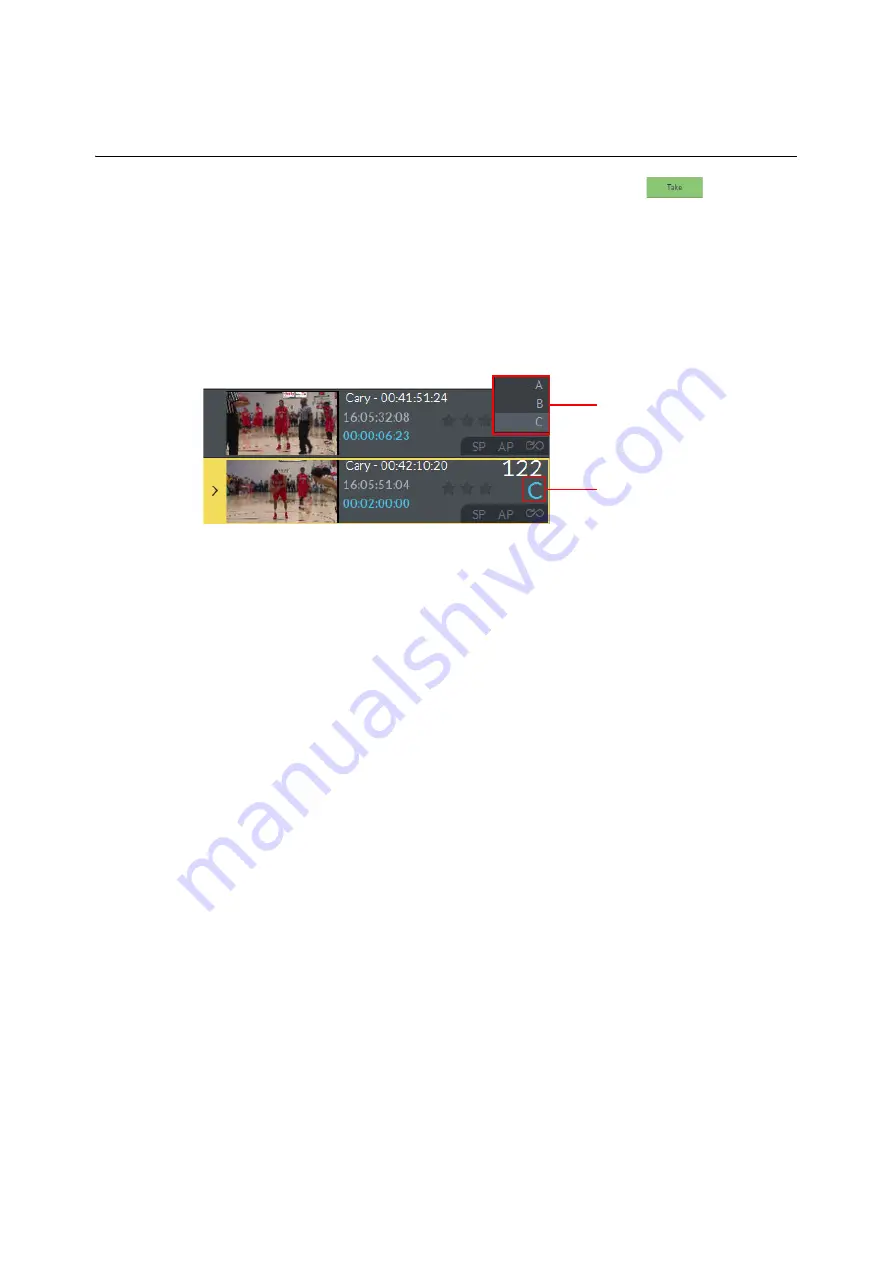
218
LiveTouch Desktop Application
Switching Camera Angles
If more than one clip in a sequence is set to loop, you must press
to advance to
the next clip each time a looped clip is playing.
You can also set up looping directly from the LiveTouch panel, see the section
Switching Camera Angles
If a library clip consists of a group of saved multi-cam clips, a selected camera angle
indicator is displayed in the clip details of the library entry.
To preview other available multi-cam angles:
1 Press and hold on the camera angle indicator.
A scroll-box opens displaying all available angles.
2 Scroll to the desired camera angle, and release.
Star-rating and Tagging Clips
LiveTouch provides a star-rating function that allows you to rate clips by assigning one to
three stars. In addition, a tagging tool allows you to tag selected clips with pre-configured
text labels, for example representing specific events, or team members from a number of
rosters.
Loading Available Tag Lists and Rosters
Tag lists and rosters are saved centrally on the LiveTouch Manager. You can, however, access
the available lists from the Desktop Client and load them locally to suit your specific
requirements.
You can choose to load one tag set and any number of rosters. Once cached locally, you can
add new tags, remove tags, change the displayed order of tags, or even assign favorite tags
to your keyboard function keys.
It is important to note that any changes you make locally are not reflected back to the
LiveTouch Manager, however, you can refresh the tag set or rosters from the source files on
the LiveTouch Manager to revert to the original content.
Fig. 6-17: Selecting the Current Camera Angle for a Clip
Popup Menu of Available
Camera Angles
Camera Angle Indicator
Shows Current, Selected
Camera Angle
Summary of Contents for LIVETOUCH
Page 16: ...xvi Notices ...
Page 52: ...52 Getting Started Closing the Live Ports ...
Page 99: ...99 Live Touch User Guide Fig 3 41 Aux Audio Edit Client Fig 3 42 Aux Audio Edit Client ...
Page 193: ...193 LiveTouch Desktop Application ...
Page 254: ...254 Configuring the LiveTouch Desktop Settings Play through ...






























