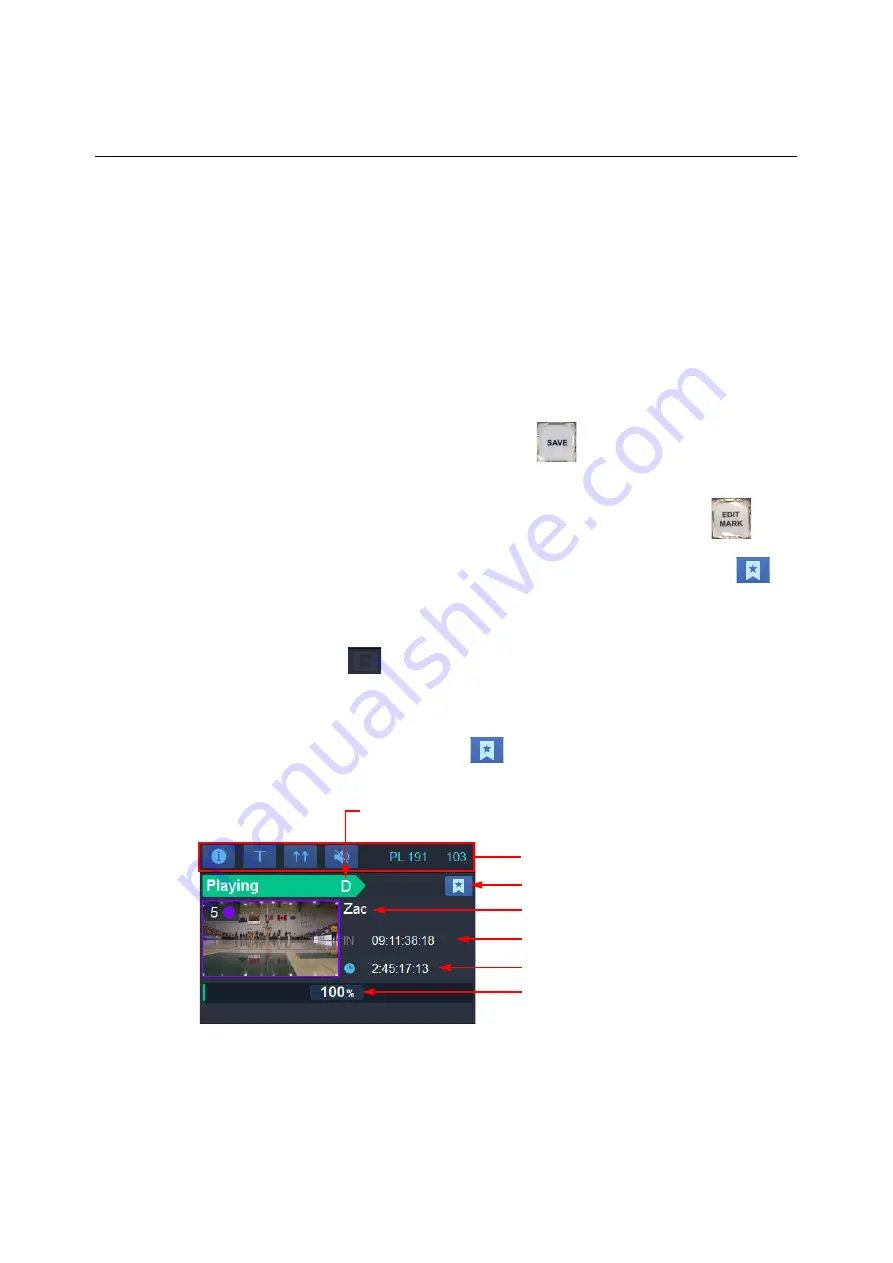
70
Using the LiveTouch Panel
Using the LiveTouch Panel
Using the LiveTouch Panel
Once you have set up live feeds and recordings you are ready to play them out, marking
important reference points to use when navigating the feed or saving clips to the library.
Marking Reference Points in the Live Recording
Enhancements to the LiveTouch workflow for marking points of interest in the Live
recording provide the following capabilities:
• Navigation forward or backward through marked points.
• Addition of unlimited mark points to the record timeline.
• Quick, direct access to specific marks using the Panel’s number pad.
• Create a clip from a markers simply by pressing
.
As the live recording plays through, you can follow its progress in the record timeline.
You can mark a point of interest in the record timeline at any time by pressing:
.
After adding a marker, you can review it in the Mark Pane by tapping the mark icon
in
the top right-hand corner of the live feed port.
The mark icon is only active when a live feed is playing in the output port. When inactive
the icon is grayed out:
.
If you mark a point in a group of Live recordings, the mark is added to all camera angles at
the same point.
The mark points are not displayed in the Panel Live record timeline but you can view all
markers and their thumbnails by clicking
Fig. 3-2: Record Timeline Playing on Panel
Playback Speed Percentage in
Progress Timeline
Duration
In Point Timecode
Open Mark Pane to Review Markers
Feed Name
Mode Indication Panel & Playlist Details
Group Label in Feed
Summary of Contents for LIVETOUCH
Page 16: ...xvi Notices ...
Page 52: ...52 Getting Started Closing the Live Ports ...
Page 99: ...99 Live Touch User Guide Fig 3 41 Aux Audio Edit Client Fig 3 42 Aux Audio Edit Client ...
Page 193: ...193 LiveTouch Desktop Application ...
Page 254: ...254 Configuring the LiveTouch Desktop Settings Play through ...






























