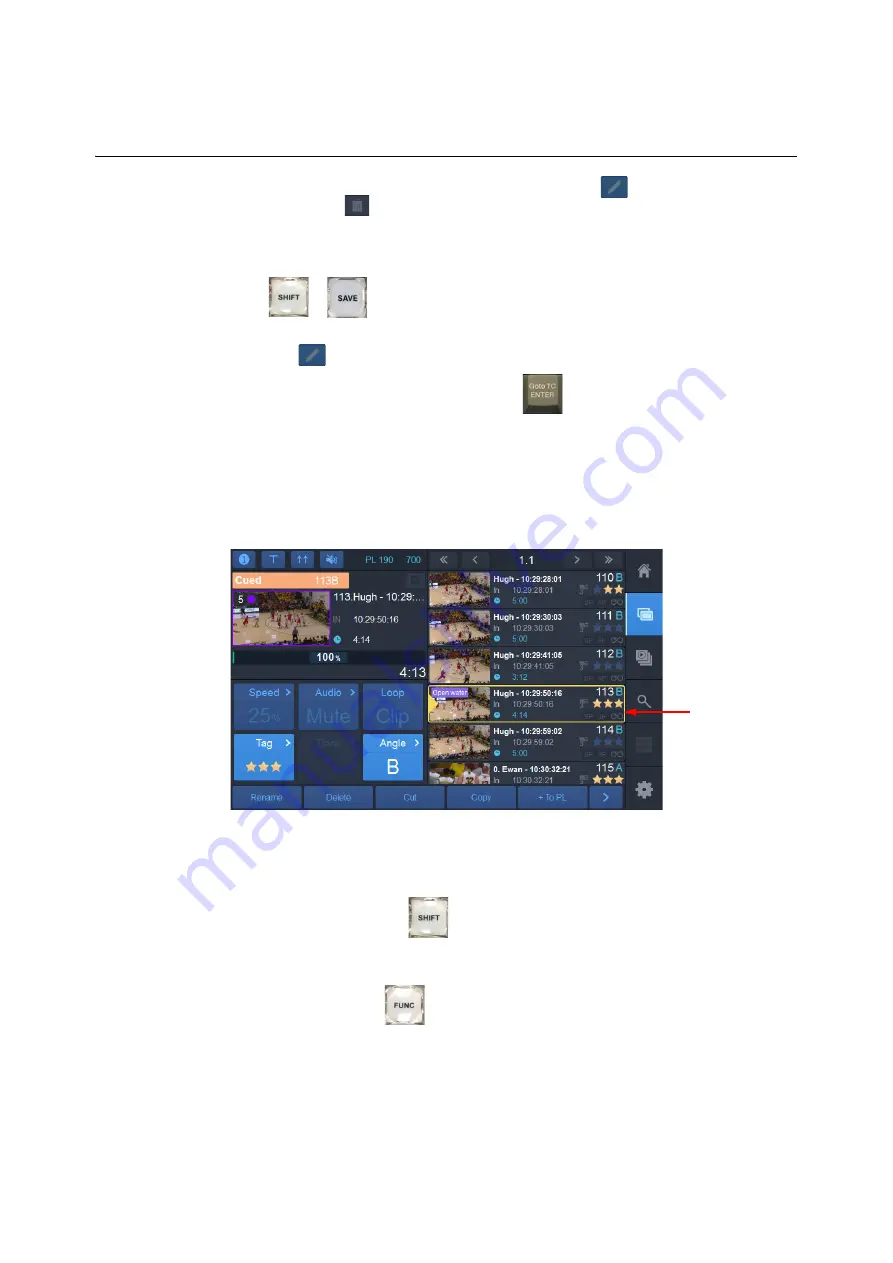
84
Using the LiveTouch Panel
Renaming a User Group
To add or remove users from the group, select it and click
to edit. To delete a group,
select it and click
.
Renaming a User Group
1 Press
+
on the LiveTouch panel to open a dialog box listing LiveTouch
users and user groups. Touch the group you want to rename to select it.
2 Touch the
icon, then touch the group name again; the soft keyboard is displayed.
3 Type the new name for the group, and press
. The group is renamed.
Selecting a Clip
• Tap a slot in the library to select the clip.
A yellow border indicates the current slot position and selected clip. Several selected
clips are identified with a pale background to the slot(s).
To select a series of consecutive clips:
• Press on the first clip, press
then press on the last clip in the series.
This selects all clips between the first and last clip, inclusive.
To select several non-consecutive clips:
• Press on one clip, press
then press on each of the other clips required.
Selected Clip
Fig. 3-16: Selecting a Clip in the Clips Library
Summary of Contents for LIVETOUCH
Page 16: ...xvi Notices ...
Page 52: ...52 Getting Started Closing the Live Ports ...
Page 99: ...99 Live Touch User Guide Fig 3 41 Aux Audio Edit Client Fig 3 42 Aux Audio Edit Client ...
Page 193: ...193 LiveTouch Desktop Application ...
Page 254: ...254 Configuring the LiveTouch Desktop Settings Play through ...






























