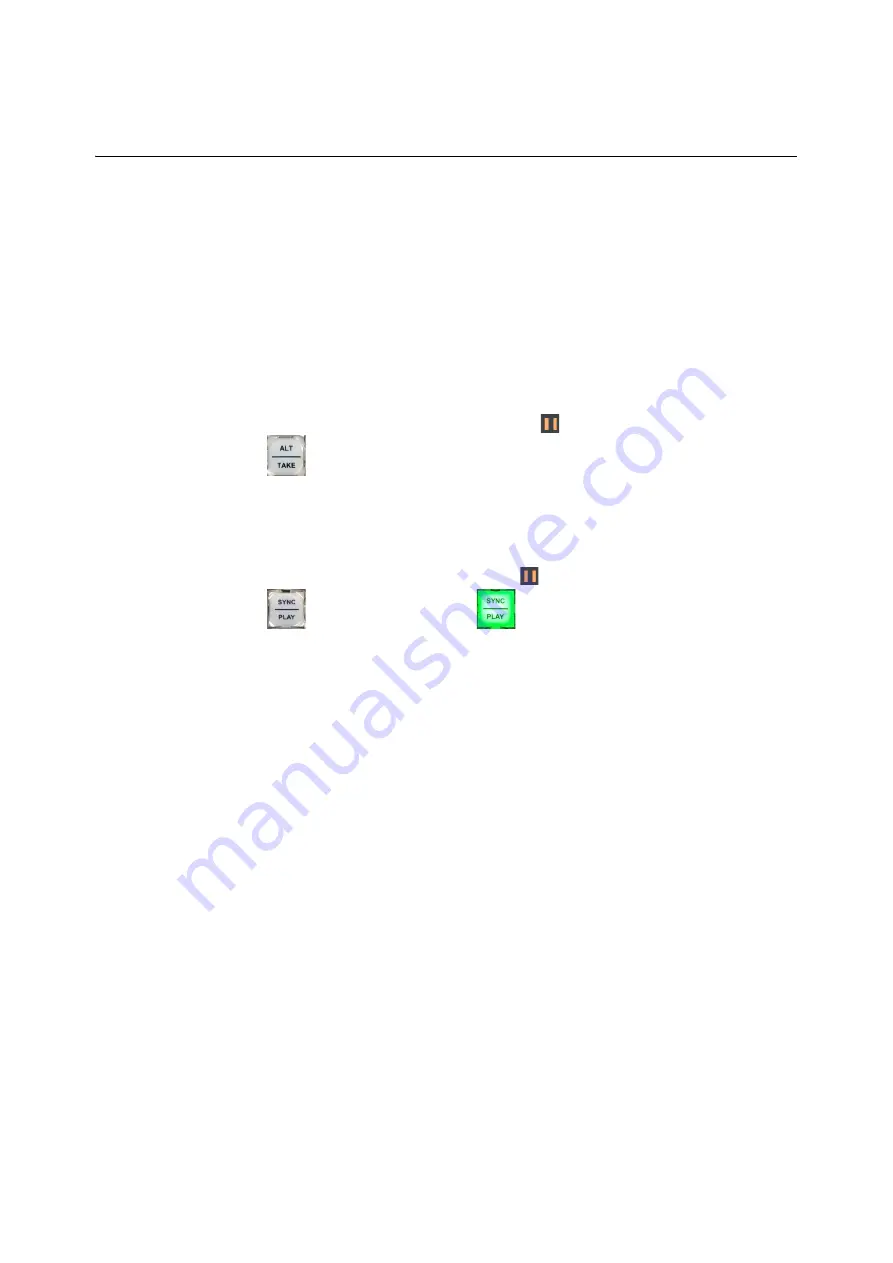
207
LiveTouch
User Guide
The content starts to play-out from the PGM Play-out window at the same
speed as the previous clip in the PGM window.
If
Sync Play
is also selected, then the content will play in both PGM and PRV
port windows. If
Sync Play
is not active, the content will play-out only in the
PGM port window.
Example Scenario - Loading a Playlist in PGM/PRV mode:
Assuming the User settings option
PRV Edit in Playlist
is selected (active):
1 Select the PRV port window so that the window border is highlighted in the port color.
2 Select a clip in the playlist.
The selected clip is displayed in the Next window of
both
Port windows and is loaded
into the PRV Preview window with status cued:
.
3 Press
.
This mixes the content across to the PGM play-out window and plays-out immediately
at 100% speed, depending on the setting of the User option:
PGM/PRV -TAKE Plays At
100%
.
If
PGM/PRV -TAKE Plays At 100% is deselected
, the content is first mixed across to
the PGM play-out window with status cued:
.
Press
(when Sync play is off ) or
(when Sync play is on) to play out the clip
from the PGM Playout port window.
If the User settings option
PRV Edit in Playlist
is deselected (inactive), when you select a
playlist clip in step 2 above, the clip is loaded into the PGM:
Summary of Contents for LIVETOUCH
Page 16: ...xvi Notices ...
Page 52: ...52 Getting Started Closing the Live Ports ...
Page 99: ...99 Live Touch User Guide Fig 3 41 Aux Audio Edit Client Fig 3 42 Aux Audio Edit Client ...
Page 193: ...193 LiveTouch Desktop Application ...
Page 254: ...254 Configuring the LiveTouch Desktop Settings Play through ...






























