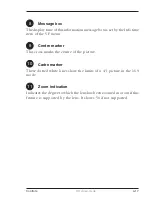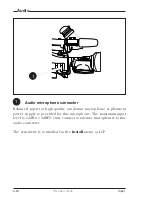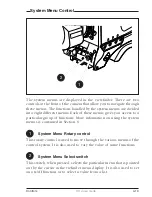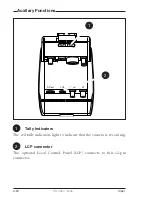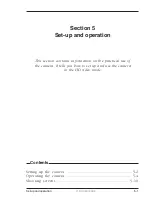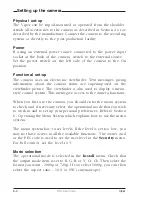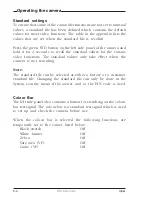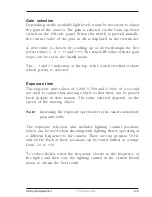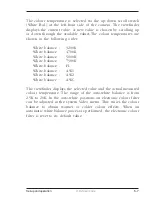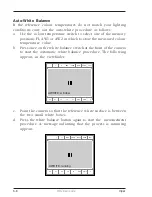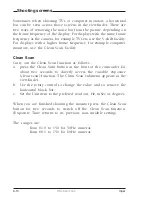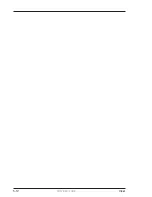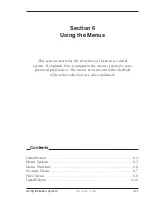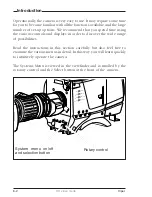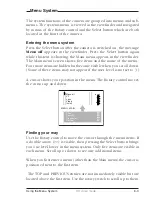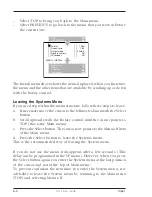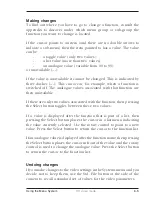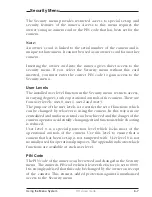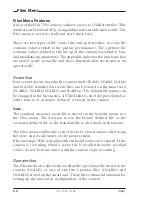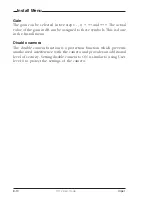5-10
HD video mode
Viper
Sometimes when shooting TVs or computer monitors a horizontal
bar can be seen across those screens in the viewfinder. There are
two ways of removing the noise bar from the picture depending on
the frame frequency of the display. For displays with the same frame
frequency as the camera, for example TV sets, use the V-shift facility.
For displays with a higher frame frequency, for example computer
monitors, use the Clean Scan facility.
Clean Scan
Carry out the Clean Scan function as follows:
a.
press the Clean Scan button at the front of the camcorder for
about two seconds to directly access the variable exposure
(clean scan) function. The Clean Scan submenu appears in the
viewfinder.
b. Use the rotary control to change the value and so remove the
horizontal black bar.
c.
Set the Unit item to the prefered read out, Hz, mSec or degrees.
When you are finished shooting the monitor press the Clean Scan
button for two seconds to switch off the Clean Scan function.
(Exposure Time returns to its previous non-variable setting).
The ranges are:
from 61.0 to 150 for 50Hz cameras
from 68.1 to 150 for 60Hz cameras
Shooting screens
Summary of Contents for LDK 5490
Page 8: ...vi Viper ...
Page 16: ...1 8 FilmStream mode Viper ...
Page 18: ...2 2 FilmStream mode Viper Lens 1 3 4 5 2 ...
Page 20: ...2 4 FilmStream mode Viper 2 inch Viewfinder 1 2 3 4 5 6 ...
Page 22: ...2 6 FilmStream mode Viper Positioning the 2 inch viewfinder 1 2 3 4 5 ...
Page 30: ...3 4 FilmStream mode Viper ...
Page 64: ...6 10 FilmStream mode Viper ...
Page 72: ...1 8 HD video mode Viper ...
Page 76: ...2 4 HD video mode Viper Lens 1 3 4 5 2 ...
Page 78: ...2 6 HD video mode Viper 2 inch Viewfinder 1 2 3 4 5 6 ...
Page 80: ...2 8 HD video mode Viper Positioning the 2 inch viewfinder 1 2 3 4 5 ...
Page 84: ...2 12 HD video mode Viper Microphone 2 3 4 5 6 7 1 ...
Page 90: ...2 18 HD video mode Viper ...
Page 94: ...3 4 HD video mode Viper ...
Page 126: ...5 12 HD video mode Viper ...