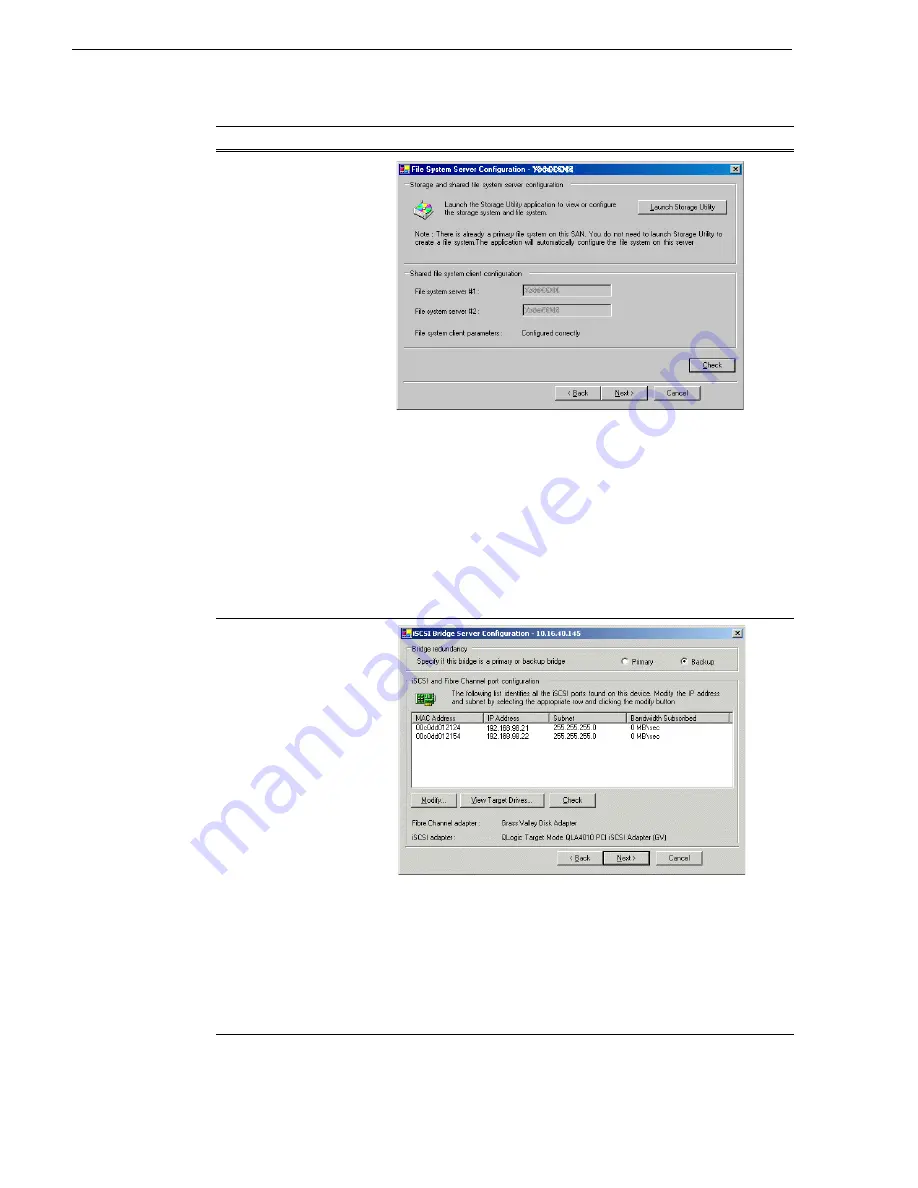
218
K2 Storage System Instruction Manual
July 3, 2007
Chapter 5 Installing the Level 3R Storage System
File System Server
Configuration
This page checks on the
configuration of the K2
Media Server in one of its
main roles as a file system
server. The K2 Media Server
also functions as a file
system client, which is also
checked from this page.
It is not necessary to bind
LUNs or create a file system,
since this task was
completed when you
configured the previous K2
Media Server. However, if
the Level 3R RAID chassis
has two controllers, you
must launch Storage Utility
from this page to configure
controller 1 network
settings.
If the RAID chassis has two controllers, click
Launch Storage Utility
.
In the Storage Utility tree view, right-click the icon for the RAID
controller, and select
Configuration | Network Properties
. Enter
network and SNMP settings, then close dialog boxes and Storage Utility
to return to this page. Refer to
“Configuring RAID network and SNMP
for similar Storage Utility procedures.
Click
Next
.
Confirm messages about copying default.cfg to the other server.
If you get a “The V: will not be available until this device is rebooted…”
message, you can safely continue with this procedure and follow the
instructions related to this message later in the procedure.
iSCSI Bridge Server
Configuration
This page manages the
components that bridge
between iSCSI (the GigE
media network) and the
Fibre Channel connection to
the RAID storage. You
configure network settings
on the iSCSI adapters and
the page validates that the
Fibre Channel adapter is in
place and that the media
LUNs are visible as iSCSI
targets.
NOTE: The iSCSI
adapters on this
server must be on a
different subnet
than those on its
redundant server
partner.
For Level 3 redundant, select Backup.
Select an iSCSI adapter and click
Modify
. A network configuration
dialog box opens. Enter the media network IP address and subnet mask
and click
Apply
. Do the same for the other iSCSI adapter.
To verify drives, click
Check
then
View Target Drives
. You should see
all your media drives listed.
Click
Next
.
On this page…
Do this…
Summary of Contents for K2 BASECAMP EXPRESS
Page 1: ...K2 STORAGE SYSTEM Instruction Manual SOFTWARE VERSION 3 2 071 8461 02 JULY 2007 ...
Page 8: ...8 K2 Storage System Instruction Manual July 3 2007 Contents ...
Page 14: ...14 K2 Storage System Instruction Manual July 3 2007 Safety Summaries ...
Page 20: ...20 K2 Storage System Instruction Manual July 3 2007 Finding Information ...
Page 24: ...24 K2 Storage System Instruction Manual July 3 2007 Chapter 1 Product Description ...
Page 67: ...July 3 2007 K2 Storage System Instruction Manual 67 ...
Page 300: ...300 K2 Storage System Instruction Manual July 3 2007 Chapter 8 Overview of K2 Storage Tools ...






























