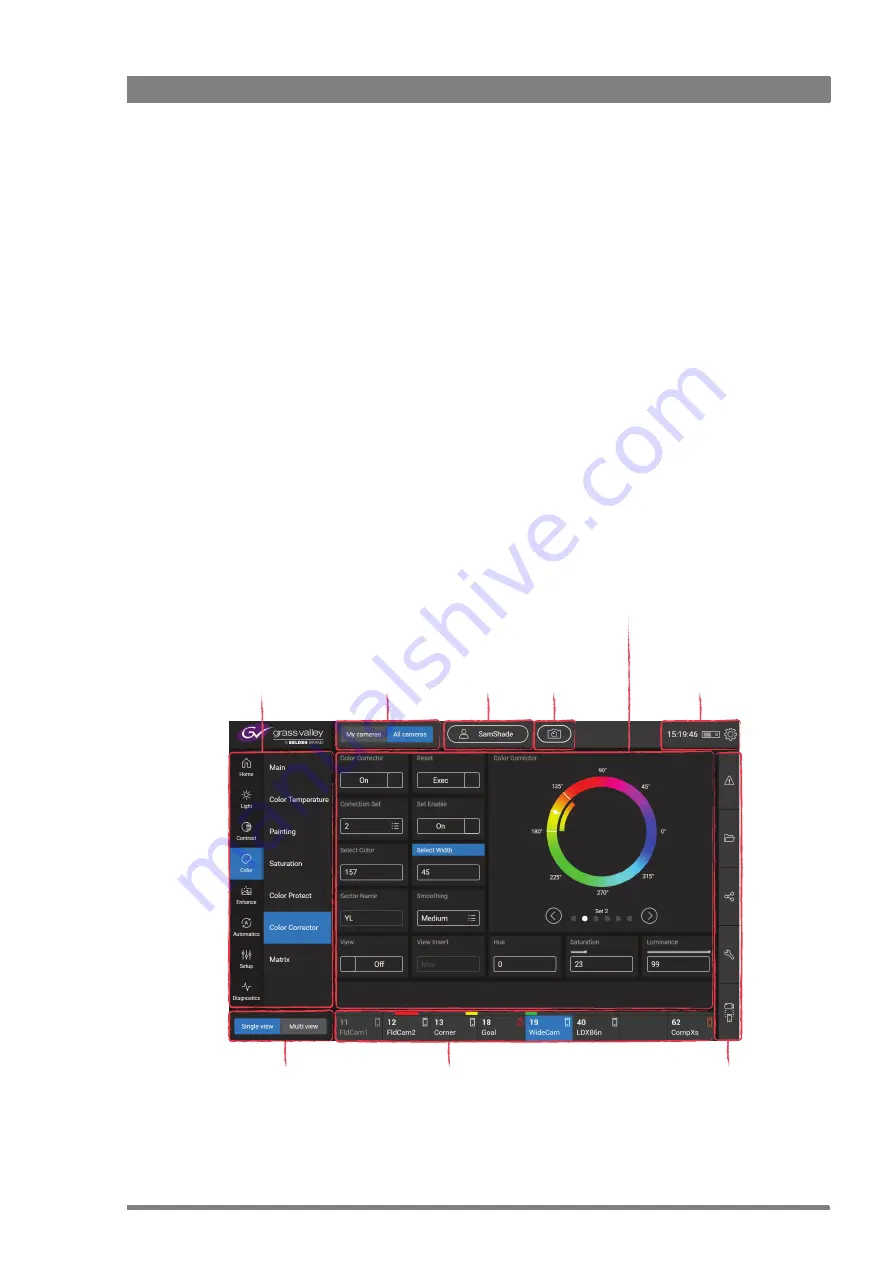
Creative Grading Camera Control System User’s Guide (v1.4)
21
Chapter 4 - CGA Operation
Chapter 4
CGA Operation
4.1 CGA screen layout
The default screen layout of the Creative Grading Application (CGA) contains many buttons,
menus and other areas that have special functions.
Camera group
Select My
Cameras or All
Cameras
View mode
Select the view mode:
Single or Multi view
Camera selection bar
Select a camera and view
some status information
Functions area
Shows functions and values of
the camera (different for single
view and multi view modes)
About and CGA/Server status
Shows important information
about the CGA and server | safe
removal of USB Flash Drives
Slide-out menus
Errors/Warnings, File
Management, Share, CGP Config
and Cam-CGP assign menus
Navigation menu
Access camera
functions grouped in
menus and submenus
Shader name
Shows current
shader’s profile
name
Snapshot button
Takes a snapshot
of all cameras in
‘MyCameras’
Summary of Contents for Creative Grading
Page 1: ...13 00088 000 August 2020 v1 4 Creative Grading User s Guide Camera Control System ...
Page 8: ...8 Creative Grading Camera Control System User s Guide v1 4 ...
Page 20: ...20 Creative Grading Camera Control System User s Guide v1 4 Chapter 3 Setup ...
Page 38: ...38 Creative Grading Camera Control System User s Guide v1 4 Chapter 4 CGA Operation ...
Page 54: ...54 Creative Grading Camera Control System User s Guide v1 4 Chapter 6 Reference tables ...
Page 64: ...64 Creative Grading Camera Control System User s Guide v1 4 Chapter 7 Specifications ...
Page 65: ...Creative Grading Camera Control System User s Guide v1 4 65 ...
Page 66: ...Copyright Grass Valley Canada ...
















































