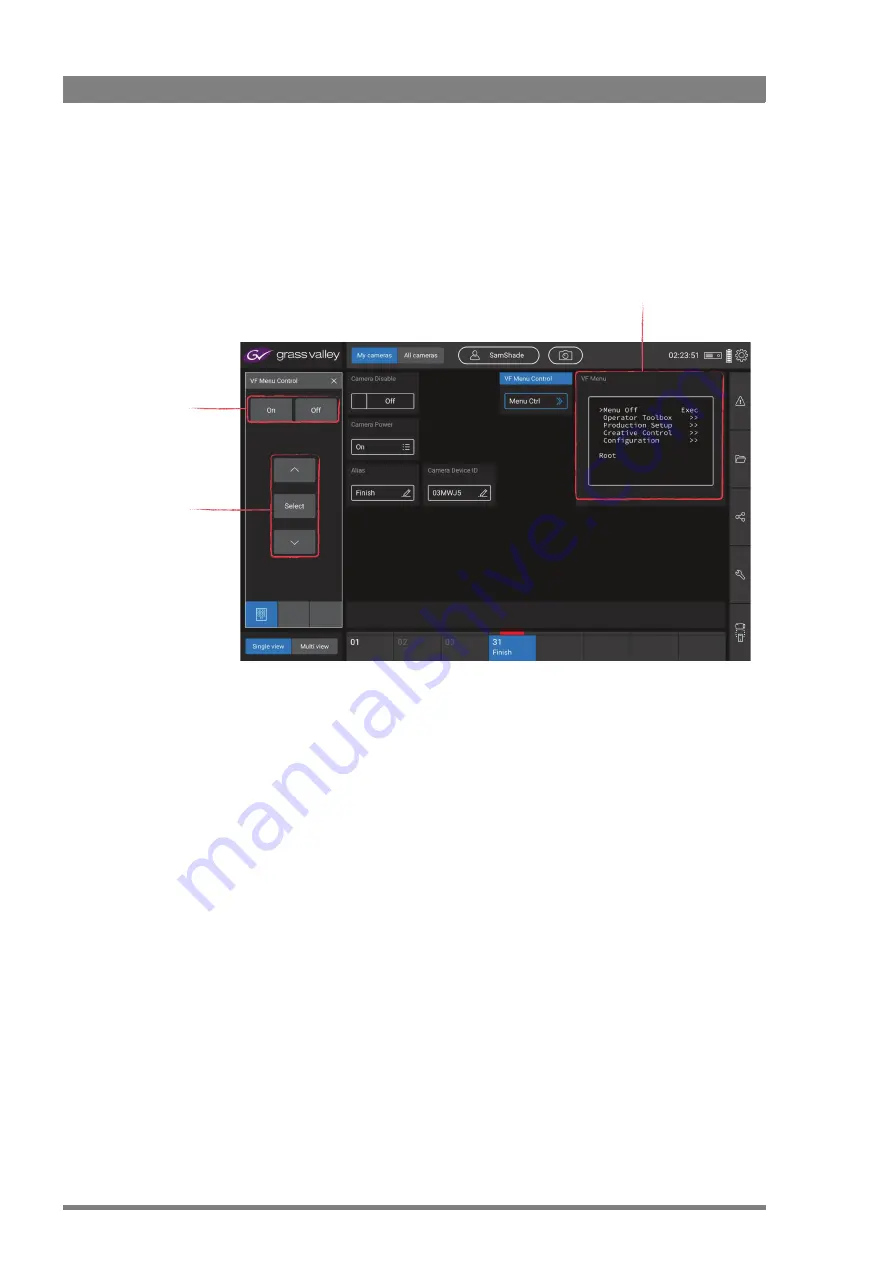
30
Creative Grading Camera Control System User’s Guide (v1.4)
Chapter 4 - CGA Operation
Accessing the camera menu (‘VF Menu’)
The CGA can be used to remotely access the camera menu. In the
Setup
menu, scroll down to
navigate to the
Camera
submenu and tap the
VF Menu Control
item. A navigation window is
shown at the left side of the screen:
Tap
On
to switch on the camera menu. The contents of the menu are shown in a small tile in
the function area as well as on the monitoring output and/or in the viewfinder.
Additionally, you can use the CGA navigation rotary on the CGP to navigate the camera menu
(turn to scroll and push to select).
Accessing the XCU/base station menu
The CGA can be used to remotely access the XCU/base station menu. In the
Setup
menu,
scroll down to navigate to the
BaseStation
submenu and tap the
BS Menu Contro
l item.
Tap to switch the
camera menu on
or off
Tap to up, down and
select to navigate
the camera menu
The camera menu is shown in
this small window
Summary of Contents for Creative Grading
Page 1: ...13 00088 000 August 2020 v1 4 Creative Grading User s Guide Camera Control System ...
Page 8: ...8 Creative Grading Camera Control System User s Guide v1 4 ...
Page 20: ...20 Creative Grading Camera Control System User s Guide v1 4 Chapter 3 Setup ...
Page 38: ...38 Creative Grading Camera Control System User s Guide v1 4 Chapter 4 CGA Operation ...
Page 54: ...54 Creative Grading Camera Control System User s Guide v1 4 Chapter 6 Reference tables ...
Page 64: ...64 Creative Grading Camera Control System User s Guide v1 4 Chapter 7 Specifications ...
Page 65: ...Creative Grading Camera Control System User s Guide v1 4 65 ...
Page 66: ...Copyright Grass Valley Canada ...






























