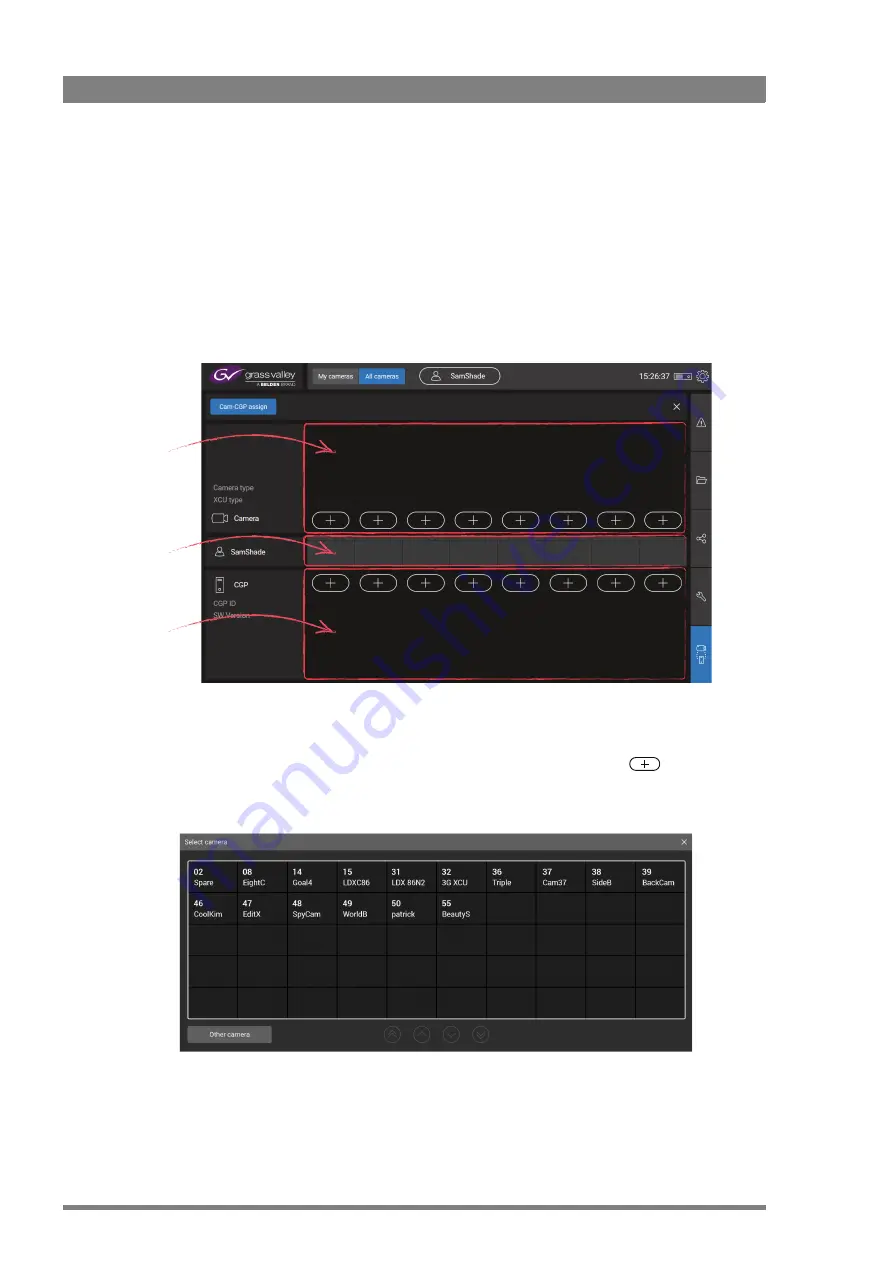
16
Creative Grading Camera Control System User’s Guide (v1.4)
Chapter 3 - Setup
3.2 Assigning cameras and CGPs
3.2.1 Cam-CGP assign menu
The first step is to assign camera systems and CGPs to your workspace (‘My Cameras’). You
can add up to 8 cameras and CGPs to your workspace.
On the main screen, tap
Cam-CGP assign
on the slide-out menu at the (bottom) right of the
screen. The following window appears:
3.2.2 Assigning cameras
To assign a camera system to a tile on the camera selection bar, tap the
button right
above the tile. The Select camera windows shows all available camera systems. Tap a camera
number to select it.
Camera
systems area
Camera
selection tiles
Creative Grading
Panels area
Summary of Contents for Creative Grading
Page 1: ...13 00088 000 August 2020 v1 4 Creative Grading User s Guide Camera Control System ...
Page 8: ...8 Creative Grading Camera Control System User s Guide v1 4 ...
Page 20: ...20 Creative Grading Camera Control System User s Guide v1 4 Chapter 3 Setup ...
Page 38: ...38 Creative Grading Camera Control System User s Guide v1 4 Chapter 4 CGA Operation ...
Page 54: ...54 Creative Grading Camera Control System User s Guide v1 4 Chapter 6 Reference tables ...
Page 64: ...64 Creative Grading Camera Control System User s Guide v1 4 Chapter 7 Specifications ...
Page 65: ...Creative Grading Camera Control System User s Guide v1 4 65 ...
Page 66: ...Copyright Grass Valley Canada ...






























