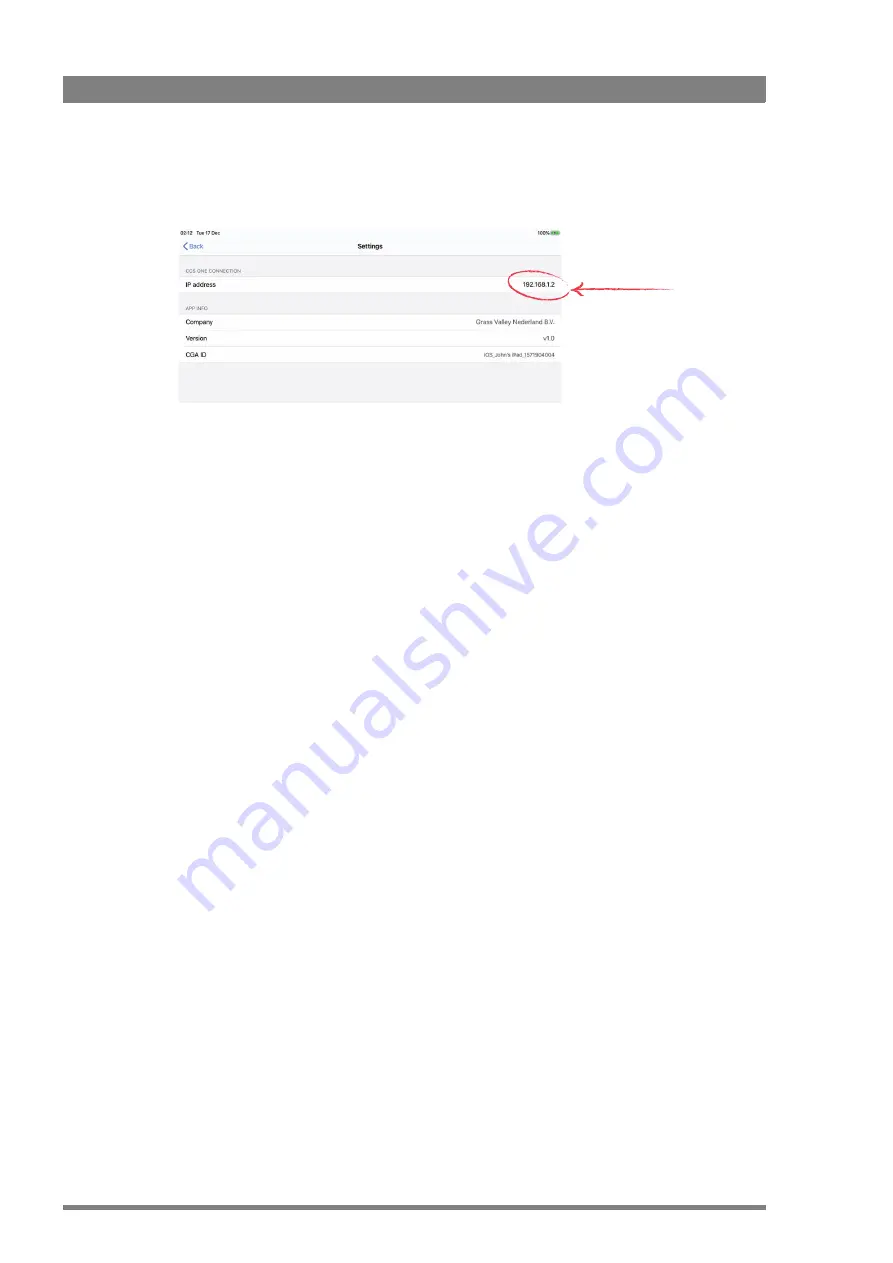
14
Creative Grading Camera Control System User’s Guide (v1.4)
Chapter 2 - Installation
Tap OK. The Settings page opens. Go to the IP address and enter the IP settings you copied or
noted from the CCS-ONE.
2.4 Installing the CGP Creative Grading Panel
2.4.1 Connecting power
Follow these steps to install a panel for first-time use:
•
Attach the Ethernet cable to the Ethernet connector on the back side of the CGP and
connect it to the Ethernet switch (make sure it is connected to the
C2IP
Ethernet port of
the CCS-ONE).
•
If the Ethernet network is not powered connect power to the panel.
2.4.2 Setting up the network
•
After applying power to the CGP wait a few seconds for the panel to start up. The Creative
Grading logo is shown on the display during the start-up procedure.
•
The CGP’s IP configuration mode is set to AutoIP mode by default and it automatically
connects to the CCS-ONE server.
•
Check if the panel is connected to the network.
IP address
Summary of Contents for Creative Grading
Page 1: ...13 00088 000 August 2020 v1 4 Creative Grading User s Guide Camera Control System ...
Page 8: ...8 Creative Grading Camera Control System User s Guide v1 4 ...
Page 20: ...20 Creative Grading Camera Control System User s Guide v1 4 Chapter 3 Setup ...
Page 38: ...38 Creative Grading Camera Control System User s Guide v1 4 Chapter 4 CGA Operation ...
Page 54: ...54 Creative Grading Camera Control System User s Guide v1 4 Chapter 6 Reference tables ...
Page 64: ...64 Creative Grading Camera Control System User s Guide v1 4 Chapter 7 Specifications ...
Page 65: ...Creative Grading Camera Control System User s Guide v1 4 65 ...
Page 66: ...Copyright Grass Valley Canada ...





























