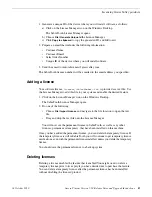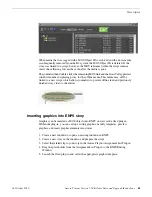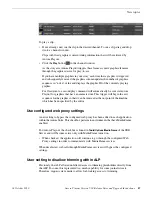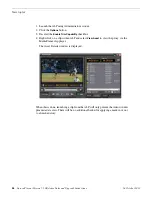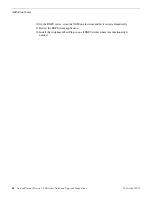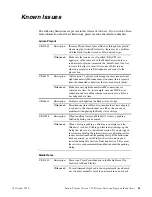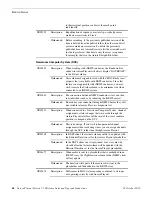To play a clip:
•
If not already cued, cue the clip to the desired channel. To cue a clip, drag and drop
it into a channel window.
Clips with Orad graphics contain timing information that will be retrieved by
Aurora Playout.
•
Click the
Play
button
in the channel window.
As the story airs, Aurora Playout triggers these frame accurate graphic elements
through the graphics device for play-to-air.
If you have multiple graphics in your story, each time that a graphic is triggered
and subsequently removed; the graphics column updates the number of graphics
sequence in "n of n" value and displays the graphic ID of the currently playing
graphic.
For Orad events, a second play command will automatically be sent via Aurora
Playout for graphics that have an animated out. This trigger will begin the exit
sequence for the graphic so that it can be removed at the out point of the timeline,
which has been specified by the editor.
Use configured web proxy settings
A new setting to bypass the configured web proxy has been added to each application
within the Aurora Suite. This checkbox pertains to environments that have MediaFrame
enabled.
For Aurora Playout, the checkbox is found in
Tools|Options|MediaFrame
of the SDB
Server and will become active only with MediaFrame turned on.
•
When checked, the application will continue to go through the configured Web
Proxy settings in order to communicate with MediaFrame services.
When deselected, web calls through MediaFrame services will bypass the configured
settings.
User setting to disallow trimming within ALP
Previously, the ALP allowed unfettered access to trimming placeholders directly from
the ALP. To some, this represented too much capability for some journalist seats.
Therefore, requests were made to allow for blocking access to trimming.
18 October 2010
Aurora Playout Version 7.1.0 Release Notes and Upgrade Instructions
27
New topics