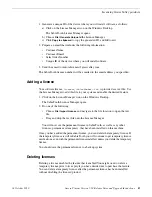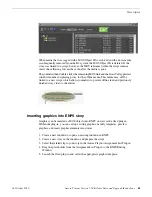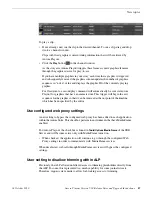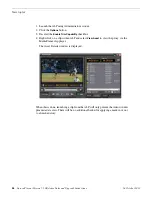2. When the check is complete for the selected device or devices, close the Check
Software dialog box.
An updated list of all currently installed software is displayed in the
Software
Deployment | Devices | Installed Software
list view. If software is a SiteConfig managed
software package, information is displayed in the Managed Package and Deployment
Group columns.
Add software package to deployment group for Aurora Playout devices
Prerequisites for this task are as follows:
•
You can access the software package file from the SiteConfig control point PC.
•
The devices to which you are deploying software are in a deployment group.
Use the following procedure to add one or more software packages to the deployment
group that contains your Aurora Playout devices. For this release of software, identify
and add software installation files as follows:
File name
Software
AuroraPlayout_7.1.0.xxxx.cab
Aurora Playout software
PCMonitoring_x.x.x.xx.cab
Grass Valley Windows Monitoring SNMP
agent
1. In the
Software Deployment | Deployment Groups
tree view, select a deployment
group.
2. Click the
Add
button.
The Add Package(s) dialog box opens.
3. Do one of the following to select the software package:
•
Select from the list of packages then click
OK
.
•
Click
Browse
, browse to and select the package, then click
Open
.
4. If one or more EULAs are displayed, accept them to proceed. If you do not accept
a EULA, the associated software is not assigned to the deployment group.
SiteConfig adds the package to the deployment group.
The package appears in the Managed Packages list for the selected deployment group.
SiteConfig creates new software deployment tasks for the package and displays them
in the Tasks list view.
Upgrade software on Aurora Playout devices
Prerequisites for this task are as follows:
•
The devices that you are upgrading are in a deployment group.
•
For the software you are upgrading, you have added a newer version of that managed
software package to the deployment group.
18 October 2010
Aurora Playout Version 7.1.0 Release Notes and Upgrade Instructions
15
Upgrading Aurora Playout systems