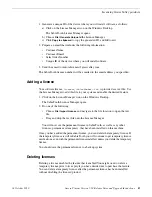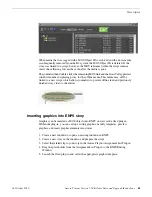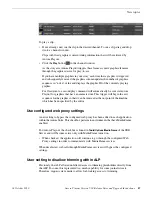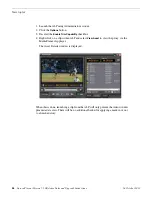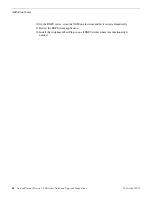Licensing Grass Valley products
The following sections contain instructions for managing Grass Valley product licenses.
About software licensing
Once you have installed Aurora Playout, you are provided with a 30-day demo license.
You need to get a license number from Grass Valley in order to install the permanent
license. Obtaining the software license number is important because you cannot launch
channels or configure Aurora Playout after your 30-day demo license has expired.
Licenses are requested through the License Wizard and managed through the
SabreTooth License Manager, which is installed on the Grass Valley product with the
Grass Valley software. The License Wizard and SabreTooth License Manager must
be located on the Grass Valley product.
License information is stored in text files that you can manage just like any other file
on your system. Licenses are unique to the system for which they are requested and
cannot be used on any other machine. You should back up the license text files to a
separate drive or as part of a recovery image.
Licenses are based on your system’s unique identifier, which is partially derived from
your system’s Media Access Control (MAC) address. If you change your system’s
MAC address by performing operations such as changing the System Processor card,
you must obtain a new license based on the new MAC address.
Requesting a license
This topic applies to Grass Valley Sabretooth licenses. Software licenses are unique
to the system for which they are purchased. They cannot be used on any other system.
This requires that you provide a generated unique ID for the desired system to Grass
Valley, which is then used to create your unique license.
1. Log on to the device that you want to license.
You must log in as a Windows administrator with a local account, not a domain
account.
2. Open the License Request Wizard.
Find the License Request Wizard shortcut on the Windows desktop.
The License Request Wizard displays.
3. Read the on-screen instructions, then click
Next
.
The Customer dialog box displays.
18 October 2010
Aurora Playout Version 7.1.0 Release Notes and Upgrade Instructions
19