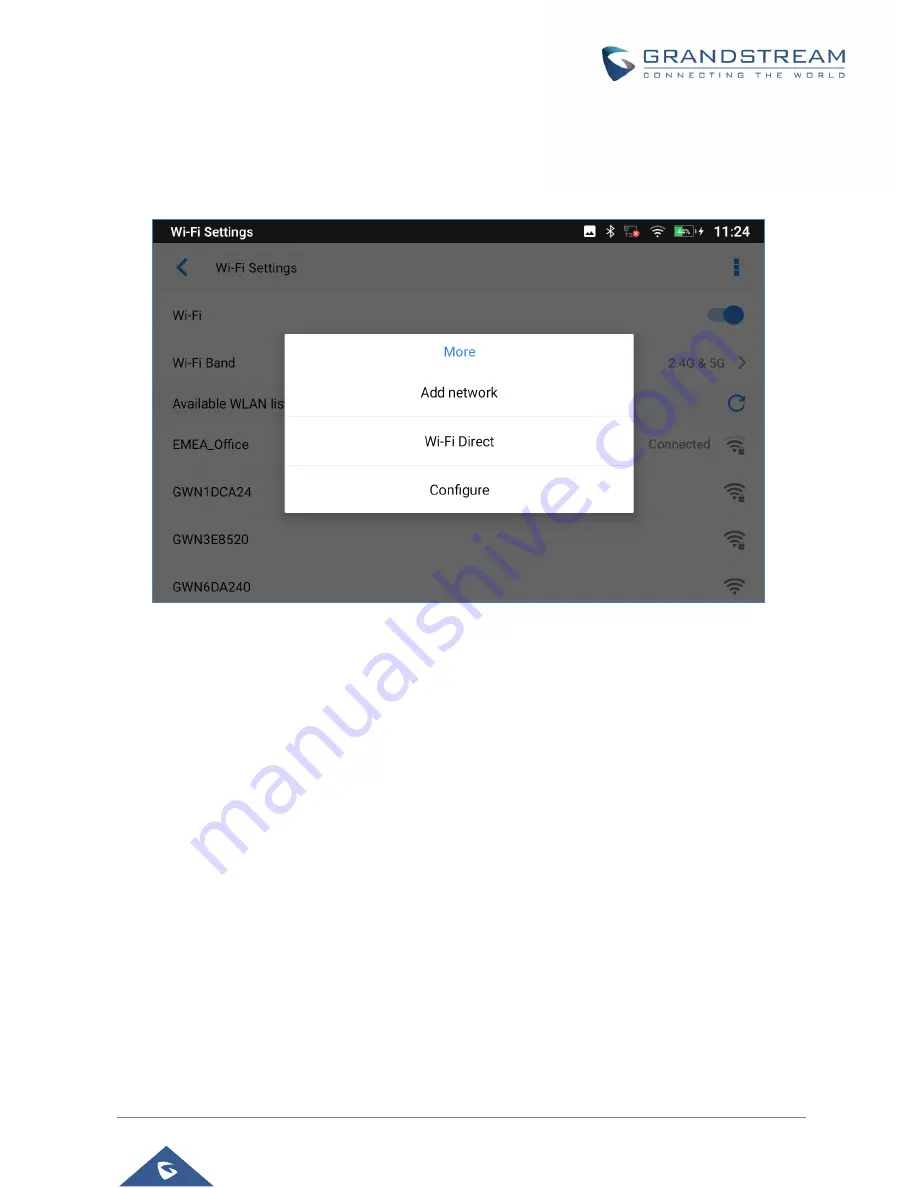
GAC2570 User Manual
Version 1.0.1.23
P a g e
|
34
connected.
o
Wi-Fi Direct
: This is to set up peer-to-peer connection between two Wi-Fi Direct devices
so that they can share data and sync files.
Figure 15: Network – Wi-Fi Settings – Wi-Fi Direct
o
Configure:
Enable/Disable Open Network Notification which informs user whenever a
high-quality public Network is available, Also it lists the MAC address of the device and its
IP address and Country Code:
▪
Open Network notification
: If enabled, the GAC2570 will show notification on
the top status bar indicating a high-quality public network is available. By
default, it is enabled.
▪
Saved Networks:
This is to show/edit all the Wi-Fi Networks that are
registered on the GAC2570.
▪
MAC address
: This shows the MAC address of the Wi-Fi.
▪
IP address
: This shows the IP address of the GAC2570 from Wi-Fi network.
▪
Country Code
: This shows the Country Code.
















































