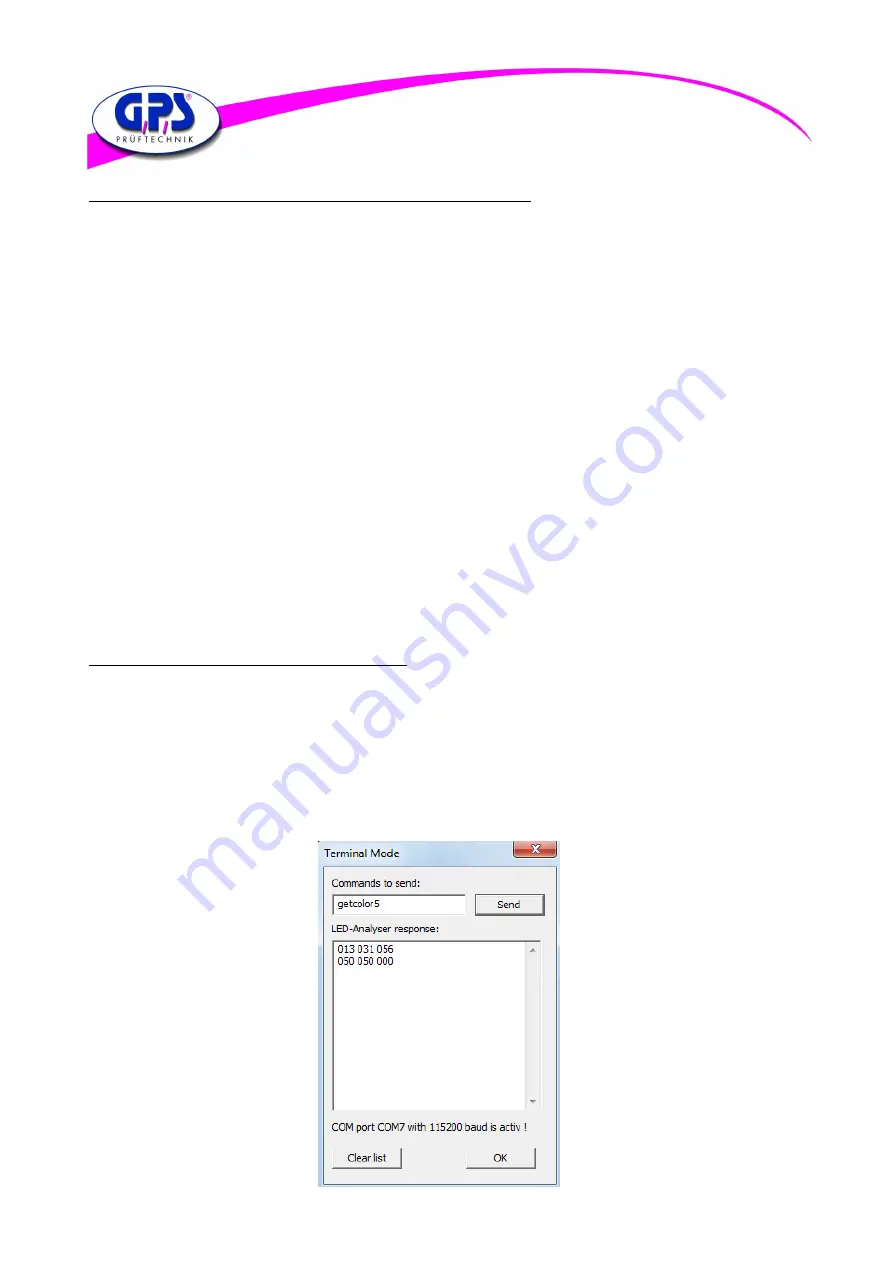
02.11.2018
19
3.3.4.3 Measuring and comparing several LEDs of the same light intensity
To compare LEDs of the same light intensity it is sufficient to determine the optimal sensor settings through the
main screen. Enter the “Measurement settings“ window. By clicking the sensor line then select the sensor of which
You want to take over the parameters. Now press the “Change all settings“ button to take over the sensor settings.
Following that carry out a measure through the “Measurement“ window in order to determine the reference values.
During the take-over of the sensor settings particular care should be paid whether you want to take the offset over or
not. For this there are control boxes in the “Configuration“ window and in the “Settings for Sensor“ window whose
Functions are described in the following:
If you want to transfer sensor parameters without an offset from one sensor to all the other sensors, then
you have to activate the control box “Don‘t allow any…“ in the “Configuration” window and confirm it
with OK . Select the sensor of which the parameters should be taken over. By clicking t he” Change all settings“
button the parameters are transferred to the other sensor lines. After a measure through the “Measurement“
window the modifications will become effective.
If you want to take over the offsets of one sensor for the other sensors only partially or totally you have to
deactivate the control box in the “Configuration“ window . At the same time the control box in the
“Settings for sensor“ window has to be deactivated fo reach sensor for which you want to take the offset over.
At sensors where the old offset setting should remain the control box in the „Settings for sensor“ window has to
stay activated. Following that select the sensor whose parameters should be transferred by clicking and check
Whether the control box in the “Settings for sensor“ window is also deactivated. Then press the
“Change all settings“ button after selecting the sensor. At least carry out a measurement through the
“Measurement“ window in order to take over the parameters in the measurement.
Modifications referring to the offset and sensor settings are taken over basically only after another measurement through
the “List of measurement“ window!
3.3.4.3 Reset the offset settings to the delivery status
To restore the delivery status of the LED Analyzer boards use the command “Reset Board“ in the PopUp menu “Test“.
After carrying out this command the LED Analyzer has to be logged out through the “Disconnect “ button and the software
has to be rebooted to take over the delivery status.
3.3.5 Using the Terminal mode
The GPS LED Analyzer Software offers the user a terminal mode in addition. With the help of this terminal mode the
user can familiarize with the commands in chapter 4 to integrate the LED Analyzer in an existing system (see figure) .
Figure 14.9:: Terminal Mode
























